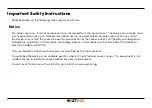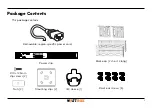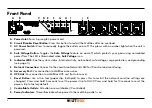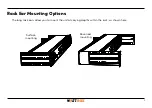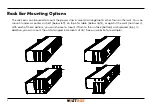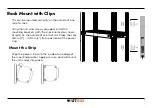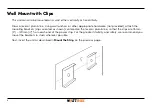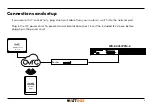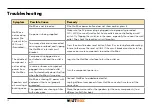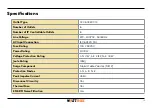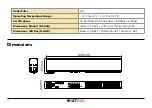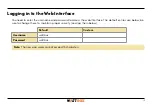Reviews:
No comments
Related manuals for WB-800I-IPVM-6

EX Series
Brand: ODA Pages: 113

DA4
Brand: Taylor Pages: 21

SPCP432
Brand: Vanderbilt Pages: 18

ABOP6
Brand: Fein Pages: 133

HM1801
Brand: Makita Pages: 40

EFB 152 PX
Brand: EIBENSTOCK Pages: 24

1088285
Brand: Rockwell Pages: 24

SM100-AR-75
Brand: Delta Elektronika Pages: 30

PSU XCM88PS1
Brand: NETGEAR Pages: 11

1952 003 133
Brand: Würth Pages: 8

SMCRPU14
Brand: SMC Networks Pages: 2

98104
Brand: SATA Pages: 16

RRI-60AT
Brand: RED ROOSTER Pages: 8

PullzAll 885002
Brand: Warn Industries Pages: 49

EL0109E
Brand: Ingersoll-Rand Pages: 52

90041180
Brand: Grad-M Pages: 28

45.134.96
Brand: Toolson Pages: 208

150.1035
Brand: KS Tools Pages: 4