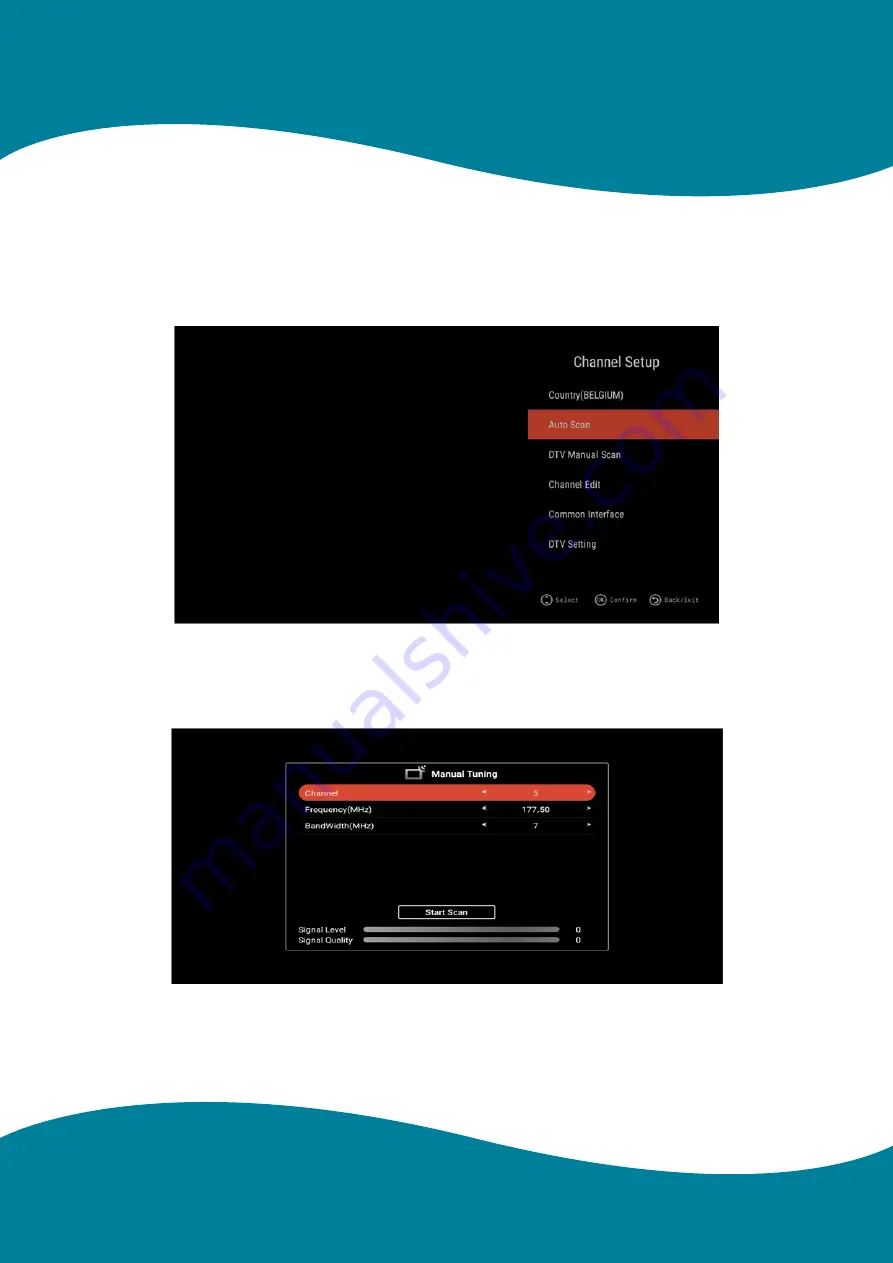
33
TV Apps
Country
Press
▲
/
▼
button to select Country, and then press ENTER button to confirm
Auto Search
Press
▲
/
▼
button to select Auto Search, and then press ENTER button to do auto search
DTV Manual Scan
Press
▲
/
▼
button to select, press
◄
/
►
button to adjust, and then press EXIT button to return pre-menu, The menu
will appear as follows:
Channel Edit
Press
▲
/
▼
button to select channel Edit, and then press ENTER button to enter, you can use the Four Colour keys to
do Delete/Skip/Swap/Lock function, and press Fav. Key to set
Summary of Contents for 19" Waterproof TV
Page 1: ...Watervue Smart Bathroom TV User Manual Models 19 24 27 32 43...
Page 6: ...6 Energy rating 19 24 27 32 43...
Page 10: ...10 Remote Control Unit...
Page 13: ...13 Download Netflix from the APP Store Home Page...
Page 16: ...16 Home Page Network Settings Press button to select the Network that you want to use...
Page 20: ...20 Home Page OTA Update...
Page 22: ...22 Home Page About TV This part shows the system information As the figure shows...








































