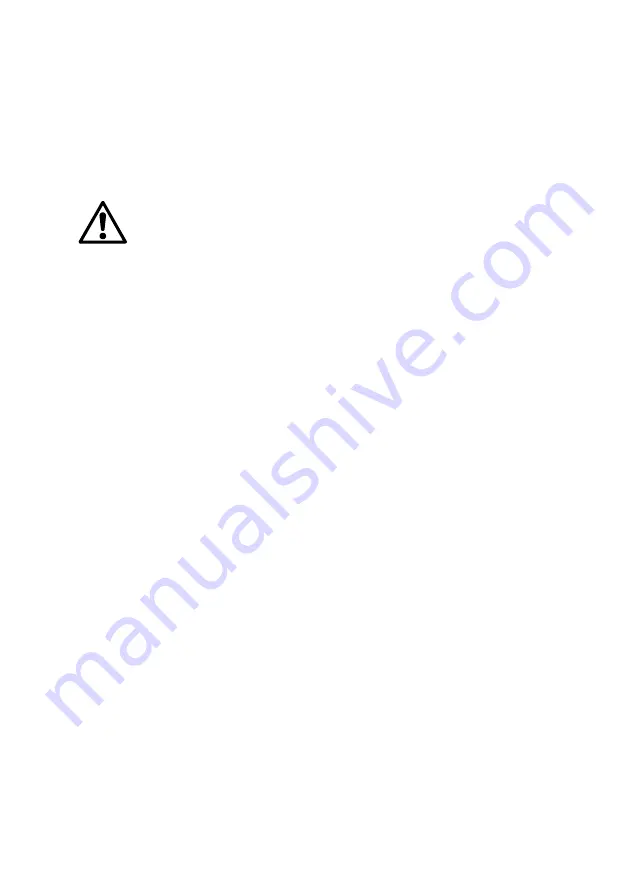
About this manual
Read the user manual before using this device. Strictly follow usage and mainte-
nance instructions provided in the manual. It is the user’s responsibility to become
familiar with all available information concerning the correct use, care and limita-
tions of these products. If you are uncertain about the correct use or limitations of
the products, contact Andrew Alliance service and support. The manufacturer, the
distributor and their respective owners, employees, agents and representatives are
not responsible or liable for errors or omissions.
Information in this User Manual is subject to change without notice and does not
represent a commitment on the part of Andrew Alliance. Andrew Alliance assumes
no responsibility for any inaccuracies that may be contained in this User Manual.
Andrew Alliance makes no commitment to update or keep current the information in
this User Manual, and reserves the right to make improvements to this User Manual
and/or to the products described in this User Manual, at any time without notice.
If you find information in this manual that is incorrect, misleading, or incomplete, we
would appreciate your comments and suggestions.
Safety instructions
• The device must always be completely switched off (cables
removed) before moving it.
• The user must maintain a distance of at least 20cm from the
product (WiFi antenna) while it is being installed and operated.
• The device is intended for indoor use only.
• Device maintenance has to be done exclusively by an Andrew
Alliance representative.
• If the device is used in a manner not specified by the manufac-
turer, the protection provided by the device may be impaired.


























