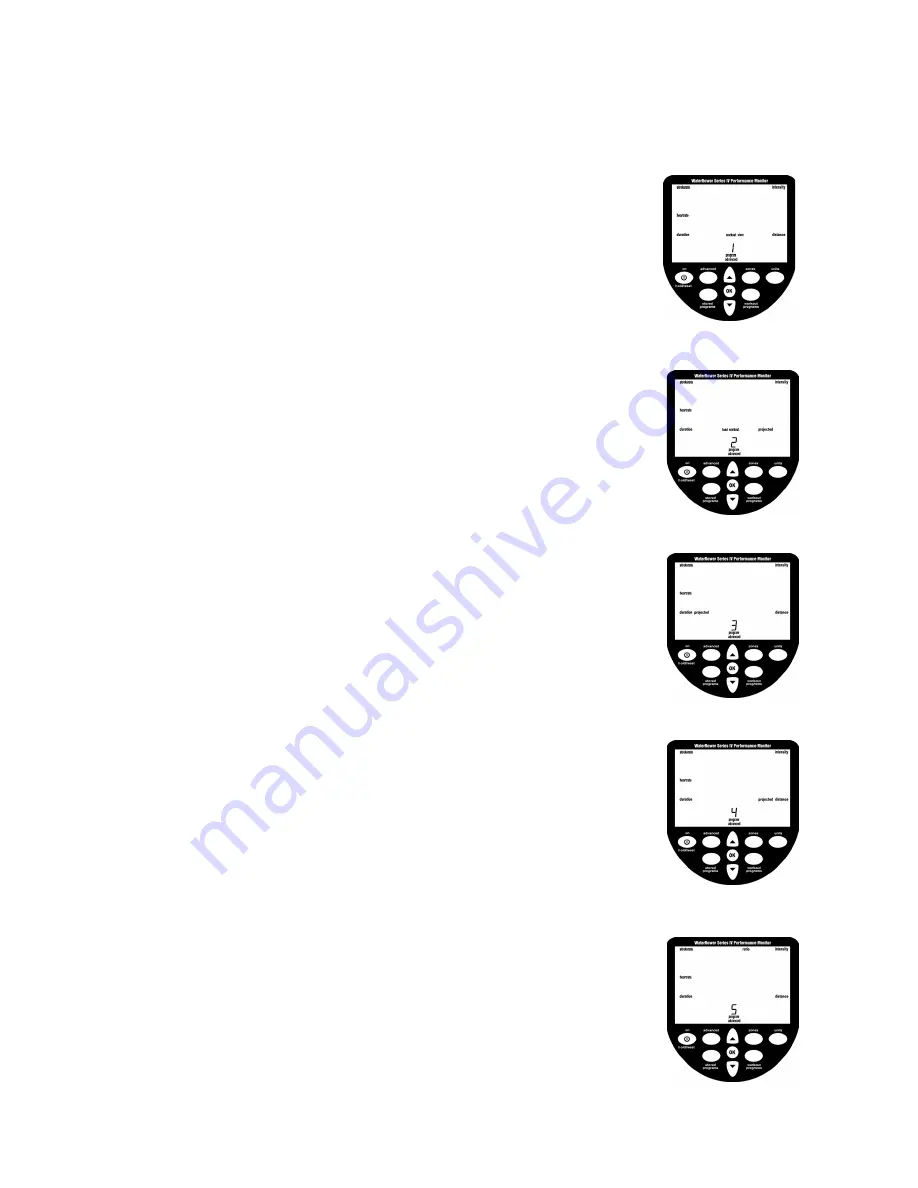
ADVANCED SETTINGS
The WaterRower S4 monitor has many advanced functions which are accessible using
the “advanced programs” button;
ADVANCED PROGRAM 1- Store Workouts Settings
In addition to the AutoStore facility described earlier, the WaterRower S4 monitor
allows manual storage of workout settings. This is particularly useful if the S4 is
used by numerous users and the AutoStore programs are overwritten.
Scroll through your advanced programs options using the “advanced” button.
When advance program “1” is highlighted, press OK. Scroll to the desired
workout storage location (1 thru 9) using the scroll keys. Press OK when the
desired storage location is reached.
Your workout settings are stored in the selected location and may be retrieved
using advanced function 2 (see below)
ADVANCED PROGRAM 2- Retrieve Workouts Settings
In addition to the AutoStore facility described about, the WaterRower S4 monitor
allows manual storage of workout settings (see above).
Scroll through your advanced programs options using the “advanced” button.
When advance program “2” is highlighted, press OK. Scroll to the desired
workout storage location (1 thru 9) using the scroll keys. Each workout setting
storage location will scroll through the workout settings to assist selection.
Press OK when the storage location is reached.
Your workout settings stored in the selected location will be loaded
ADVANCED PROGRAM 3- Projected Duration
The WaterRower S4 monitor allows you to view your projected duration during a
distance workout. Projected duration is the duration projected for the set distance
given the current intensity.
Projected duration is displayed in lieu of duration for 2 seconds in every 10, must
be selected immediately prior to the workout and is current only for that workout.
Scroll through your advanced programs options using the “advanced” button.
When advance program “3” is highlighted, press OK. The projected duration
option is selected.
ADVANCED PROGRAM 4- Projected Distance
The WaterRower S4 monitor allows you to view your projected distance during a
duration workout. Projected distance is the distance projected for the set duration
given the current intensity.
Projected distance is displayed in lieu of distance for 2 seconds in every 10 seconds,
must be selected immediately prior to the workout and is current only for that
workout.
Scroll through your advanced programs options using the “advanced” button.
When advance program “4” is highlighted, press OK. The projected distance
option is selected.
ADVANCED PROGRAM 5- Ratio
The WaterRower S4 monitor allows you to view the ratio between the power and
recovery parts of the stroke.
The recovery ratio is displayed in lieu of intensity for 2 seconds in every 10 seconds,
must be selected immediately prior to the workout and is current only for that
workout.
Scroll through your advanced programs options using the “advanced” button.
When advance program “5” is highlighted, press OK. The recovery : power ratio
option is selected.
WaterRower.com



























