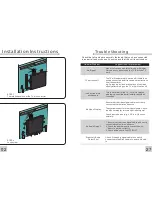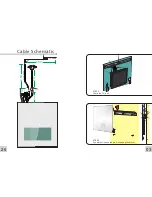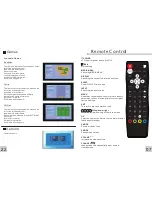16
13
Channel Search
Area search is a kind of intelligent and
convenient mode of programs searching,
which covers programs of all frenquent points
of target countries or regions. As shown in the
figure below:
(1)You can move the cursor to “area search”
via press “UP/DOWN” key under “installation
menu”,then press “enter” to enter into area
searching page.
(2) After entering into area search page,
system will scan all programs one by one
under frequency points of current countries or
regions selected automatically.
(3)During scanning, press “EXIT” key to stop
and exit scanning.
(4)If any program is detected and the scanning
process is finished, system will exit the
scanning page and save the program, at the
same time return to the “installation menu” and
to play them in vpp window automatically.
Manual Search
(1)You can move the cursor to “area search”
via press “UP/DOWN” key under “installation
menu”,then press “OK” to enter into area
searching page.
(2)Prior manual scan, you need to configure
relevant parameters including:
[a] Freq(KHz): the default frequency is
474000KHz,you can input relevant digital to
modify it.;
[b]BandWidth: the default value of bandwidth
is 64MHz. while you can set it to
6MHz,7MHz,8MHz.
(3)Press “OK” key after configuration of
parameters to start manual scan.
(4)If any program is detected and the scanning
process is finished, system will exit the
scanning page and save the program, at the
same time return to the “installation menu” and
to play them in vpp window automatically.
(4)Press UP/DOWN key choose Type , Press
LEFT/RIGHT key to set Sorting Parameters.
(5)After sorting is set, to realize channel
sorting, press OK key, then the system will hint
with the dialogue box“Are you sure?”
To choose “Yes”to confirm, you can see the
programs in the program list; to to choose
“No”to cancel, you can return to Channel
Sorting page;
(6)Press RETURN key to exit Channel Sorting
page.
Channel
Grouping
Group channels according to Movies, Sport,
Music, Kids, Fashion etc.
(1)You can enter the page As shown in the
figure via “MENU>Digita TV> Channel
Manager> Channel Grouping”:
(2)It will pop up and dialogue box prompting
that“Channel not available”when there are no
programs in database to enter into, and it will
not enter into channel grouping page.
(3)Press UP/DOWN key to choose the line
where the channel to be grouped is in, then
press the number keys 1-8 on the remote
controller to set different channel grouping.
(4)After channel is edited, when EXIT key is
pressed to exit the menu, if actual channel
editing action exists, the system will carry out
channel grouping renewal, with the hint
of“Update succeeds”
Edit Channel
Have such operations as Add, Delte and
Rename to channels.
(1)You can enter the page as shown in the
figure below via “MENU->Digita TV-> Channel
Manager -> Edit Channel”:
(2)It will pop up and dialogue box prompting
that “No Carriers” when there are no programs
in database to enter into, and it will not enter
into ADD-Edit Channel page.