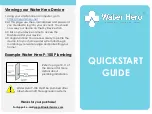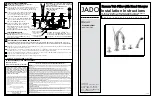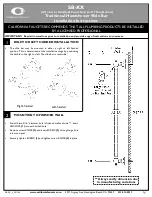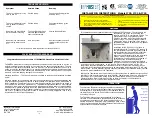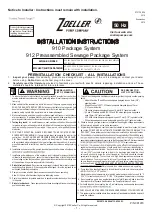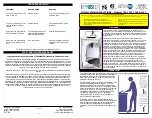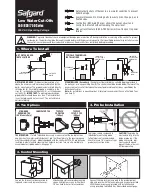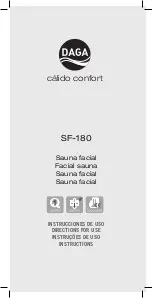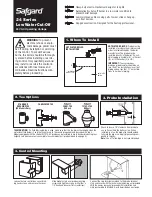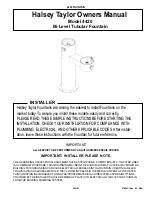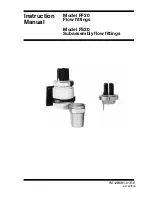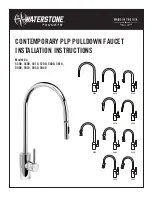3. Using the Discovered Networks dropdown menu,
select the WiFi network that you’d like to connect
your Water Hero with. Do NOT enter anything under
Manual Input or Security Type if your network name is
selected in Dropdown menu, go right to Step 4.
Note: if your WiFi network is not shown on the
Discovered Network Dropdown, please enter its
name in Manual Input Field and select Security Type
4. Enter the password for the selected network below
(case sensitive)
5. In the e-mail field, enter the same e-mail address that
you recently used to create your account
6. Click the Add button and a thank you dialog box
should appear; click OK and your Water Hero device
should reboot
7. When finished, the Green light will blink rapidly while
connecting to your network. Once connected, the
Green LED will begin slowly blinking
Create Your Water Hero Account
1. Using your smartphone or computer go to
https://mywaterhero.net
and select “Create an
account”
2. Enter the e-mail address & password that you wish to
use for your Water Hero Account
Set Up Your Water Hero
Connect Water Hero to Your Network
1. Using your smartphone or
computer, select “Water
Hero Access Point” as your
wireless connection
1. Place your Water Hero near the location it will be
plumbed to ensure proper WiFi strength
2. Screw round white Sensor Cap onto top of brass water
meter
3. Connect included blue Sensor Cable to the round white
Sensor Cap and to the RJ-45 jack on the Main Controller
4. Connect the Valve Power Cord to the Main Controller
5. Connect the barrel shaped end of the Power Adapter
into Main Controller and plug Power Adapter into outlet
6. Your Water Hero Main Controller will power up and LEDs
will light up on its side. Your Water Hero is ready for the
next step when there is a blinking green LED and a solid
yellow LED
Power
Adapter
Blue Sensor Cable
Valve Power Cord
2. Using your smartphone
or computer, point an
Internet browser to
http://192.168.1.1
Main Controller
to access the Device Configuration Page