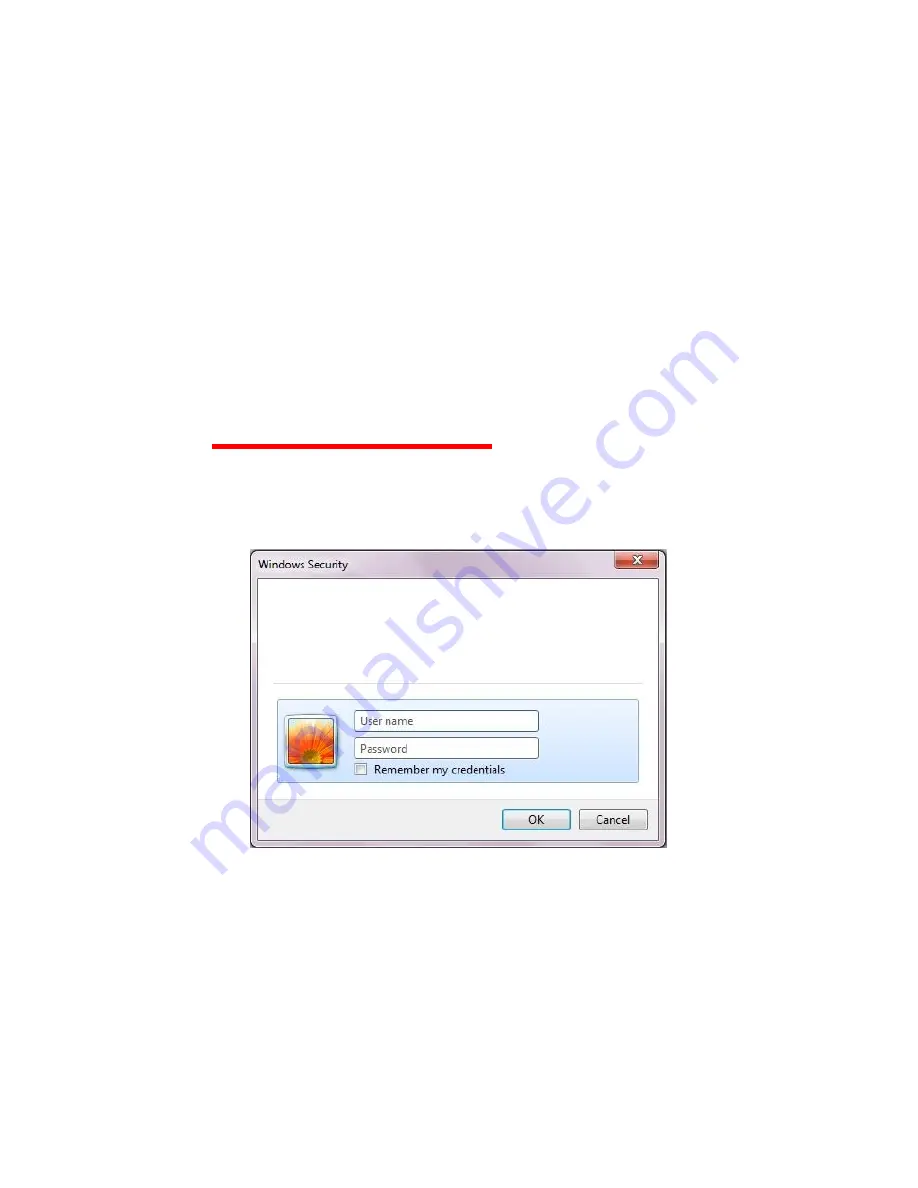
10
4. Changing the camera settings
4.1. Configuration changes from the Web browser
(WAT-933 System configuration)
The network settings of the WAT-933 can be changed in the setting change by the Web
browser. The Web browser must correspond to html5 and recommended web browser is
Internet Explorer 11.
4.1.1. WAT-933 System Configuration: Overview (top page)
Open your web browser and go to following address page.
http://”WAT-933 IP Address”/
(Example: http://192.168.1.250/)
At the first time connection, the authentication window will open such as shown in the below
figure.
User name: root
Password: 1234
Enter the above and click the ”OK” button.
The server 192.168.1.250 is asking for your user name and
password. The server reports that it is from admin.
Warning: Your user name and password will be sent using
basic authentication on a connection that isn’t secure.




















