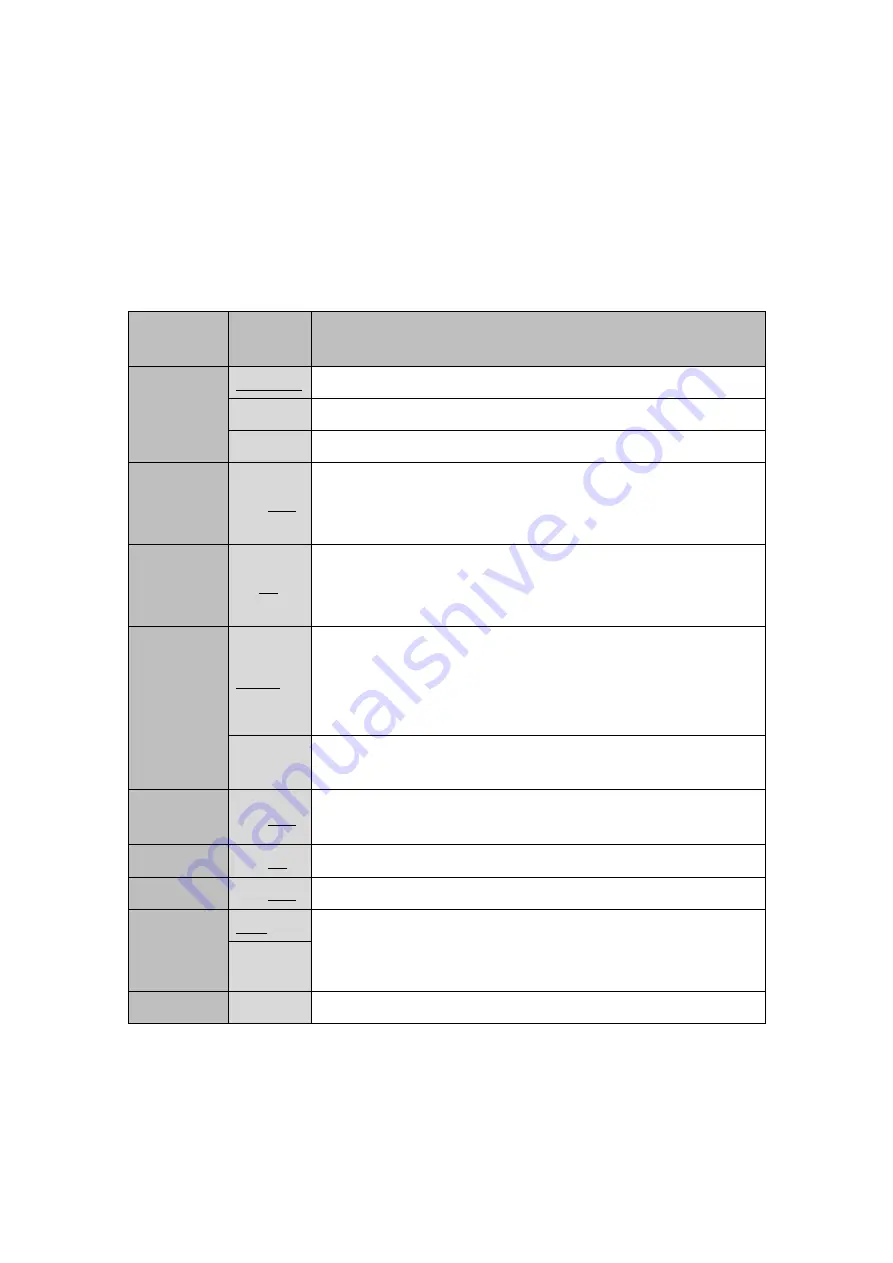
39
OFF
Turn off the “WDR”.
ON
Turn on the “WDR”. Open the setting menu by the ENTER operation.
Table 22. WDR
Menu
Item
Value
Description
FRAME
VIEW SEL
WDR ON
Display the WDR
image synthesis.
LONG
Display only the
long exposure image.
SHORT
Display only the
short exposure image.
WDR
STRENGT
H
0-29(12)
Set the strength of the WDR process.
LOCAL
CONTRAS
T
0-5(2)
Set the correction level of the contrast when the WDR
synthesis.
WDR AE
MODE
AUTO
Automatically adjust the shutter and gain during the WDR is
working.
It works more when the contrast of the subject change largely.
The time the WDR motion convergence will be longer.
MANUAL
The shutter and gain value is fixed during the WDR is working.
The time the WDR motion convergence will be shorter.
AE BRIGHT 0-19(10)
Set the target value of the brightness when WDR AE
MODE=AUTO.
GAIN
0-19(0)
Set gain when WDR AE MODE=MANUAL.
SHUTTER
0-19(19)
Set shutter when WDR AE MODE=MANUAL.
EXPOSUR
E
RATIO
1:32
Set the ratio of the exposure time between short and long time
exposure. Set as 1:16 to extend the short time exposure time.
1:16
DEFAULT
-
Restore the WDR settings to the default.






























