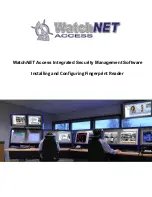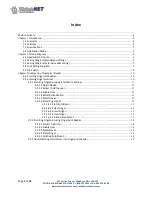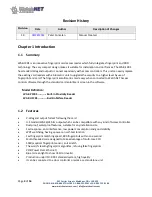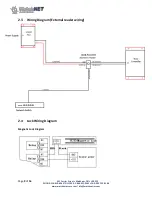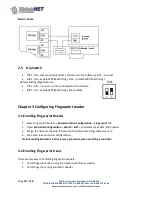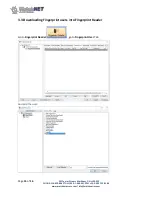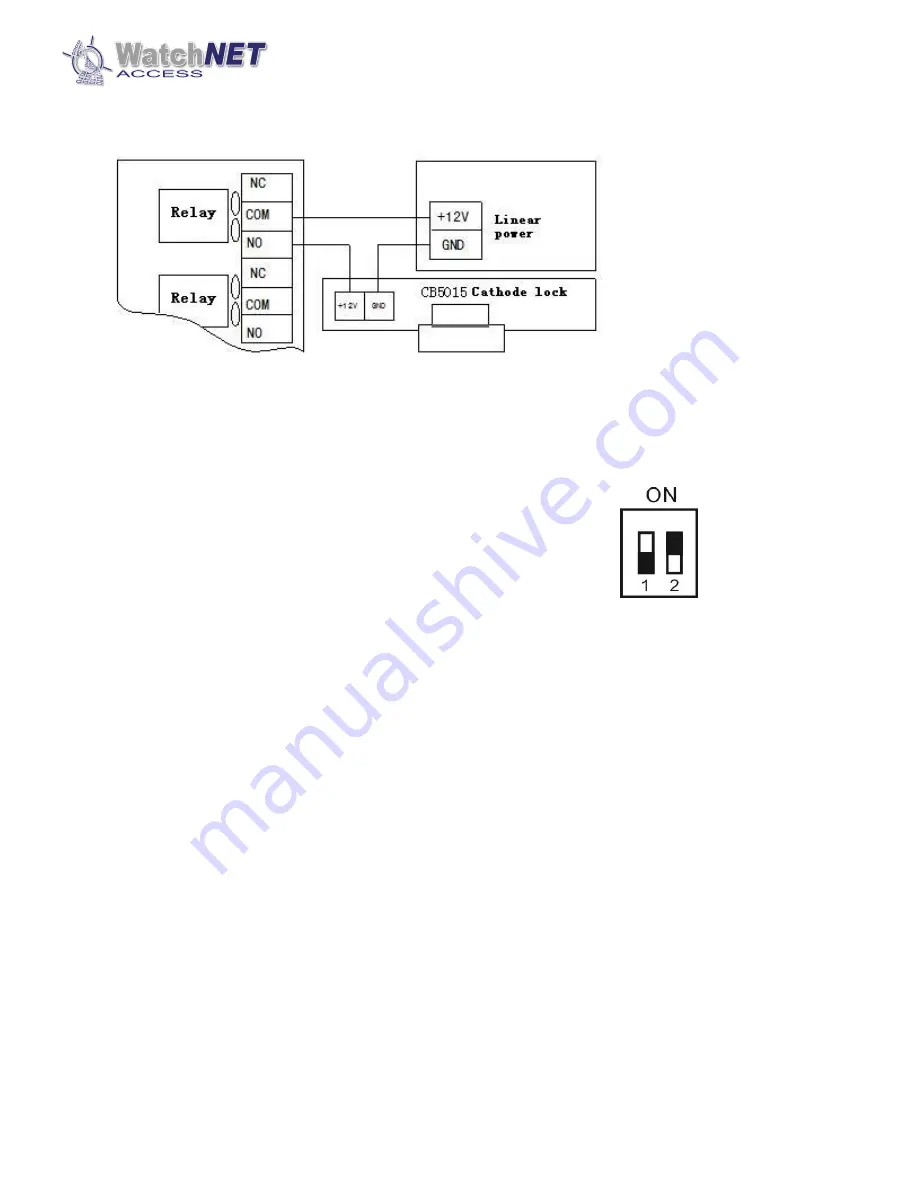
Page
10
of
16
351 Ferrier Street • Markham, ON • L3R 5Z2
PHONE: 416-410-6865 TOLL FREE: 1-866-331-3341 • FAX: 905-752-0186
www.watchnetaccess.com / [email protected]
Electric Strike
2.5
Dip Switch
DIP 1: ON---Disconnect(will not be connected to the software), OFF---Connect
DIP 2: ON---Enable WDT(Watch Dog), OFF--- Disable WDT(Watch Dog)
Default Setting (Right picture):
DIP 1: OFF---Connect, will be connected to the software
DIP 2: ON---Enable WDT(Watch Dog), More stable
Chapter 3 Configuring Fingerprint reader
3.1 Enrolling Fingerprint Reader
1.
Select Fingerprint Series on
Communication Configuration – Fingerprint
Tab
2.
Open
Controller Configuration – Search – NET –
and select the WAB-P-FCRS reader
3.
Assign IP and enter the Host IP based on the network settings and Server’s IP
4.
Save and close Controller Configuration
Note: Enrolling biometric reader is same procedure when enrolling a controller
3.2 Enrolling Fingerprint Users
There are two ways of enrolling fingerprint readers:
1.
Enroll Fingerprint users using the desktop enrollment scanner
2.
Enroll Fingerprint using Biometric Reader