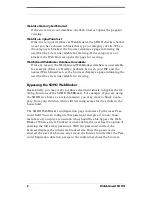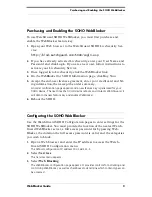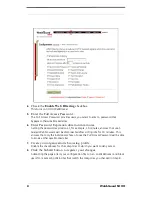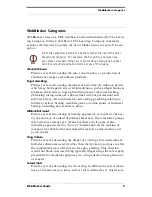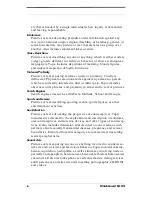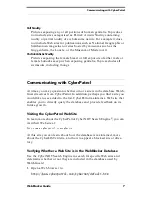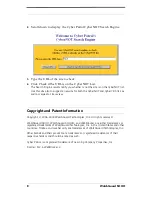WebBlocker Guide
3
Purchasing and Enabling the SOHO WebBlocker
Purchasing and Enabling the SOHO WebBlocker
To use WatchGuard SOHO WebBlocker, you must first purchase and
enable the WebBlocker feature key.
1.
Open your Web browser to the WatchGuard SOHO LiveSecurity Ser-
vice:
KWWSELVGZDWFKJXD2/RJLQDVS
2.
If you have already activated LiveSecurity, enter your User Name and
Password and click Login. If you are a new user, follow instructions to
activate your LiveSecurity Service.
3.
Once logged in to LiveSecurity, click the WebBlocker link.
4.
On the WebBlocker for SOHO Information page, click Buy Now.
5.
Accept the end-user licence agreement, enter your credit card and bil-
ing information, then accept the order summary.
$QRUGHUFRQILUPDWLRQSDJHDSSHDUVDQGDQHZIHDWXUHNH\LVJHQHUDWHGIRU\RXU
62+2GHYLFH7KHQH[WWL2GHYLFHUHERRWVDQGFRQWDFWV:DWFK*XDUGLW
ZLOOREWDLQWKHQHZIHDWXUHNH\DQGHQDEOH:HE%ORFNHU
6.
Reboot the SOHO.
Configuring the SOHO WebBlocker
Use the WatchGuard SOHO Configuration pages to enter settings for the
SOHO WebBlocker. You must provide the location of the nearest Watch-
Guard WebBlocker server, a full access password for bypassing Web-
Blocker, the duration the full access password is valid, and the categories
you wish to block.
1.
Open a Web browser and enter the IP address to access the Watch-
Guard SOHO Configuration menu.
7KHGHIDXOWFRQILJXUDWLRQ,3DGGUHVV
2.
Select Services.
7KH6HUYLFHVPHQXDSSHDUV
3.
Select Web Blocking.
7KH:HE%ORFNHUFRQILJXUDWLRQSDJHDSSHDUV,WSURYLGHVFRQWUROVIRUDFWLYDWLQJDQG
FRQWUROOLQJ:HE%ORFNHUDVZHOODVFKHFNER[HVWRGHWHUPLQHZKLFKFRQWHQWW\SHVFDQ
EHDFFHVVHG