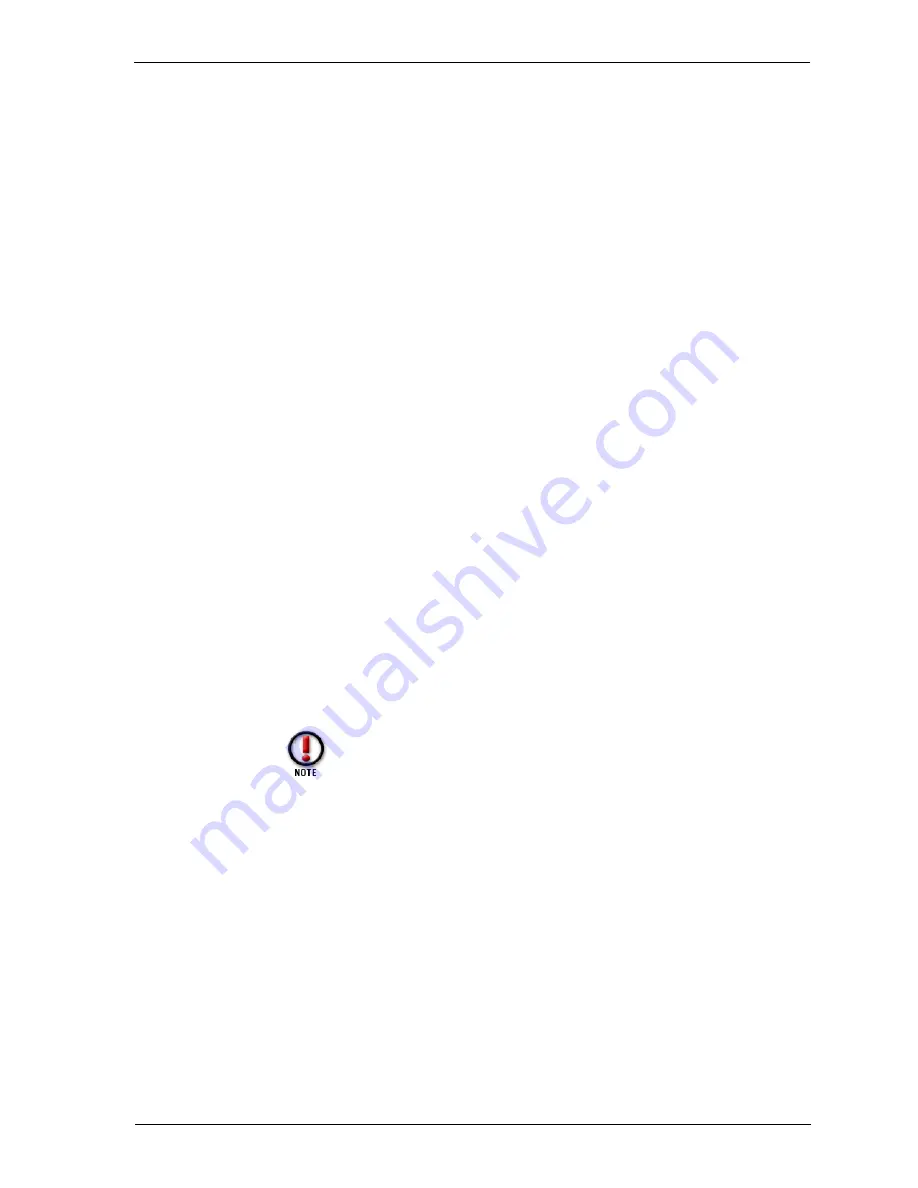
Reference Guide
45
Managing flash disk memory
Making a backup of the current configuration file
To ensure that you always have a backup version of a current, working configuration
file, copy the configuration file stored in the primary area to the Firebox flash disk
backup area. From the Control Center:
1
Select
LiveSecurity Desktop => Tools => Advanced => Flash Disk Management
.
2
Select
Make Backup of Current Image
. Click
Continue
.
A verification prompt appears. Verify that the Management Station connects to the Firebox
Trusted interface either over the network (TCP/IP) or via a modem using out-of-band
management.
3
Click
Yes
.
The Connect To Firebox dialog box appears.
4
Use the
Firebox
drop list to select a Firebox or type the IP address used by the
Management Station to communicate with the Firebox. Enter the configuration
(read/write) passphrase. Click
OK
.
When the backup is successful, an Operation Complete alert appears.
5
Click
OK
.
You do not need to reboot the Firebox.
Restoring a backup configuration file
Backing up and restoring a configuration file acts not only on the configuration file
but on the enture flash image. This is important to note if you are loading a new
version, patch, or component onto the Firebox.
Restore the backup configuration file to the primary area of the Firebox flash disk
when:
• You incorrectly overwrite the primary configuration file.
• The primary configuration file is incorrectly configured or is otherwise
unusable.
1
Select
LiveSecurity Desktop => Tools => Advanced => Flash Disk Management
.
The Flash Disk Management Tool dialog box appears.
2
Select
Restore Backup Image
. Click
Continue
.
A verification prompt appears. Verify that the Management Station connects to the Firebox
Trusted interface either over the network (TCP/IP) or via a modem using out-of-band
management.
3
Click
Yes
.
The Connect To Firebox dialog box appears.
4
Use the
Firebox
drop list to select a Firebox or type the IP address used by the
Management Station to communicate with the Firebox. Enter the configuration
(read/write) passphrase. Click
OK
.
The Firebox copies the configuration file from the backup area to the primary area of its flash
disk and reboots from the backup configuration file.
This procedure is only possible when a backup configuration
file is on the backup area of the Firebox's flash disk. See
“Making a backup of the current configuration file” on
page 45. There is no backup file on the Firebox until you copy
one there.
Summary of Contents for Firebox X20E
Page 1: ...WatchGuard Firebox System Reference Guide Firebox System 4 6...
Page 12: ...Standard ports and random ports 8...
Page 32: ...Well known services list 28...
Page 36: ...Searching for Blocked Sites 32...
Page 42: ...Newsgroups 38...
Page 50: ...Managing flash disk memory 46...






























