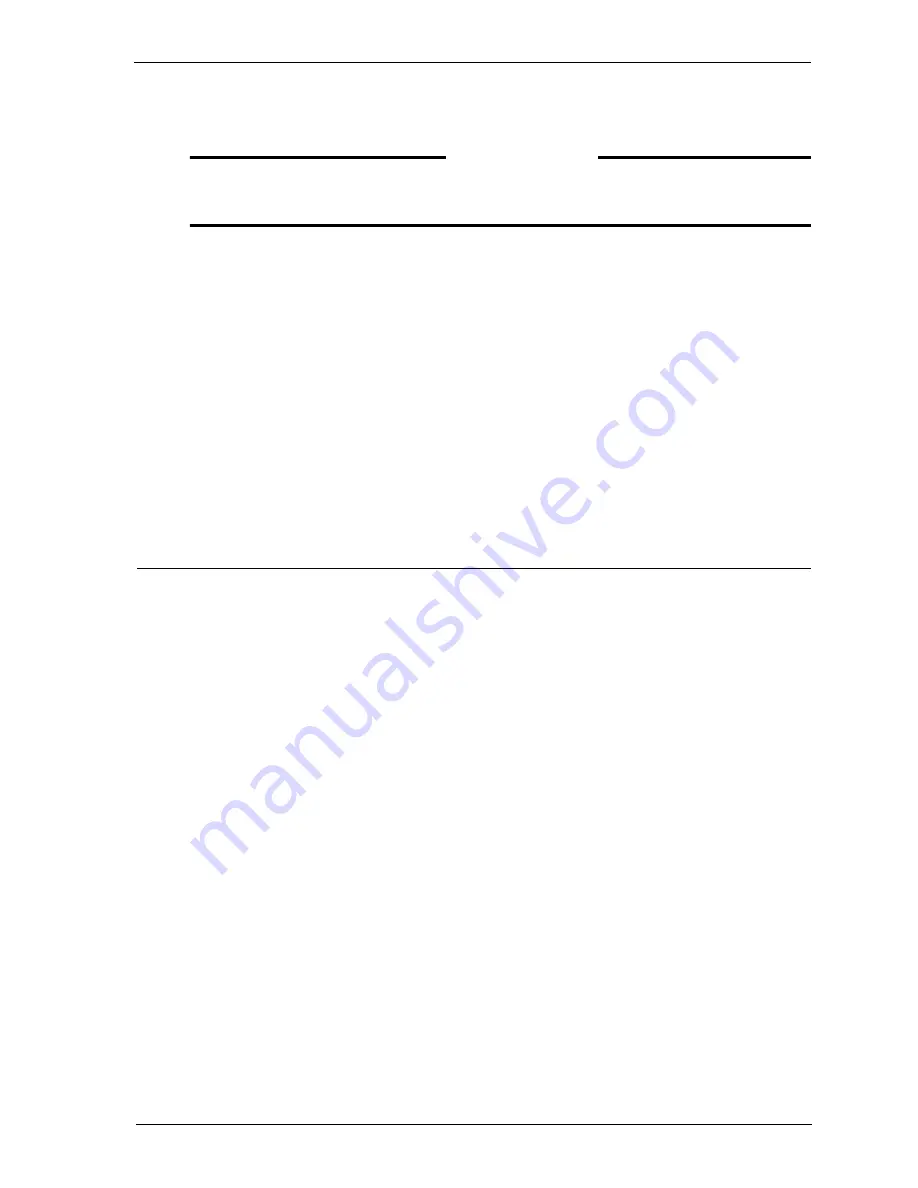
Install Guide
7
Working with the QuickSetup Wizard
D
EPENDENCIES
–Computer with 25 MB space on the local hard disk, to be used as the Management
Station.
–[Optional] Connection to Internet
To start the installation, do the following:
1
Exit all applications on the computer selected for the Firebox System. Insert the
WatchGuard Firebox System disk into the CD-ROM drive.
The installation wizard should start automatically. If it does not, use Windows Explorer to find
install.exe
in the root directory of the WatchGuard Firebox System CD-ROM. Double-click
install.exe
to start the installation process.
2
Click
Activate LiveSecurity Service
. The installation program automatically
verifies whether or not there is an Internet connection. This is an important step.
The LiveSecurity Service updates you whenever there is an alert that is important
to you.
3
The LiveSecurity Installation wizard begins. Use the
Next
and
Back
buttons to
move through the Installation wizard.
Working with the QuickSetup Wizard
The final step of the WatchGuard Firebox System installation is to fill out the required
information in the QuickSetup wizard. The QuickSetup wizard creates a basic
configuration file and saves it to the primary area of the Firebox flash disk. The
Firebox loads this primary configuration file when it boots.
The QuickSetup wizard also writes a basic configuration file called
wizard.cfg
to the
Management Station hard disk.
By default, the QuickSetup wizard starts automatically after you finish installing the
Firebox System software. To manually start the QuickSetup wizard from the
Windows desktop, select
Start
=>
Programs
=>
WatchGuard
=>
QuickSetup Wizard
.
The first step of the QuickSetup wizard prompts you to select a configuration option:
either drop-in mode or routed mode. These configurations are described in the next
two sections.
Choosing a configuration option
In the first step of the QuickSetup wizard, you are asked to select a configuration
option: routed mode or drop-in mode. The characteristics of each are discussed
below.
Drop-in mode
A drop-in network configuration is useful for situations where you can distribute the
network’s logical address space across the Firebox interfaces. In a drop-in
configuration, you place the Firebox physically between the router and the LAN,
without reconfiguring any of the machines on the Trusted interface.


































