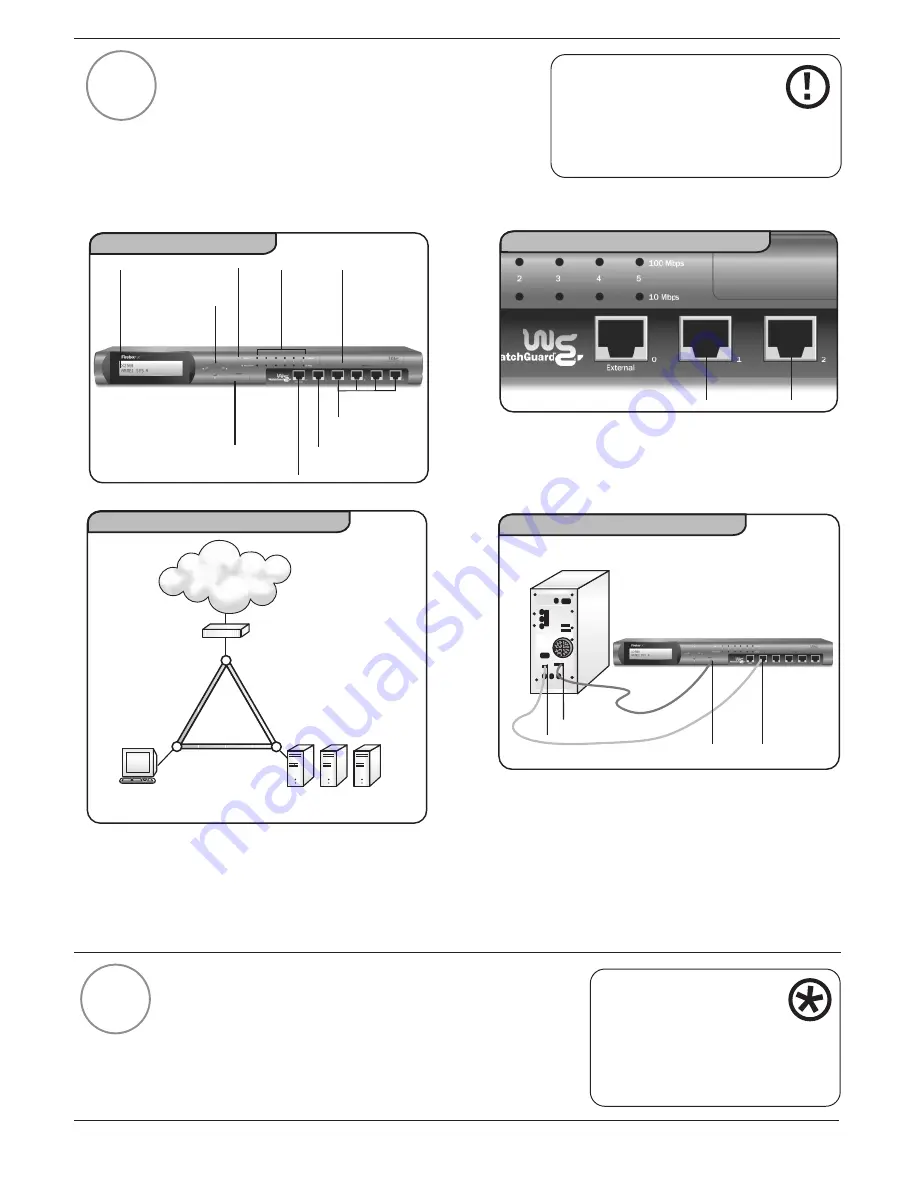
20
Conexión de los cables del
Firebox® X
Conecte el cable del Firebox X a la estación de
gestión como se indica a continuación. (Consulte las
figuras 4, 5, 6 y 7.) Nota: Los puertos del Firebox son
puertos NIC, no de hub. Consulte la Figura 5 para
obtener más datos sobre los puertos no marcados.
Ejecución del programa QuickSetup
Wizard
Una vez configurada la estación de gestión y conectados
los cables al Firebox, recurra al QuickSetup Wizard para
crear un archivo de configuración básico. Firebox X podrá
funcionar como un Firewall sencillo y eficaz.
4
IMPORTANTE
Para configurar Firebox X
utilizando TCP/IP, consulte la
sección Getting Started de la guía del
usuario.
Interfaz
Optional
Puerto de
Consola
(Serial)
Luz de
encendido
Luces de
los puertos
de la red
Interfaz
Trusted
Interfaz
External
Panel LCD
Ranura para el
disco duro
removible
Figura 4
Botones de
desplazamiento
Panel frontal del Firebox X
Trusted
Optional
Ubicación de los puertos de confianza
Figura 5
Ruteador (opcional)
Servidor
HTTP
Gestión
Servidor
SMTP
Servidor
FTP
External
Trusted
Optional
Internet
Diagrama de la configuración de la red
Figura 6
PC de la estación de gestión
(parte posterior)
Puerto
Trusted
Figura 7
Firebox X (parte delantera)
Cableado para aprovisionamiento
Puerto
COM
Puerto Ethernet
Puerto
Consola
5
■
El único puerto identificado en el Firebox X es
el puerto External. Examine las áreas
resaltadas para localizar los puertos de
confianza.
■
Conecte el cable de alimentación eléctrica a
la entrada correspondiente del dispositivo
Firebox y a la toma de corriente. Deje el
interruptor de encendido en la posición de
apagado hasta que termine el paso 6.
■
Utilice el cable serial azul para conectar el
puerto serial del Firebox (CONSOLA) al puerto
COM de la estación de gestión. Utilice el
cable rojo cruzado para conectar el puerto
Trusted del Firebox al puerto Ethernet de la
estación de gestión. (Puede cerrar la conexión
a Internet en caso necesario.)
Para probar la conexión del
Firebox a través del software
de gestión antes de
implementar el dispositivo en la
red, consulte la sección Getting
Started de la guía del usuario.






























