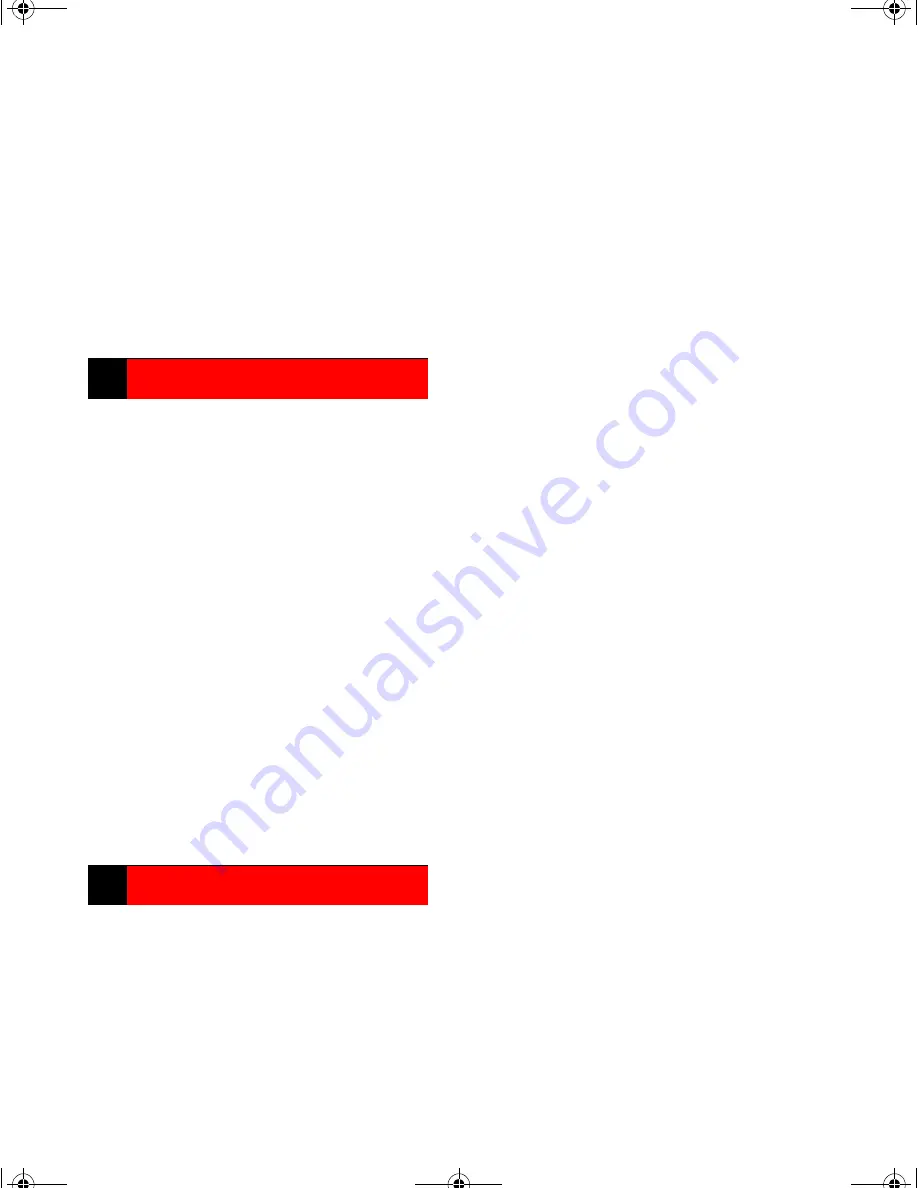
6666
When the process is finished, a window
appears, prompting you to start Vcontroller.
NOTE:
NOTE:
NOTE:
NOTE: You must activate your LiveSecurity Ser-
vice to enable VPN 3DES encryption or receive
WatchGuard Support. To activate your LiveSecu-
rity Service, go to
http:\\www.watchguard.com\activate
For more information on activating the LiveSecu-
rity Service, see the
Firebox Vclass User Guide
.
The next procedure in the installation process is
cabling the appliance to the Management Station.
Refer to the
Firebox Vclass Hardware Guide
to
ensure that you have receive all of the necessary
cables.
1111
Remove the Firebox Vclass appliance from its
packaging.
2222
Place the appliance on any stable flat surface
near the Management Station.
3333
Connect the appliance through interface O
(Private) to the Management Station using
the red crossover Ethernet cable (or corre-
sponding optical cable depending upon the
Firebox model).
4444
Connect the appliance to a nearby power
source using the power cord. If connecting the
appliance to a UPS device, be sure to use the
WatchGuard-supplied cable to connect the
two devices through their respective RS-232
ports.
Use WatchGuard Vcontroller to discover a new
factory default Firebox Vclass security appliance
on your network and assign the new unit a perma-
nent, static IP address. The Firebox should be con-
nected to the same LAN segment or subnet as your
Management Workstation through the Private
interface.
1111
Launch Vcontroller.
The Vcontroller and Login dialog boxes
appear.
2222
Click the binoculars icon to the right of the
Server/IP Name
Server/IP Name
Server/IP Name
Server/IP Name drop list.
The WatchGuard
Security Appliance Discovery dialog box
appears.
3333
Click Find
Find
Find
Find to start the process.
If the Management Station has more than one
NIC, you
must
select the IP address of the
appropriate card from the drop list before pro-
ceeding.
A status dialog box appears and remains open
until the discovery process is complete. See
the
Firebox Vclass User Guide
to trobleshoot
a failed discovery.
The Device Found dialog box appears.
4444
From the Devices Found field, select the appli-
ance you want to configure.
You need to define a temporary IP address for
the Private interface (Router Mode), or a Sys-
tem IP (Transparent Mode). This temporary
IP address is used in the initial configuration.
5555
Click the Set Interface IP
Set Interface IP
Set Interface IP
Set Interface IP button.
6666
Select the System Mode for the Appliance byt
clicking
Router Mode
or
Transparent Mode
.
7777
(Router Mode)
In the
Interface 0 IP
and
Interface 0 Mask
fields, type an unused IP
address and the subnet mask on for this IP
address.
8888
(Transparent Mode)
In the System IP and
System Mask fields, type an unused IP
address and the subnet mask for the appli-
ance.
9999
Click Update
Update
Update
Update.
If more than one appliance is listed in this
window, you can set an IP address for each
appliance at this time, prior to clicking Apply
All.
10
10
10
10 If there are no more appliances to be set, click
Apply All
Apply All
Apply All
Apply All.
A confirmation window appears.
4444
Cabling the Firebox Vclass
Cabling the Firebox Vclass
Cabling the Firebox Vclass
Cabling the Firebox Vclass
5555
Using Appliance Discovery
Using Appliance Discovery
Using Appliance Discovery
Using Appliance Discovery
Vcontroller5.0QuickStartGuide.fm Page 16 Friday, June 27, 2003 2:55 PM















