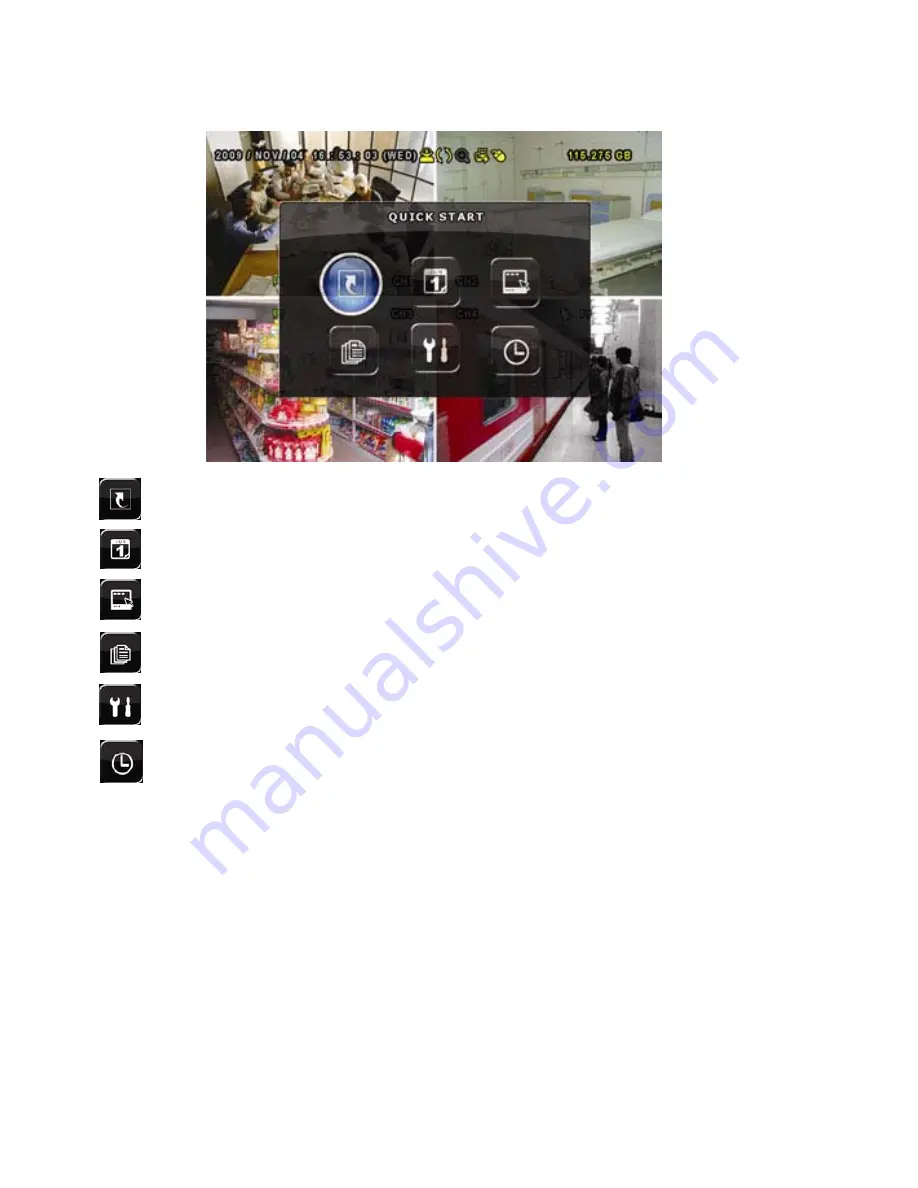
5
Main Menu
Right click anywhere on the screen or press the “MENU” button to bring up the main menu. Right click
again to exit the menu.
QUICK START: Click to set the status display, image settings, and date & time.
DATE SETUP: Click to set the date display and daylight savings.
SYSTEM: Click to set the system configurations.
EVENT INFORMATION: Click to enter the event search menu.
ADVANCED CONFIG: Click to adjust advanced system settings such as recording modes and camera
resolutions.
SCHEDULE SETTING: Click to set timer and detection recording.
































