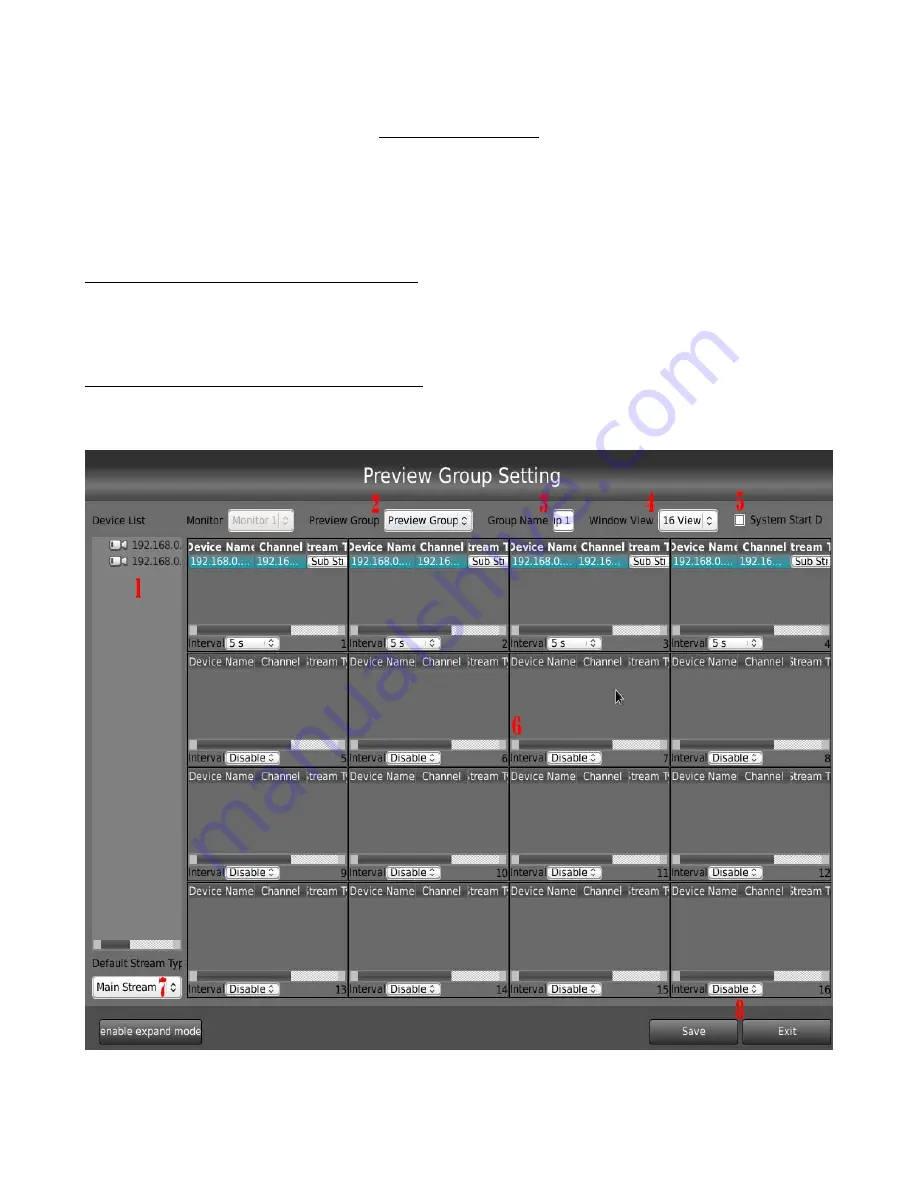
Display Groups
To populate the windows with connected cameras, simply drag a camera from the Device List
over to the windows of your choosing. Continue to do this for each camera on the list that you would
like to preview. To rearrange the live preview windows, just left-click the desired window to move,
hold the mouse button down, and drag the window to the new desired location.
Setting up Display Groups from Live View:
After rearranging the camera windows how you want them, to save the configuration right-click
anywhere on the live preview windows and go to “Group View & Setting” → “Save the Current View
as” then select which group number to save it as.
Using Preview Group Setting Menu Option:
Click the Group View/Settings Button on the live preview screen and select Preview Group
Setting. It will bring up this window.
Watcherprotect.com ♦ Watcher Products ♦ 877-289-2824 5







