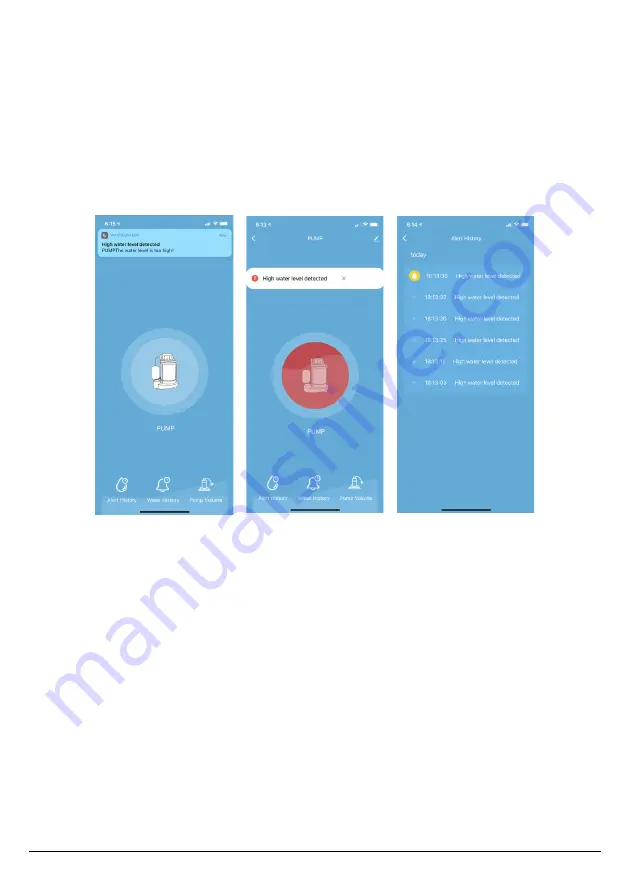
C. Warning & Notif i cation
∙ You may check the daily pumping cycle durationand daily amount of water being
pumped out.
∙ It is important to make sure the push notificationfunction is enabled in your
mobile device : Open your mobile device’s “Setting” page, tap “Notifications”,
enable your “Wasserstein” app’s notification.
∙ Your app will get a push notification while the high water level sensor detects a
flood.
D. Q&A
Resolving problems connecting the device with our app:
Try resetting your device by following the instructions in Section B. If the problem
persists, please try connecting the device using AP mode:
• Press the Sync button for 5 -10 seconds to ensure that your indicator light is
flashing quickly.
• Press the Sync button for another 5 -10 seconds until the light flashes slowly.
• Press “Add Device” in the Wasserstein app.
• Click “AP mode (“AP” stands for Access Point)” in the top right hand corner.
• Select your home’s Wi-Fi network & enter your Wi-Fi Password.
• Go to your Wi-Fi setting and connect to “SmartLife_XXXX” .
• Go back to the app and finish the final connection.
6
Need help? Send us an email at: [email protected]







