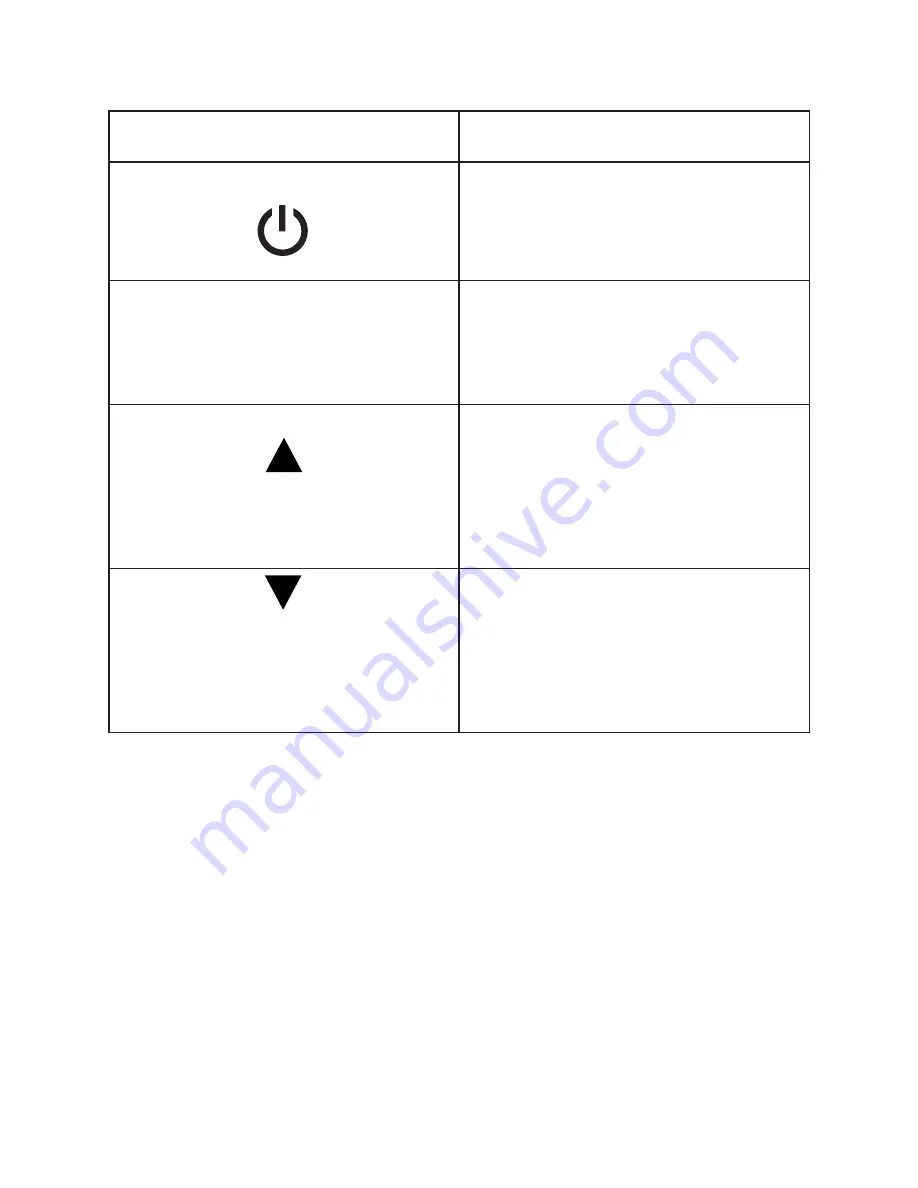
Button Functions
Camera Functions
Installing the Micro SD Card
To insert the SD card
•
Find the Micro SD card slot
•
Insert the card into the slot (make sure the card is facing the correct way)
•
Push the card into the slot until it clicks
**Note – Please use a minimum speed Class 10 card, maximum 64GB storage
capacity. WASPcam recommends a name brand card such as Lexar®, SanDisk®,
Kingston® or Gigastone.
Follow these steps in reverse order to remove the SD card.
**Note - Please ensure that the SD Card is inserted in the correct orientation or you
may damage the SD card and/or SD card reader.
Button
Function
Power/Mode Button
Turns the camera on & off.
Change between Video mode, Photo
mode, Playback mode, and settings
menu.
OK Button
OK
Enter and confirm settings in the settings
menu.
Start/stop recording in Video Mode.
Take a photo in Photo Mode.
Up Button
Scroll up through the settings.
Scroll through videos/photos in Playback
Mode.
Hold to enter Wi-Fi mode.
Press to zoom in.
Down Button
Scroll down through the settings.
Scroll through videos/photos in playback
mode.
Hold to turn on/off Mic
Press to zoom out
6














