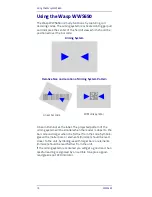Linking the Reader
Quick Reference Guide
11
Linking the Reader
Link Wasp RF Devices to Base
For RF devices, before configuring the interface it is nec-
essary to link the handheld with the base.
To link the handheld and the base, press the trigger to
wake up the handheld and mount it into the base. If the
reader was previously linked to another base, you must
first press and hold the button on the base (>5 seconds),
then scan the
Unlink
bar code before re-linking to the new
base.
Linking to a Bluetooth Adapter in Serial Port
Profile Mode
1.
Install any drivers provided with the Bluetooth
adapter.
2.
Scan the
Enable RF Link to Server
label below to
make the scanner visible to the host computer.
3.
Use the host computer’s Bluetooth manager to
“Discover new devices” and select "Wasp Scan-
ner." If you receive an error message, it may be
necessary to disable security on the device.
4.
Use an RS-232 terminal program to see incom-
ing data on the port designated by the com-
puter's Bluetooth manager.
Unlink
Enable RF Link to Server