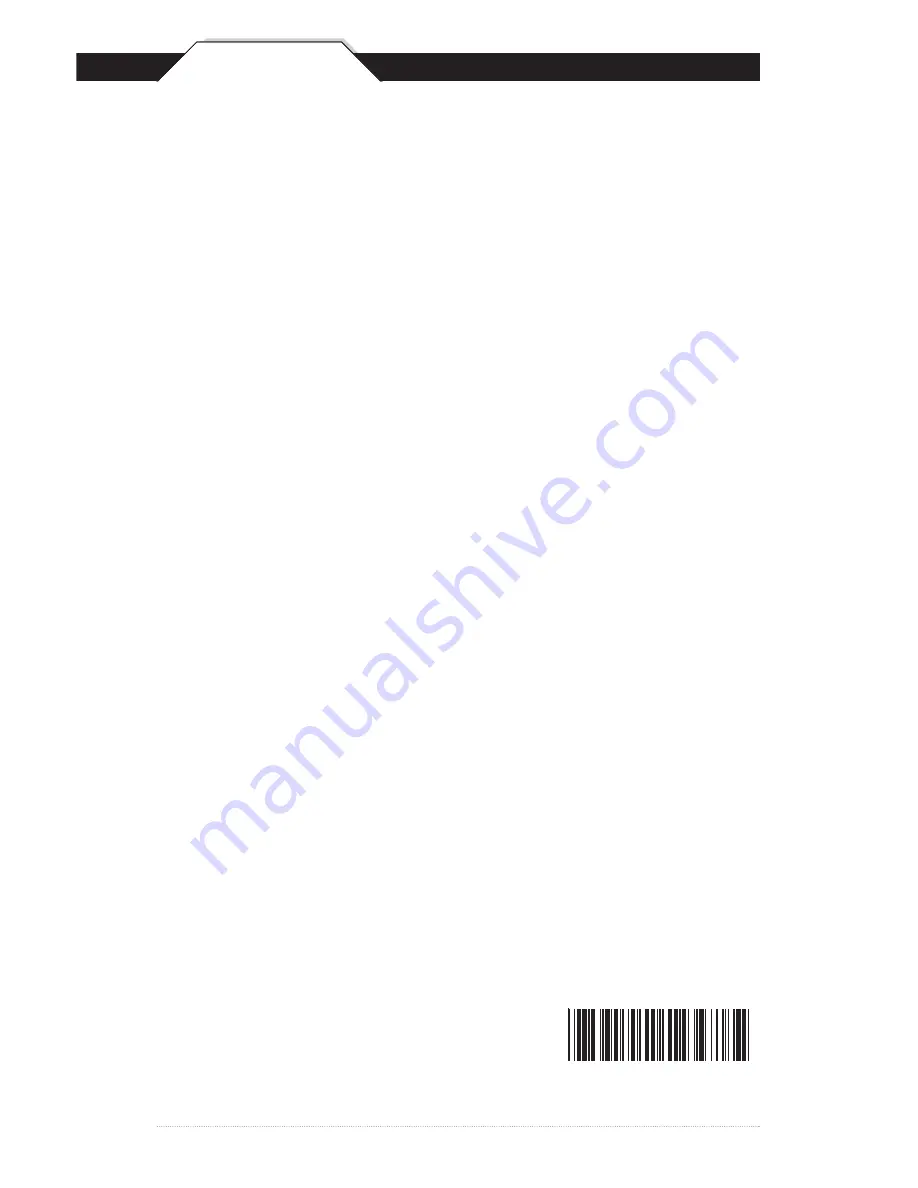
Chapter 3
4
Quick Start
1. Unpack
Open the box and remove all the pieces from their protective packaging.
2. Charging the WWS500
You must charge the scanner for 4 hours before first using it. To charge
the scanner plug the power supply in to the bottom of the scanner.
3. Setting up the Bluetooth Adaptor
If you already have Bluetooth setup on your PC or device, please
continue to the next step.
To setup Bluetooth on your PC you will need to insert the Bluetooth
adapter into an available USB port. Windows will detect the adapter and
install the required Microsoft Bluetooth software. If Windows does not
detect the Bluetooth adapter, please remove the adapter and insert the CD
with the adapter’s Bluetooth software on it. Follow the instruction on the
CD for installing the Bluetooth software.
4. Connecting the scanner to a Bluetooth device.
The scanner will connect to most Bluetooth devices that support HID
connection.
You will need to open your Bluetooth software and search for Bluetooth
devices. The Bluetooth software can be found by clicking the Bluetooth
symbol on the start bar near the computer time. If the Bluetooth symbol is
not found, there could be a problem with the Bluetooth adapter installation.
Once you have the Bluetooth software open
you will need to scan the Set Connection
barcode (right). This will make the scanner ready
to be detected by the Bluetooth software.
Set Connection
Summary of Contents for WWS500
Page 1: ...1007US WWS500 Programming Guide Barcode Scanning Made Easy...
Page 35: ...Appendix B 34 ASCII TABLE 0 1 2 3 4 5 6 7 8 9 SP RS US...
Page 36: ...Appendix B 35 ASCII TABLE H I J K L M N O P Q R S T U V W B C D E F G A X Y _ Z...
Page 37: ...x y z DEL n o p q r s t u v w a c e g i k m b d f h j l Appendix B 36 ASCII TABLE...
Page 42: ...Wasp Barcode Technologies 1400 10th Street Plano TX 75074 www waspbarcode com 1007US W...




















