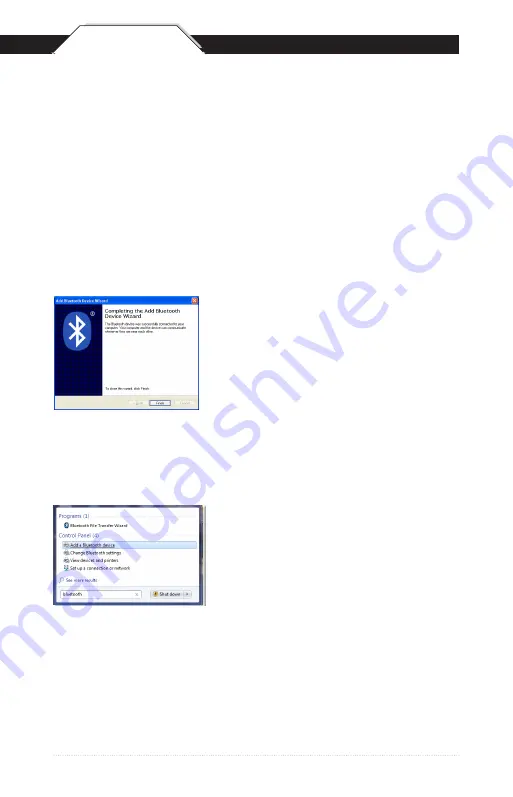
QSG
4
The Complete Wizard screen appears. Click
Finish to complete.
When the wizard is complete, the scanner
will show up as a Wasp Keyboard. Click OK
to close the screen. You are now ready to
use the WWS110i.
Scan the following barcodes found on page 9:
Note: Maintain a brisk pace when scannng these codes, as Windows
provides a short time for entering them.
1. Start PIN
2. Each digit of the code
3. Enter
4. Stop PIN
Windows 7 Bluetooth Pairing
Click the Start icon, then type “bluetooth” in
the Search field.
Click “Add a Bluetooth device” from the
resulting menu choices.
Scan the following three barcodes:
1. Factory Default - page 7
2. Bluetooth HID - page 8
3. Set Connection - page 7
QSG













