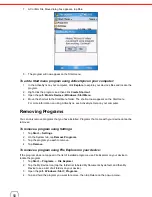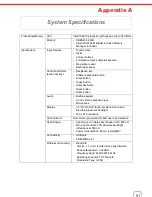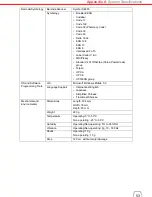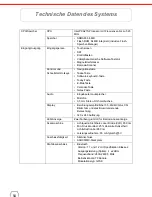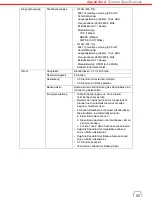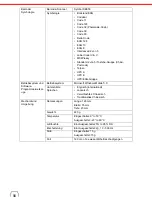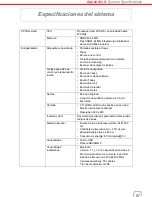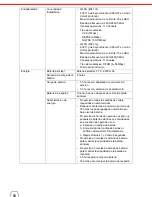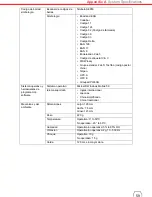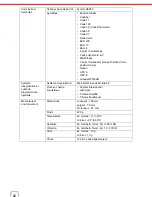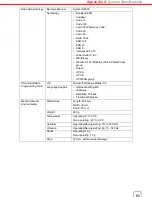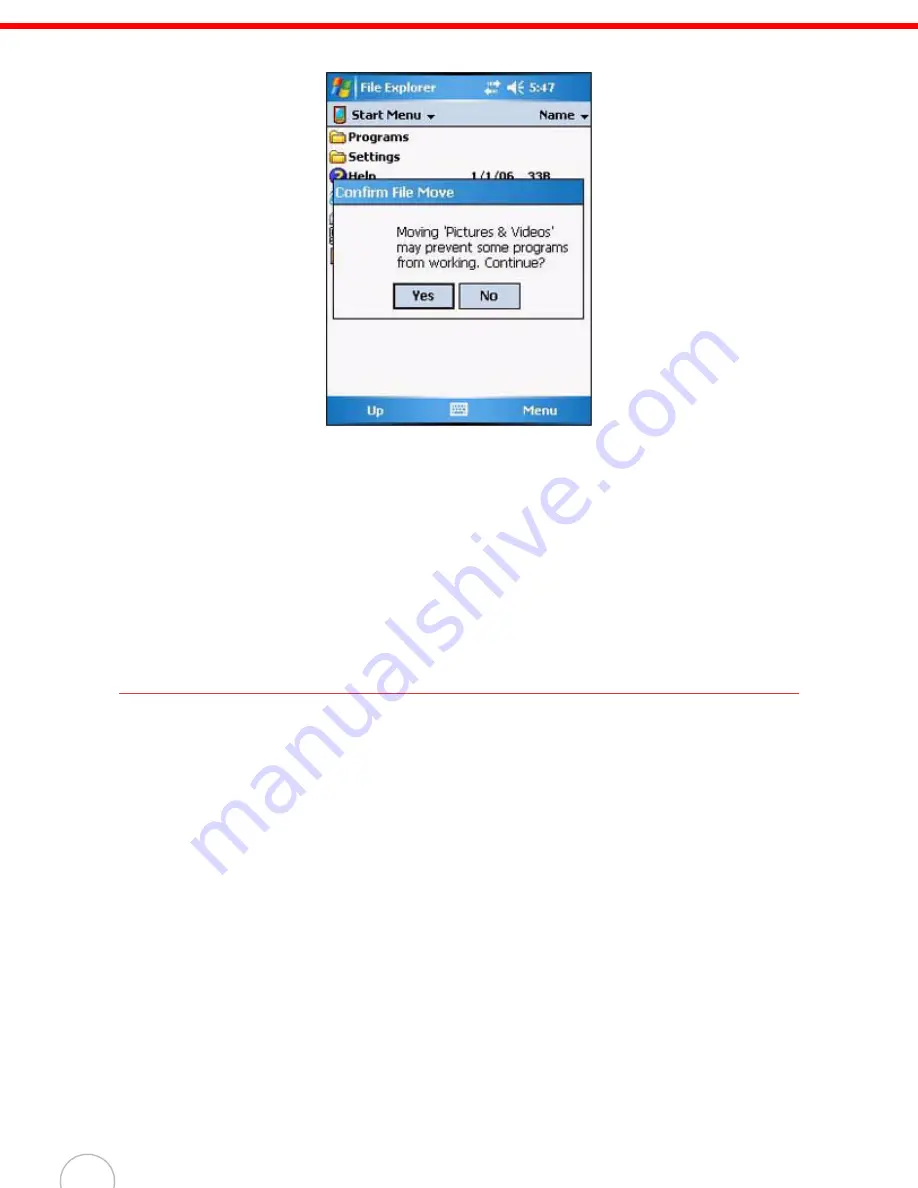
50
7.
A Confirm File Move dialog box appears, tap
Yes
.
8.
The program will now appear on the Start menu.
To add a Start menu program using ActiveSync
on your computer:
1.
In the ActiveSync on your computer, click
Explore
to explore your device’s files and locate the
program.
2.
Right-click the program, and then click
Create Shortcut
.
3.
Open the path:
Mobile Devices
|
Windows
|
Start Menu
.
4.
Move the shortcut to the Start Menu folder. The shortcut now appears on the Start menu.
For more information on using ActiveSync, see ActiveSync
Help on your computer.
Removing Programs
You can only remove programs that you have installed. Programs that come with your device cannot be
removed.
To remove a program using Settings:
1.
Tap
Start
→
Settings
.
2.
On the System tab, tap
Remove Programs
.
3.
Tap the program you wish to remove.
4.
Tap
Remove
.
To remove a program using File Explorer on your device:
If the program does not appear in the list of installed programs, use File Explorer on your device to
locate the program:
1.
Tap
Start
→
Programs
→
File Explorer
.
2.
Tap the My Device icon (tap the folder list, labeled My Documents by default, and then My
Device to see a list of all folders on your device).
3.
Open the path:
Windows
|
Start
|
Programs
.
4.
Tap and hold the program you want to remove, then tap Delete on the pop-up menu.
Summary of Contents for WPA1000
Page 1: ...WPA 1000 User s Manual...
Page 2: ......