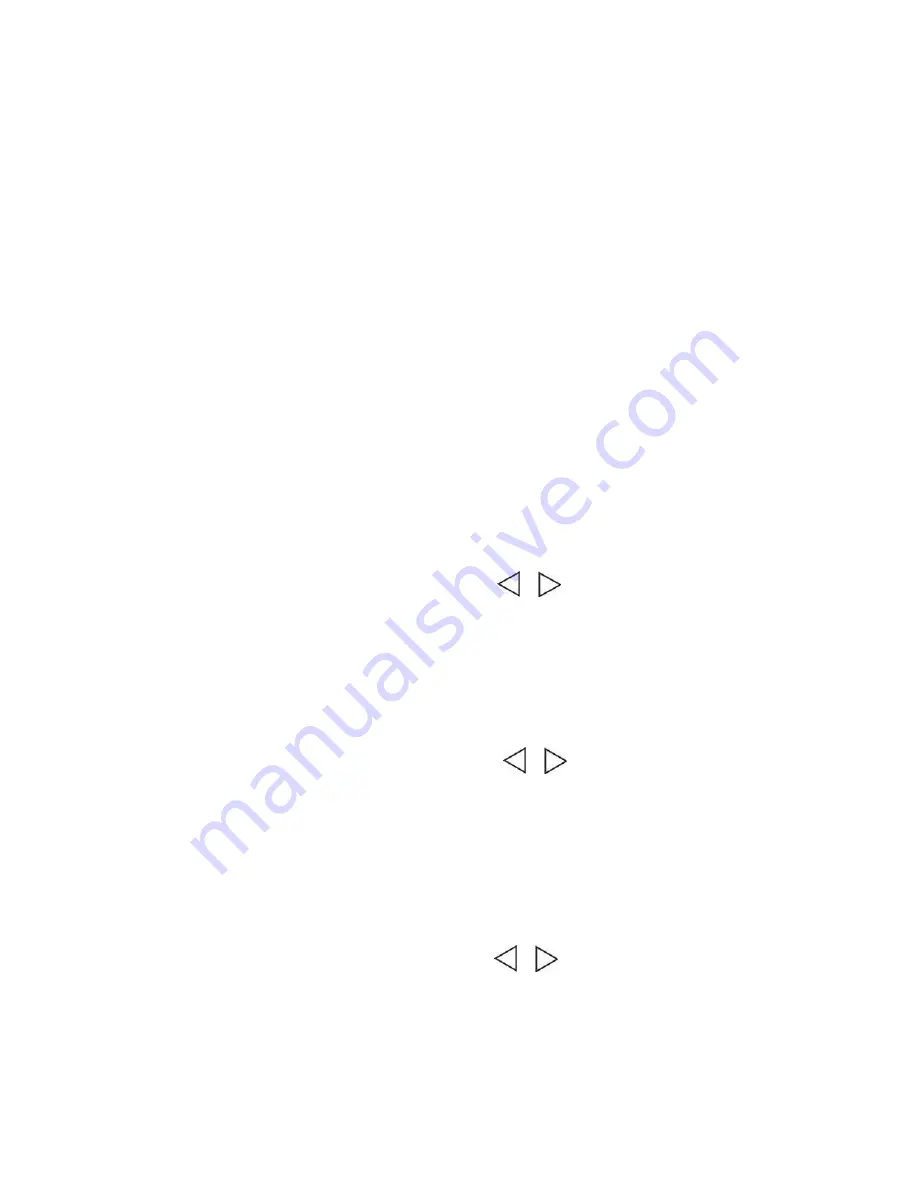
Capture mode: signal/3s Timer/ 10s Timer/30s Timer
Auto photo
:
off/3seconds/5seconds/10seconds
resolution: 12M/10M/5M
Sequence: off/ on
Quality: Fine/Normal/Economy
Sharpness: Strong/ Normal/Soft
White Balance: Auto/Daylight/Cloudy/Tungsten/Fluorescent/Underwater
Color: color/B&W/ Sepia
ISO: Auto//100/200/400
Exposure: +0.0,-1/2,-1.0,-3/2,-2.0
Quick Review
:
Off/2seconds/5seconds
The default is recording mode after power on, press
“
menu
”
key to enter capture setting ,
now camera is the preview status,on the top of LCD screen display Photo,
anti-shaking,and the photos amount icon, on the left display white-balance, Exposure, ISO
icon, on the right will show size, memory, battery icon.
1.
Normal photo
Under capture mode, press REC key to make photo.
2.
Capture mode: signal/3s Timer/ 10s Timer/30s Timer
press
“
menu
”
key to enter camera setting , press
/
key to choose capture and
select the time, press OK key to confirm, press REC key will auto photo according to the
time.
Press REC key again to stop, or change the capture mode to signal.
Notice: When taking pictures. Please do not move the camera, or affect the picture effect.
3.
Auto photo
:
off/3seconds/5seconds/10seconds
press
“
menu
”
key to enter camera setting , press
/
key to choose auto photo
and select the time, press OK key to confirm, press REC key will auto photo
according to the time you set. The screen will show countdown, when time is up the
camera will make photo automatically and save the photo, then continue photoing
according to the time you set.
To stop, Pls change the auto photo setting to Off.
3.
Sequence: off/ on
press
“
menu
”
key to enter camera setting , press
/
key to choose Sequence to
on, press OK key to confirm, press REC key will auto photo 3pcs and save the
photo,
To stop, Pls change the Sequence setting to Off.













