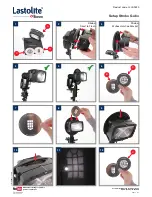Operating Interface Introduction
1
2
3
4
5
6
7
8
9
10
11
1. Battery cover
2. Camera Lens
3. Charging indicator
4. Operation (recording) indicator
5. LCD 2-inch Touch screen
6. Built-in Microphone
7. Power ON/OFF button
8. Mode Selection key (Photo mode / Video mode / Car mode)
9. Shutter button
10. USB port
11. Micro-SD card slot
3