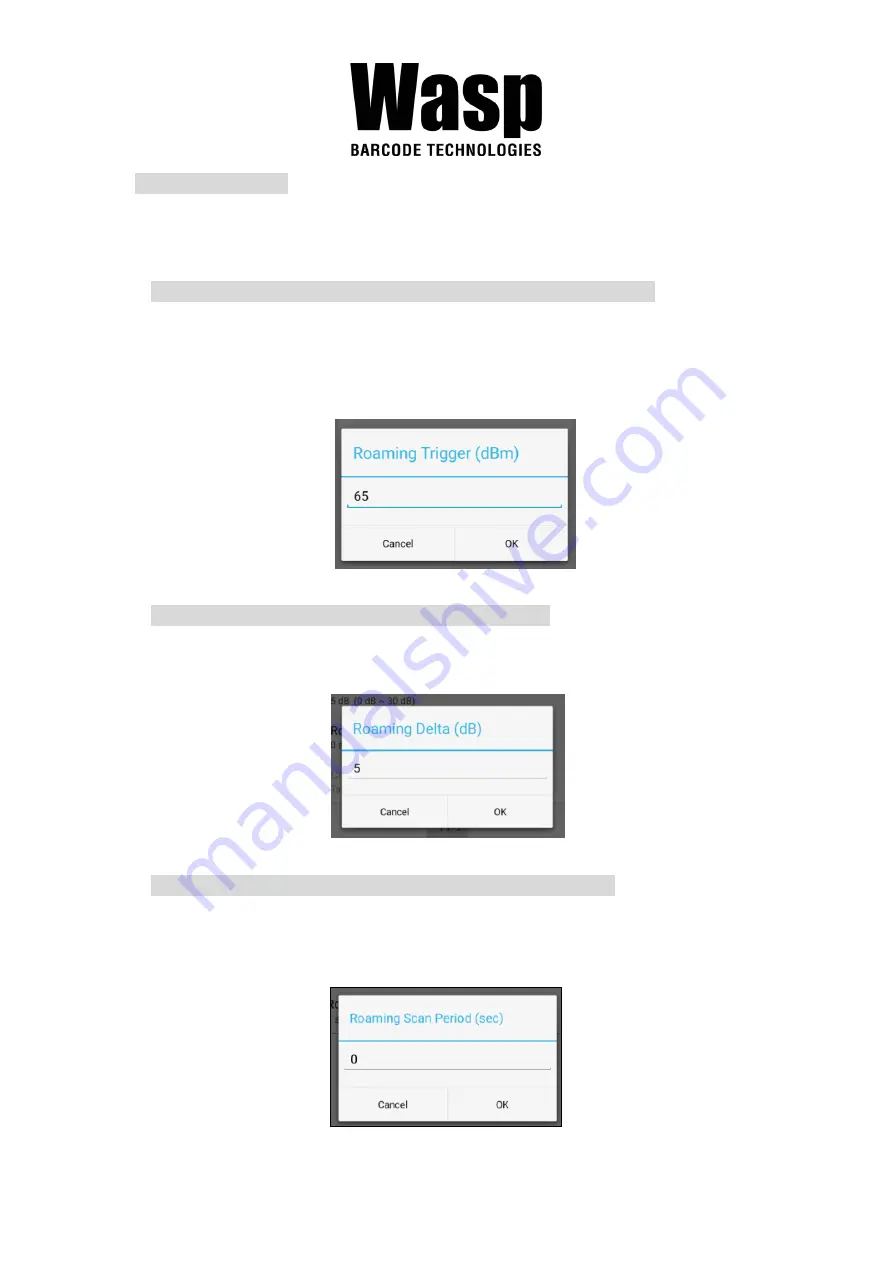
28
Power Save Mode
Tap to enable the power save mode to set the WLAN module to its optimum
power consumption setting.
●
Roaming Trigger
(Default : -65 dBm, Range : -10 dBm ~ - 120 dBm)
Roaming trigger will help users to look for a better and stronger signal
strength (in dBm) by scanning many access points. When the signal
strength is lower than roaming trigger value, roaming trigger will start to look
for better access points.
●
Roaming Delta
( Default : 5 dB, Range : 0 dB ~ 30 dB)
Based on roaming delta value, the device will roam to a better signal
strength access point.
●
Roaming Scan Period
(Default : 0 ms, Range : 0 ms ~ 60 sec)
The device will stay with the current AP based on the roam period value
before it roams to a different AP.
Summary of Contents for DR6
Page 1: ...DR6 Rugged Handheld Computer User s Manual Version 1 0...
Page 13: ...11 1 4 5 Battery Info Please go to Settings BatteryInfo for more detailed battery information...
Page 25: ...23 3 To choose different network type please tap Preferred network type...
Page 29: ...27 2 Tap on Advanced...
Page 33: ...31 3 When Wi Fi is connected tap Share icon to show QR code...
Page 39: ...37 2 8 Camera Setting 1 Scroll the screen from down to top to reach the APPS and tap Camera...
Page 41: ...39 2 8 2 Settings Please tap to enter the settings section...
Page 42: ...40 3 Once tap the record button it will start recording...
Page 43: ...41 2 9 USS Camera 1 Scroll the screen from down to top to reach the APPS and tap USSCamera...
Page 44: ...42 2 Select the types of barcodes from the settings...
Page 56: ...54 2 Tap set ntp Network Time Protocol Server...
Page 64: ...62 3 Tap on settings to view more...
Page 68: ...66...
Page 69: ...67 Step 3 Scan QRCode...






























