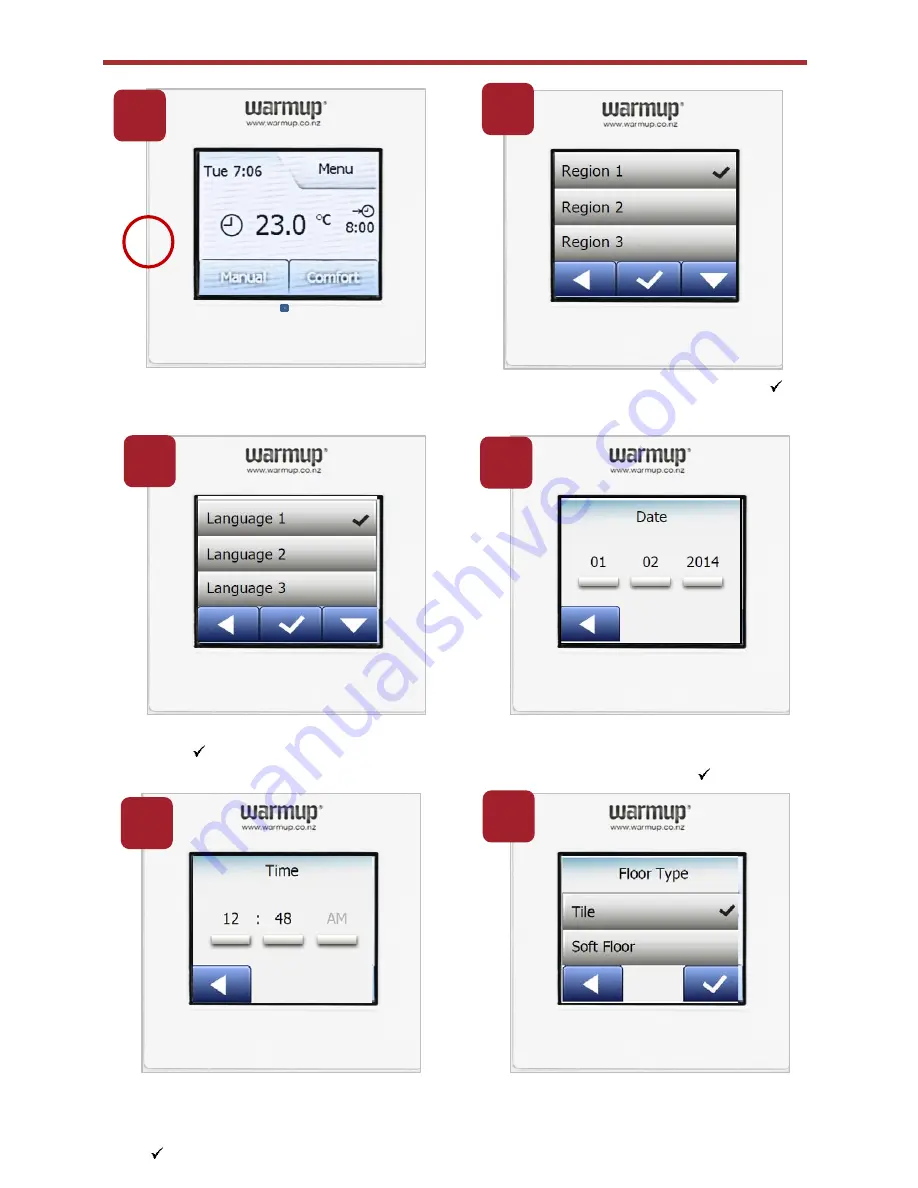
Turn on the thermostat (you will find
the switch on the left)
Use the easy navigation to set the date
using the buttons to toggle selections.
Confirm each setting with
“ “
Use the easy navigation to set the
time using the buttons to toggle
selections. Confirm each setting with
“ “
Select your region and confirm with
“ “
It should default to
‘New Zealand’
Startup Wizard
Select your language and confirm
with
“ “
Select the type of floor covering
–
Tile: floors made of tile or stone
Soft Floor: carpeted, wooden or other
engineered floors
1
2
3
4
5
6
Summary of Contents for W3WT01
Page 1: ...Colour Touch Thermostats W3WT01 W3WT02 Wi Fi Operating Instructions ...
Page 2: ...Models W3WT01 and W3WT02 WiFi Menu Structure ...
Page 7: ...Personalise your settings Events per day 13 14 15 ...
Page 16: ...Warmup New Zealand Ltd T 0800 927 687 E info warmup co nz W www warmup co nz ...


































