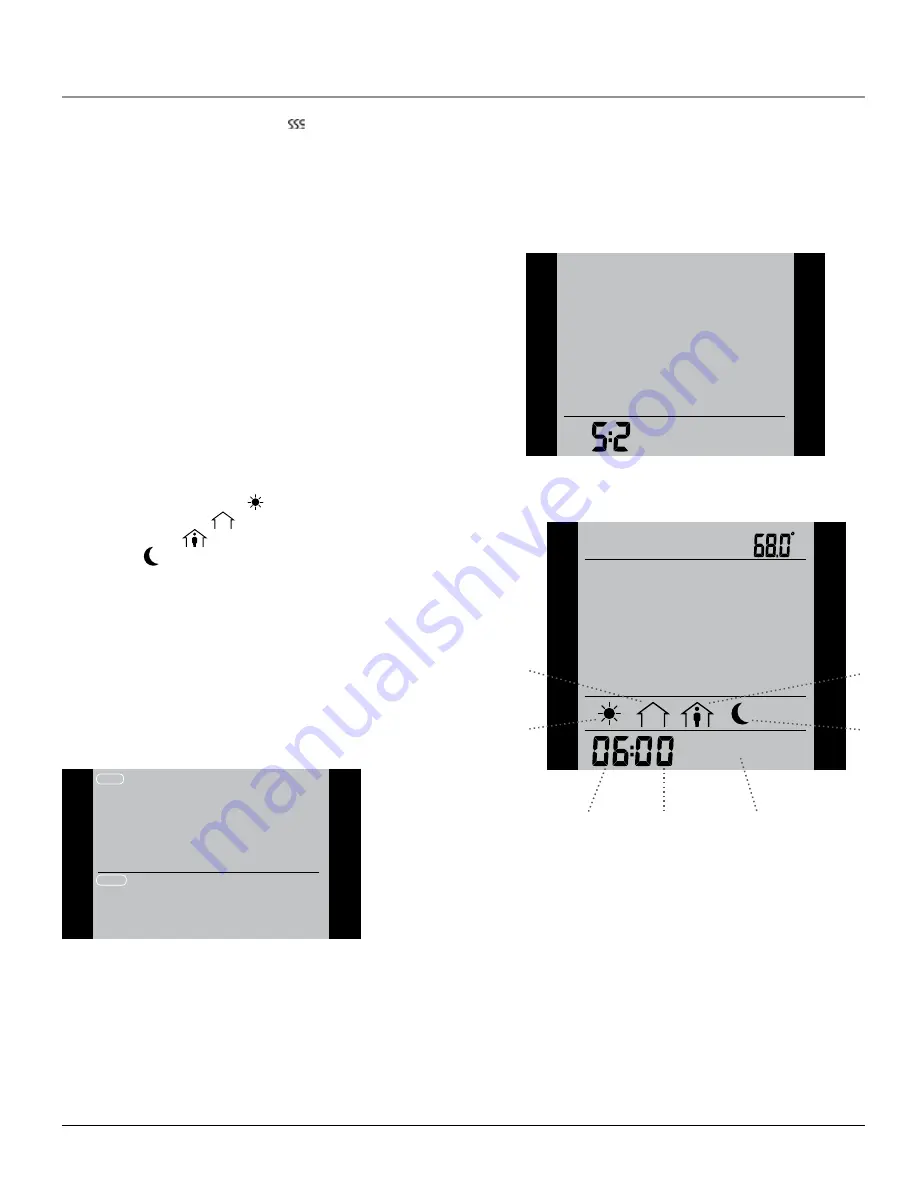
2
Adjust the setpoint until the heating symbol (
) appears. Use the
Up
button to increase the heating demand and then press the
OK
button
Wait 10 seconds to allow the thermostat to adjust to the new setpoint.
Then press the
TEST
button on the top of the thermostat.
The test is successful if the red light in the
TEST
button lights up and
GROUND FAULT
is shown on the display. If this does not occur, check
the installation/contact your electrical installer.
Press the
Standby/Reset
button to reset the GFCI.
The red light should go out and the display returns to normal appearance.
Press the
Down
button to return to the original temperature setting.
If the test fails, check the heating cable and thermostat.
If during normal operation the GFCI trips without the
TEST
button being
pressed, there could be a ground fault! To check whether it is a ground
fault or nuisance tripping, press
Standby/Reset
.
If this causes the red light to go off and stay off, it was nuisance tripping
and the system is operating correctly. If this does not occur, there is a
ground fault! Contact your electrical installer.
4-Event Program
I want the temperature to be controlled automatically in accord-
ance with a program of individual temperature settings for four
separate events during a day:
•
when I wake up in the morning,
• when I am away at work,
• when I come home,
• and at night.
To do so, you must perform the following 3 steps:
Step 1: Select automatic temperature control.
1
Press the
OK
button to activate the menu.
2
Press the
Up
or
Down
buttons until the
Mode
option flashes.
3
Press the
OK
button.
4
Press the
Up
or
Down
buttons until the
Auto
options flashes in the
upper part of the display.
5
Press the
OK
button.
Factory setting: Auto mode
AUTO
OVERRIDE
MAN. MODE
MODE
SCHEDULE
PROGRAM
SETTINGS
EXIT
Step 2: Choosing the weekly schedule for your program.
You have the following options:
5:2
will give you 5 days (Monday to Friday) with the same four events
(Morning, Out, Home, Night) and 2 days (Saturday and Sunday) with the
same two events (Morning and Night).
6:1
will give you 6 days (Monday to Saturday) with the same four events
(Morning, Out, Home, Night) and 1 day (Sunday) with the same two
events (Day and Night).
7:0
will give you individual settings for each day from Monday to Sunday.
1
Press the
OK
button to activate the menu.
2
Press the
Up
or
Down
buttons until the
Schedule
option flashes.
3
Press the
OK
button.
4
Press the
Up
or
Down
buttons until the required program (
5:2
,
6:1
or
7:0
) flashes in the lower part of the display.
5
Press the
OK
button.
SCHEDULE
MON
FRI
TUE WED THU
Step 3: Select the time and temperature settings for each event
in the program of days selected in the previous step.
SET TEMP
PROGRAM
MON
FRI
TUE WED THU
EXIT
Hour
Morning
At work
At home
Night
Minutes
5-day period
Please note:
The following description illustrates an example in which
settings are made for the daily events in a 5:2 program.
1
Press the
Up
or
Down
buttons until the
Program
option flashes.
2
Press the
OK
button.
3
Press the
Up
or
Down
buttons until the day(s) that you wish to
program flash in the lower part of the display, e.g.
Mon Tue Wed Thu
Fri
.
4
Press the
OK
button. The symbol for the first event (e.g. morning) will
now flash.
5
Press the
OK
button. The hour will flash, allowing you to set the hour
at which you want the morning period to begin.
6
Press the
Up
or
Down
buttons until the required hour is displayed.
7
Press the
OK
button. The minutes will flash.
8
Press the
Up
or
Down
buttons until the required minutes are dis-
played.
9
Press the
OK
button. The temperature setting will now flash in the
upper part of the display.
10
Press the
Up
or
Down
buttons to set the required temperature.
Type UCG/UDG
English

















