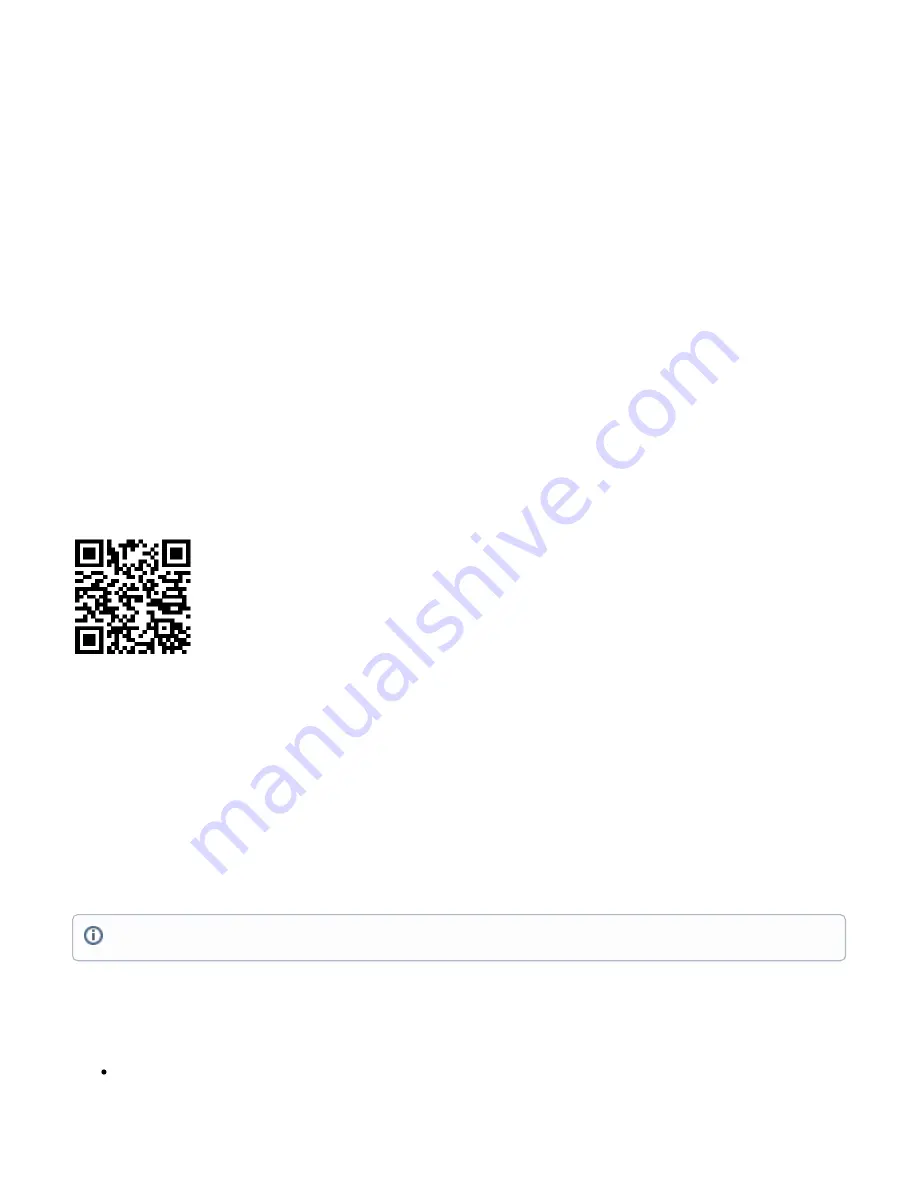
1.
1.
2.
3.
4.
5.
6.
1.
2.
3.
4.
5.
6.
Name: (Server name)
Address: (Server address)
Up port: (Usually it's 1700)
Down port: (Usually it's 1700)
Click OK to save.
Second step:
Select the Device tab on the previous window.
Double-click or tap on the line to configure.
Choose the previously entered network on the drop-down menu.
Click on the button Enable to enable the gateway.
Click OK to save.
The configuration is done.
We recommend clicking the "Check for updates" button in the QuickSet menu, as updating your RouterOS software to the latest version ensures the best
performance and stability. For wireless models, please make sure you have selected the country where the device will be used, to conform with local
regulations.
RouterOS includes many configuration options in addition to what is described in this document. We suggest starting here to get yourself accustomed to
the possibilities:
. In case IP connection is not available, the Winbox tool (
) can be used to connect to the MAC address
of the device from the LAN side (all access is blocked from the Internet port by default).
For recovery purposes, it is possible to boot the device for reinstallation, see section
.
Buttons and Jumpers
MikroTik mobile app
Use the MikroTik smartphone app to configure your router in the field, or to apply the most basic initial settings for your MikroTik home access point.
Scan QR code and choose your preferred OS.
Install and open application.
By default, the IP address and user name will be already entered.
Click Connect to establish a connection to your device through a wireless network.
Choose Quick setup and application will guide you through all basic configuration settings in a couple of easy steps.
An advanced menu is available to fully configure all necessary settings.
Antenna usage
We recommend to use an external antenna, the "LoRa Antenna kit" - can be obtained separately. Antenna kit has pole mount and cable ready to use with
https://mikrotik.com/product/lora_antenna_kit
SMA connector located under the bottom door is already connected to the LR card and ready to be used. Please see
section on how to remove
the door.
Internal antenna 2 dBi can be used for setups where the distance to the gateway are closer than 1km. By default, the antenna is not connected to the card!
To use an internal antenna:
Open bottom door (see "
").
Please connect and disconnect the antenna, when the device is turned off!











