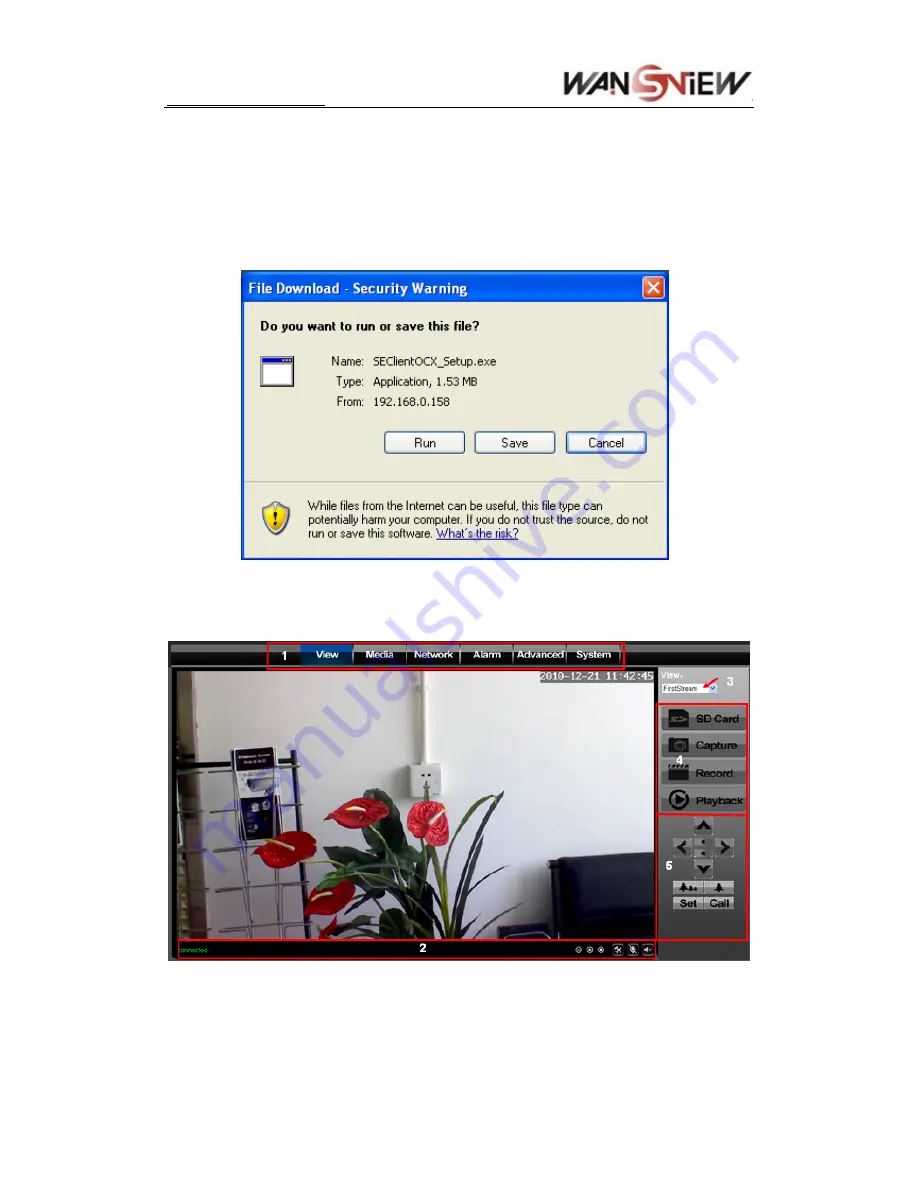
http://www.wansview.com
3.3 Visit IP Camera
Suggest to use
internet explorer or compatible browser to visit it for the first time (
use other
browsers, please refer to 6.1
), you will be required to install the ActiveX before viewing the
video. As Figure 5, click “Download ActiveX (when first use)”. The dialog just as Figure 6 will
pop up accordingly. Click “Run”, then it will download and install the ActiveX automatically.
Figure 6
After the ActiveX installation, click the “Video View” as Figure 5, then you will enter the video
view home page as below Figure 7.
Figure 7
1)
Main Menu
The main menu includes function settings for different submenus.
2) Status
Bar
9
























