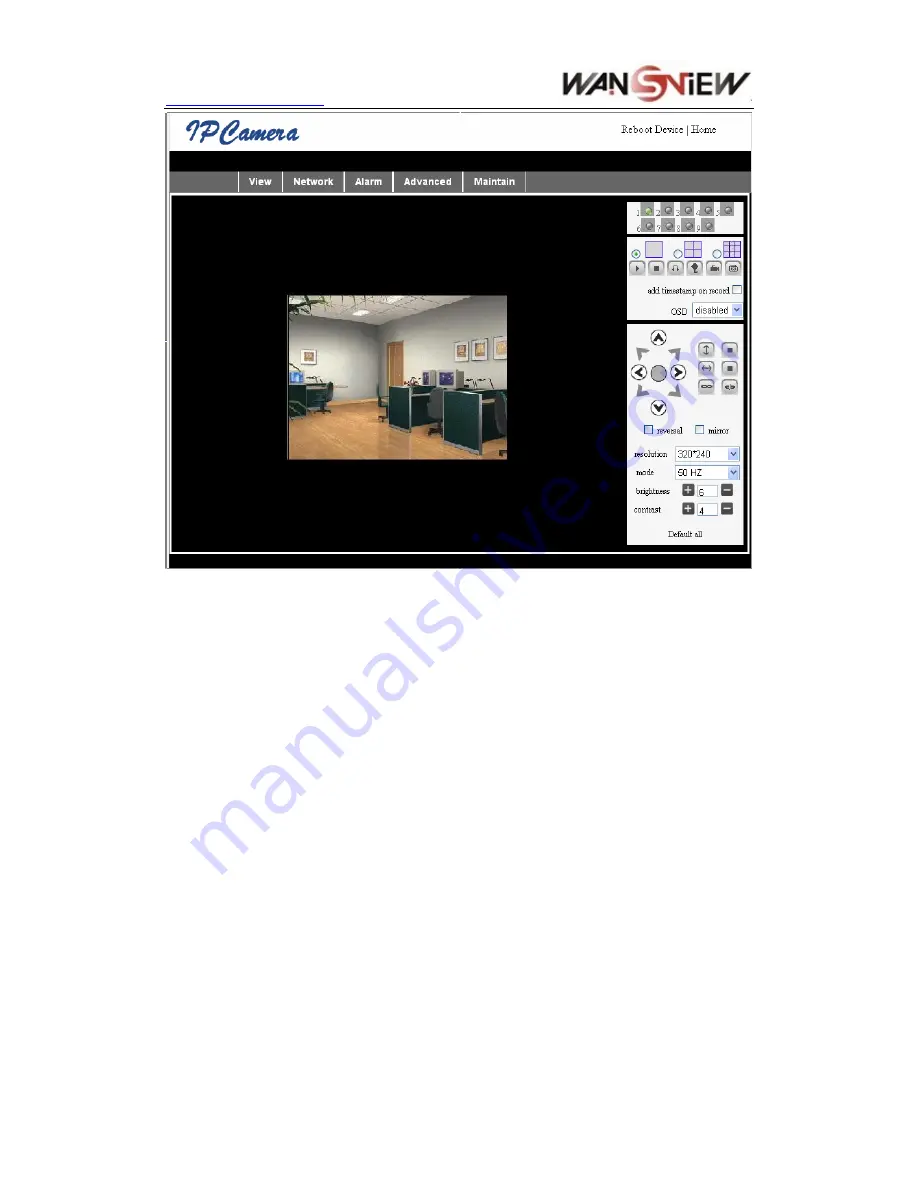
http://www.wansview.com
10
Figure 7
1
)
Menu column
There are 2 kinds of menu, one is main menu, and the other is submenu. The main menu
lies at the top of the interface, including View, Network, Alarm, Maintain; Submenu lies
on the left of the interface, and different main menu is in line with different submenu.
2
)
Video Displaying Area
Video display area is according with resolution, the higher resolution, and the larger
display. Double click left mouse in the video display area, it will show full screen, and
double click again, it will go back to original size. Double click right mouse in the video
display area, it will show green icon, click the left mouse, Pan/tilt will remote according to
arrow signs.
3
)
Status Displaying Area
Right up corner is the status displaying area, to show the 9 device’s status:
if not connected , button is gray
if connected, button is green
If wrong connected , button is yellow
If alarm , button is red
4
)
Multi Channel displaying area
If user add multi channel
(
refer to 7.3.2
)
, when shift to 4-Ch, 9-CH, and will automatically
to show other device. On the showing area, if choose the image, you can do play, stop,
record, control Pan/tilt and other operation.

























