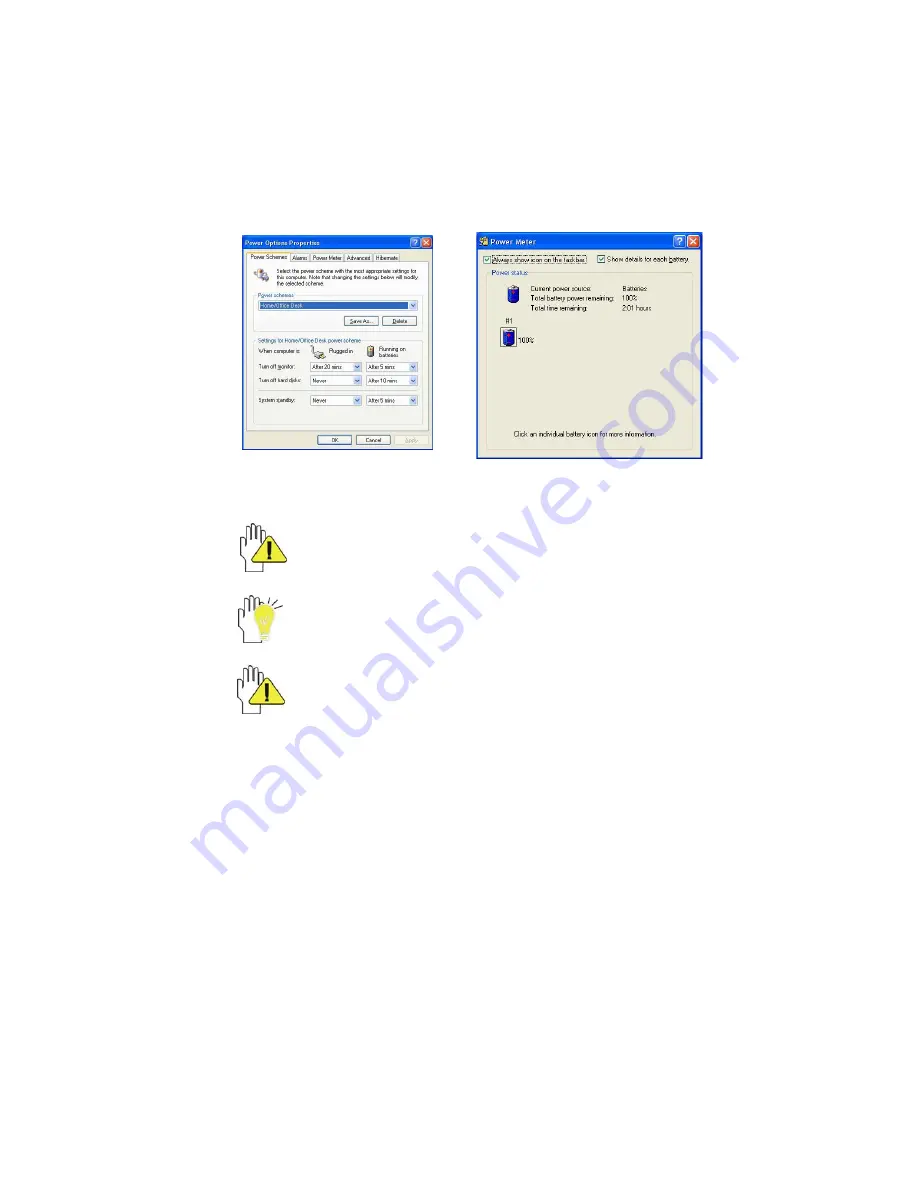
22
8 Power Managing System
8-1 Battery System
The Notebook PC is designed to work with a removable and high capability Battery
Pack.
8-1-1 Checking Battery Power
Click the left button of the mouse on “Start”, click the left button of the mouse on
“Control Panel”, and click the left button of the mouse doubly on “Performance and
Maintenance ”, the “Power Options” menu will display. Click the left button of the mouse
on “Power Meter” label to check the power of the battery.
Set the shortcut to check the remaining battery power: click the left button of the
mouse on “Advanced” label, select “ Always show icon on the taskbar”. Then move your
cursor over the power icon in the left-bottom of the desktop to see the battery power.
DO NOT attempt to remove the Battery Pack while the Notebook PC is
turned on, as this may result in loss of working data and damage of the
Notebook PC.
When you use your Notebook PC first time, check the remaining battery
power, and make sure that the new Battery Pack has been completely
charged.
The Battery Pack has limit on the number times it can be recharged. In any
case, the Battery Pack’s usage time will eventually decrease and a new
Battery Pack must be purchased from an authorized dealer for this Notebook PC.












































