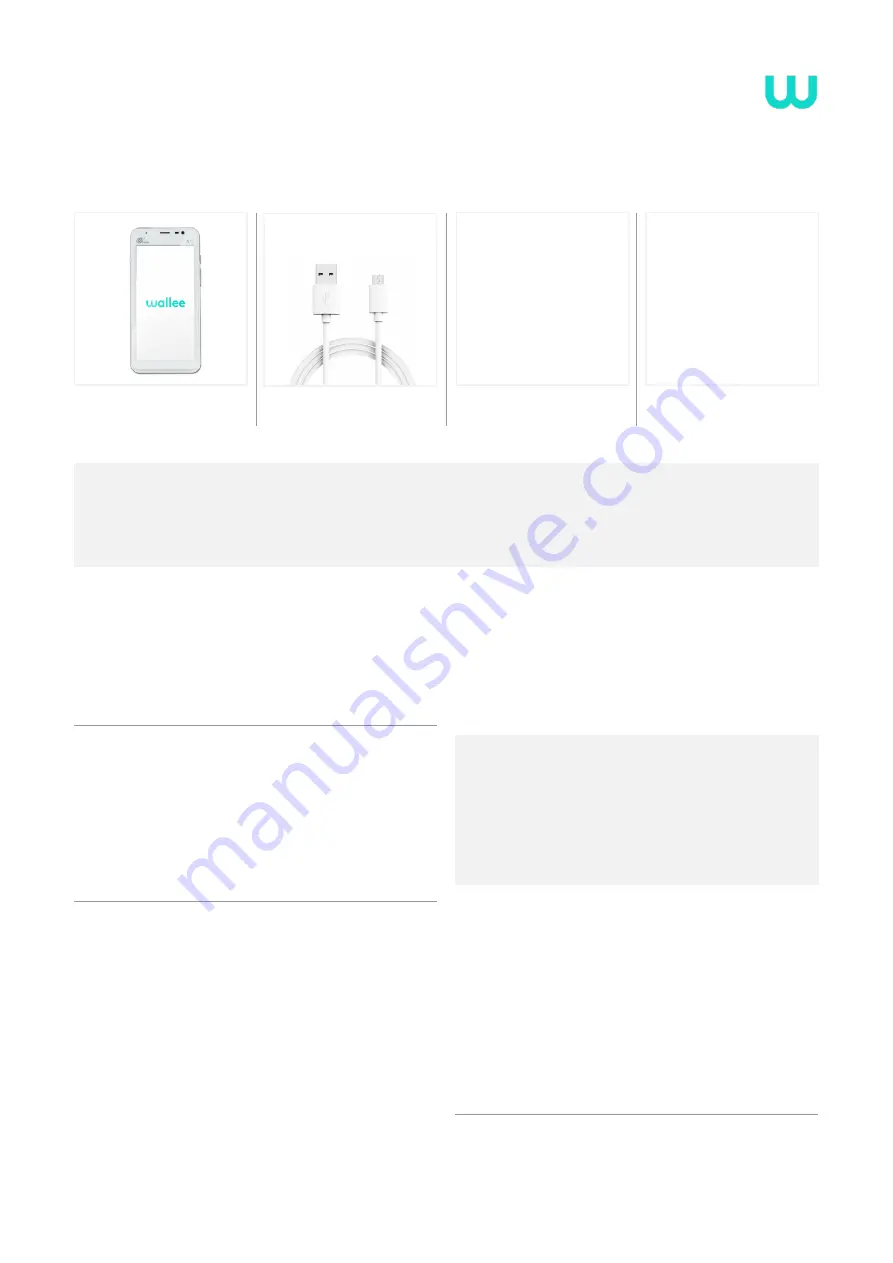
wallee.com
PAX A77 wallee | Manual T4.2.EN-211022-01 | 3
Delivery contents
Device
PAX A77 wallee
A cable
USB-C / USB
Setup
The
initial setup and installation
of your new PAX A77 wallee is very simple. In just a few
steps, your device is ready to handle your payment transactions. If you have any questions
during setup, our support team will be happy to help.
1. Charging the device
Before using the unit for the first time, it should be fully char
-
ged. To do this you can charge the terminal directly via the USB
cable supplied. Use the the USB-C port on the top side of the
unit (10).
2. Switching the device on / off
Press and hold the Power on/off button (5) for 2 seconds. To
switch the unit off again, press the same button until you see a
button until you see a selection menu with four options (Flight
mode, Silent mode, Restart, Power off) and select the option
and select the option „Power off“.
4. Set up Wi-Fi
®
/ WLAN
Once your device is fully charged and switched on, you must
first
set up your Wi-Fi
®
connection before you can you can
enter the activation code
(step 4).
• Select the
menu icon
dehaze
in the upper left corner
• Select
„Device settings“
phonelink_setup
and enter your merchant
password if necessary
• Select
„Configuration WiFi“
wifi
• Select your Wi-Fi
®
/ WLAN network, enter the password
of your of your network and confirm
• Once you are connected to your WLAN, return to the
start screen and return to the home screen and
continue with the activation of your account (step 4).
4G data connection
OPTIONAL
If you have chosen the PAX A77 wallee with SIM card, you
can also use the mobile data connection for activation.
The SIM card is pre-installed when you switch on the de-
vice and is ready for use immediately.
4. Activate account
As soon as you have a WIFI connection (or mobile data con
-
nection), you can activate your account. Return to the the start
screen and
enter the activation code that you will receive
from wallee. You will find this code in your „Space“ in the
wallee Portal under „Terminals“.
The current configuration
will automatically be loaded onto the device. Please do not in-
terrupt this process until you see the start screen again. If you
have any questions our support team will be happy to help you.
























