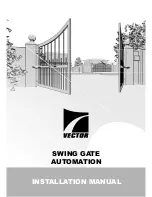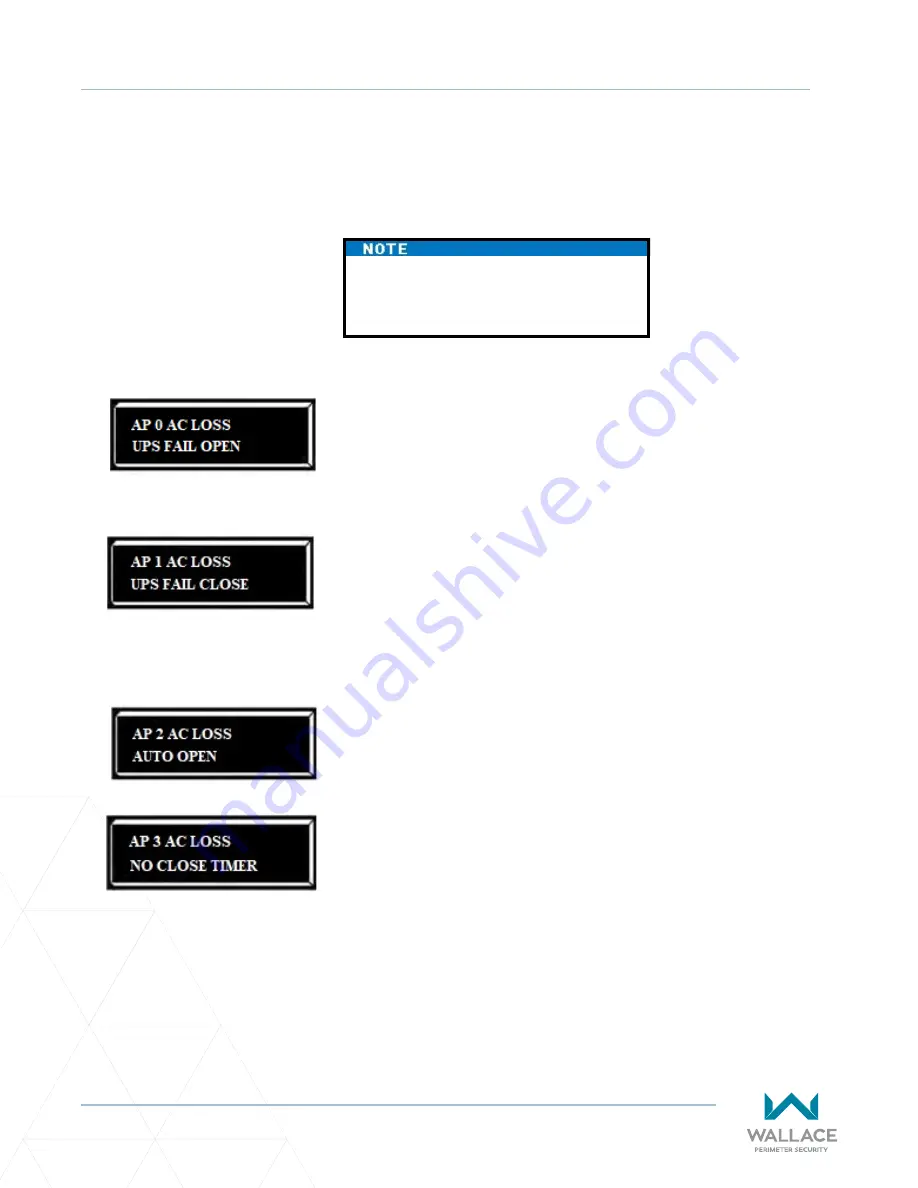
92
wallaceperimetersecurity.com
Phone: 866.300.1110
SETTING AC POWER LOSS GATE FUNCTION
Setting AC Power Loss Gate Function
The setting in the AC LOSS display determines what action the operator performs during an AC power
loss. The settings help reduce drain on the battery. You can choose between four settings depending on
customer preferences.
Normal gate functions continue until the system detects a battery voltage drop below
21V. DEAD BATTERY appears on the display and the gate automatically opens. Any
push-button CLOSE command will close the gate and any open command will re-open
the gate. If the battery continues to diminish and the system detects 18V or less, the
system initiates an automatic open cycle. Any new open or close command is ignored
and the LCD appears blank. The system remains in this disabled state until reset or
the battery recovers to 24V.
Normal gate functions continue until the system detects a battery voltage drop below
21V. DEAD BATTERY appears on the display and the gate automatically closes. The
gate can be opened by a special sequence of a STOP input followed by an OPEN push-
button or directly opened with the Fire Department Open command. Any push-
button CLOSE command will close the gate. If the battery continues to diminish and
the system detects 18V or less, the system initiates an automatic open cycle. Any new
open or close command is ignored and the LCD appears blank. The system remains in
this disabled state until reset or the battery recovers to 24V.
The operator automatically opens the gate five seconds after it detects an AC power
loss. The gate remains open until AC power is restored. Any push-button CLOSE
command will close the gate and any open command will open the gate. When the
battery voltage drops below 21V or less, the system initiates an automatic open cycle.
The gate will remain open until the battery recovers to 24V.
The operator initially does nothing after it detects AC power loss until it receives
an open command. Once an open command is received, the operator opens and
remains in that state. Any push-button CLOSE command will close the gate and any
open command will open the gate. When the battery voltage drops below 21V or
less, the system initiates an automatic open cycle. The gate will remain open until the
battery recovers to 24V.
DC Solar Powered units can only be
set for AP0 or AP1.
Menu Setting
Description
To designate what you want the operator to do during an AC power loss, access the User Menu (see
) and scroll through the items until the AP (AC LOSS) display appears.
Summary of Contents for ALPHA
Page 167: ...Figure 47 Schematic for Kinetic DC 15 Kinetic 1 and Kinetic DC 10F Kinetic 2 Operator s...
Page 168: ......
Page 170: ......
Page 180: ......