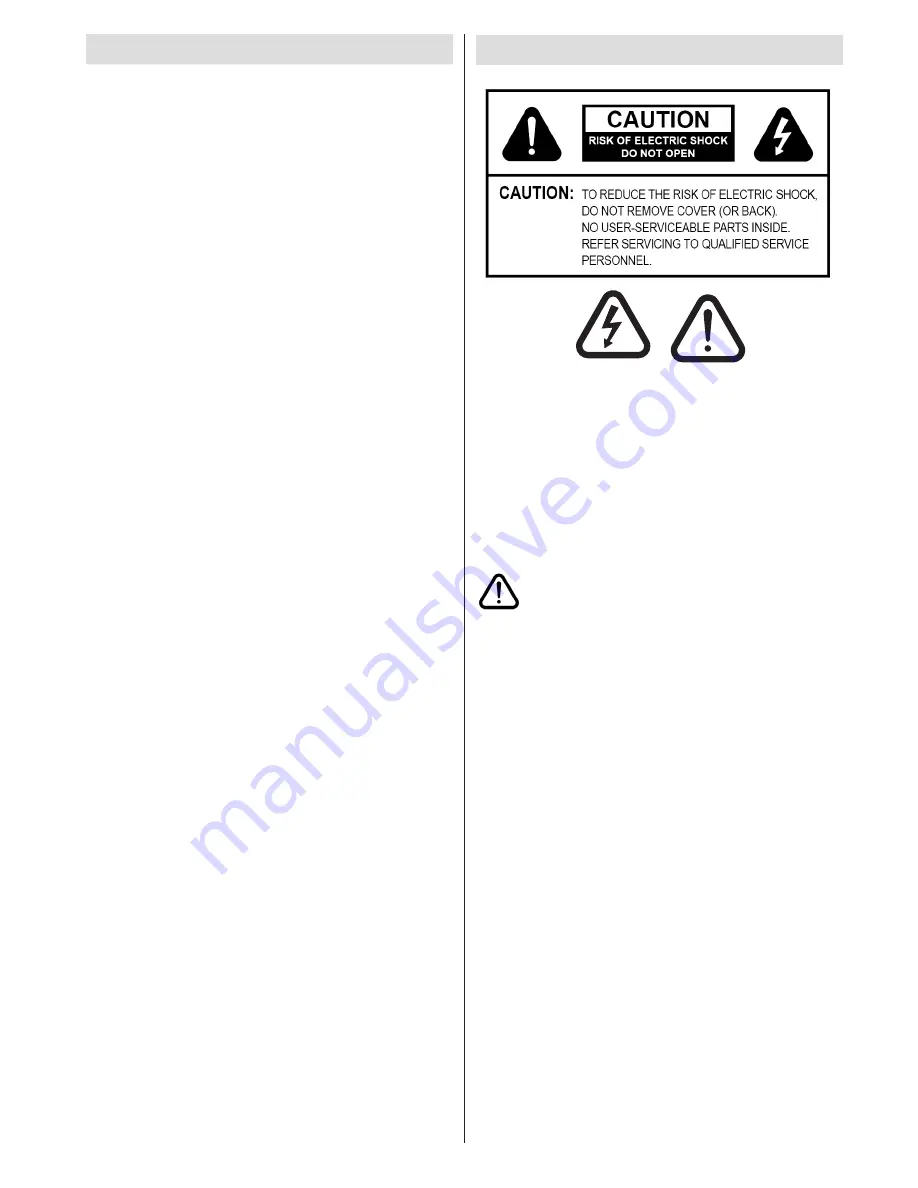
English
- 1 -
Safety Precautions
RISK OF ELECTRIC SHOCK
DO NOT OPEN
CAUTION
CAUTION:
TO REDUCE THE RISK OF ELECTRIC
SHOCK, DO NOT REMOVE COVER
(OR BACK). NO USER-SERVICEABLE
PARTS INSIDE. REFER SERVICING TO
QUALIFIED SERVICE PERSONNEL.
RISK OF ELECTRIC SHOCK
DO NOT OPEN
CAUTION
CAUTION:
TO REDUCE THE RISK OF ELECTRIC SHOCK,
DO NOT REMOVE COVER (OR BACK).
NO USER-SERVICEABLE PARTS INSIDE.
REFER SERVICING TO QUALIFIED SERVICE
PERSONNEL.
RISK OF ELECTRIC SHOCK
DO NOT OPEN
CAUTION
CAUTION:
TO REDUCE THE RISK OF ELECTRIC
SHOCK, DO NOT REMOVE COVER
(OR BACK). NO USER-SERVICEABLE
PARTS INSIDE. REFER SERVICING TO
QUALIFIED SERVICE PERSONNEL.
RISK OF ELECTRIC SHOCK
DO NOT OPEN
CAUTION
CAUTION:
TO REDUCE THE RISK OF ELECTRIC SHOCK,
DO NOT REMOVE COVER (OR BACK).
NO USER-SERVICEABLE PARTS INSIDE.
REFER SERVICING TO QUALIFIED SERVICE
PERSONNEL.
The lightning flash with arrowhead symbol, within
an equilateral triangle, is intended to alert the user
to the presence of uninsulated “dangerous voltage”
within the product’s enclosure that may be of sufficient
magnitude to constitute a risk of electric shock of
persons.
The exclamation point within an equilateral triangle is
intended to alert the user to the presence of important
operating and maintenance (servicing) instructions in
the literature accompanying the appliance.
Please read these instructions fully
before installing or operating.
Preparation
Place the device on a solid even surface. For
ventilation, leave a free space of at least 10 cm
all around the set. To prevent any fault and unsafe
situations, do not place any objects on top of
the set. Use this device in moderate climates.
Operation temperature and operation humidity:
5ºC up to 45ºC, 85% rel. humidity max. (not blocking
ventilation openings).
Intended Use
This device is used to receive and display TV
programmmes , as well as to play CDs and DVDs (see
“This device compatible disc types”).The different
connection options make an additional expansion of
the reception and display sources possible (various
external devices). This device is only suitable for the
operation in dry interiors. This appliance is intended
solely for private domestic use and may not be used
for industrial and commercial purposes. We exclude
liability in principle, if the device is not used as
intended, or unauthorized modifications have been
made. To operate your LED TV in extreme ambient
conditions may cause the damage of the device.
Contents
Safety Precautions .................................................
1
Accessories included ..............................................
3
Environmental Information .....................................
3
TV - Features .........................................................
3
Viewing the TV ......................................................
3
DVD - Control buttons ............................................ 4
TV Control button & Operation ............................... 4
Remote control button functions - Normal remote
(TV) .........................................................................
5
Remote control button functions - Normal remote
(DVD) ......................................................................
6
Using a Conditional Access Module ....................... 8
Standby Notifications .............................................. 8
Installing the Batteries to the Remote.....................
9
Connect Power & Antenna/Cable/Satellite .............
9
Switching On/Off .....................................................
9
First Time Installation..............................................
9
Media Playback via USB Input ..............................
11
Changing Image Size: Picture Formats .................
11
Using the Channel List .........................................
12
Quick Menu ..........................................................
12
Menu Features and Functions ..............................
13
Menu Features and Functions .............................. 14
Menu Features and Functions ..............................
15
Menu Features and Functions .............................
16
Electronic Programme Guide (EPG) ....................
17
Recording a Programme ......................................
17
Timeshift Recording ............................................. 18
Instant Recording ................................................. 18
Watching Recorded Programmes ....................... 18
Connectivity Functions ......................................... 18
DVD MODE ..........................................................
23
How to watch a DVD ............................................
23
Notes on DVD Playback ................................... 24
DVD Mode Configuration...................................... 24
Teletext
.................................................................
27
Digital Teletext (for UK only) .............................
27
Using SatcoDX Feature ........................................
27
Software Upgrade.................................................
27
Troubleshooting & Tips ......................................... 28
PC Typical Display Modes ...................................
29
Specifications .............................................................30
Licence Notifications............................................. 30
Supported File Formats for USB Media Browser .
31
Supported DVI Resolutions ..................................
32
DVD Mode Supported file formats ........................
33
Compatible disc types ..........................................
33
Appendix: Nero MediaHome Installation .............. 34
Important Instruction .............................................
37



































