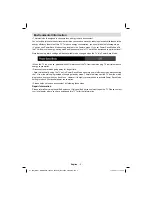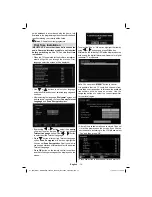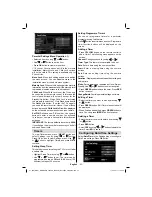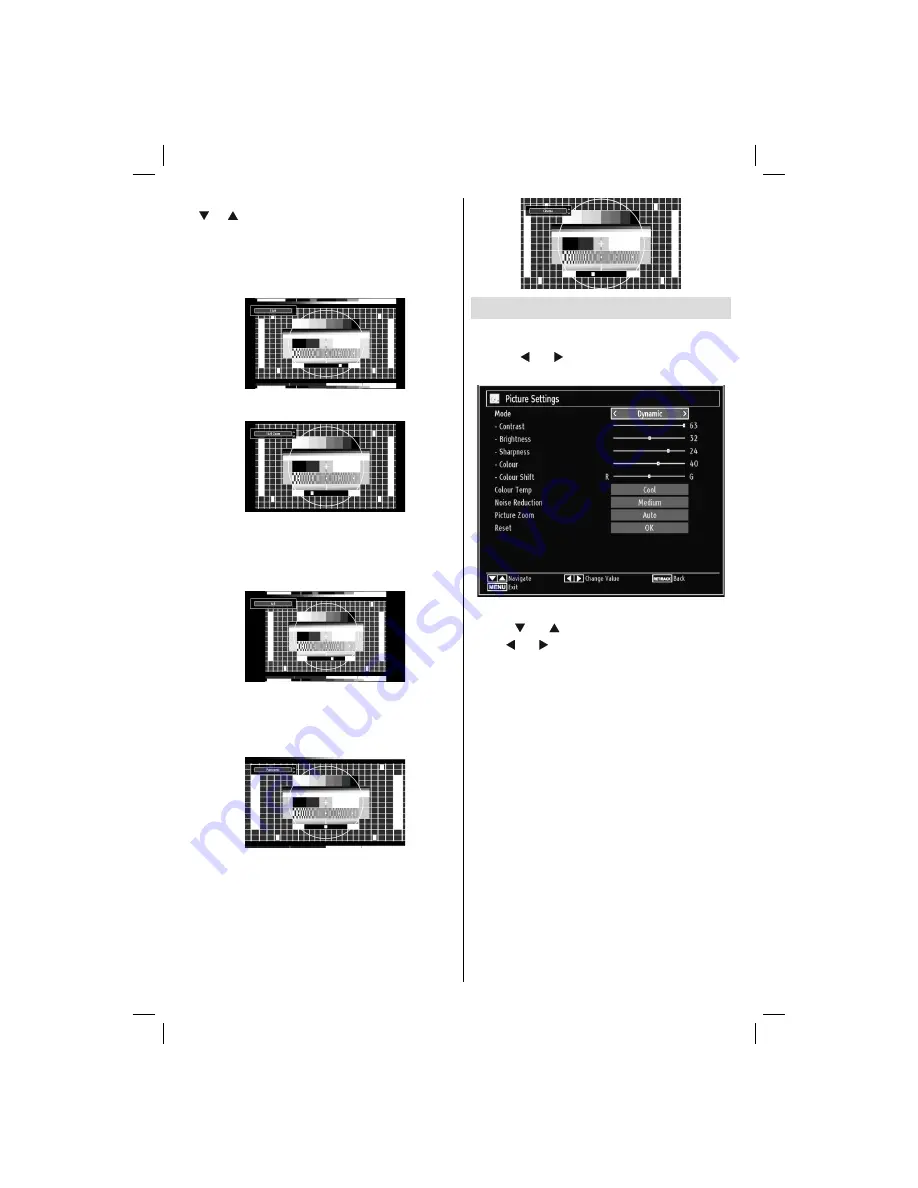
English
- 19 -
Note
: You can shift to screen up or down by pressing
“ ” / “ ” buttons while picture zoom is selected as
panaromic, 14:9 Zoom, Cinema or Subtitle.
14:9
This zooms up the wide picture (14:9 aspect ratio) to
the upper and lower limits of the screen.
14:9 Zoom
This option zooms to the 14:9 picture.
4:3
Use to view a normal picture (4:3 aspect ratio) as this
is its original size.
Panoramic
This stretches the left and right sides of a normal
picture (4:3 aspect ratio) to
fi
ll the screen, without
making the picture appear unnatural.
The top and bottom of the picture are slightly cut off.
Cinema
This zooms up the wide picture (16:9 aspect ratio) to
the full screen.
Con
fi
guring Picture Settings
You can use different picture settings in detail.
Press
“MENU”
button and select the Picture icon
by using “ ” or “ ” button. Press
OK
button to view
Picture Settings menu.
Operating Picture Settings Menu Items
Press “
•
” or “ ” button to highlight a menu item.
Use “
•
” or “ ” button to set an item.
Press
•
“MENU”
button to exit.
Picture Settings Menu Items
Mode
: For your viewing requirements, you can set
the related mode option. Picture mode can be set
to one of these options:
Cinema
,
Game
,
Dynamic
and
Natural
.
Contrast
: Sets the lightness and darkness values
of the screen.
Brightness
: Sets the brightness value for the
screen.
Sharpness
: Sets the sharpness value for the objects
displayed on the screen.
Colour
: Sets the colour value, adjusting the colors.
Colour Shift:
Adjust the desired colour tone.
Colour Temp
: Sets the desired colour tone.
Setting
Cool
option gives white colours a slight blue
stress.
For normal colours, select
Normal
option.
Setting
Warm
option gives white colours a slight red
stress.
01_[GB]_MB61_BRONZE16_3900UK_40883W_10072890_50189019.indd 19
01_[GB]_MB61_BRONZE16_3900UK_40883W_10072890_50189019.indd 19
11.04.2011 17:10:27
11.04.2011 17:10:27
Summary of Contents for WP4011LCD
Page 33: ...50189019 ...