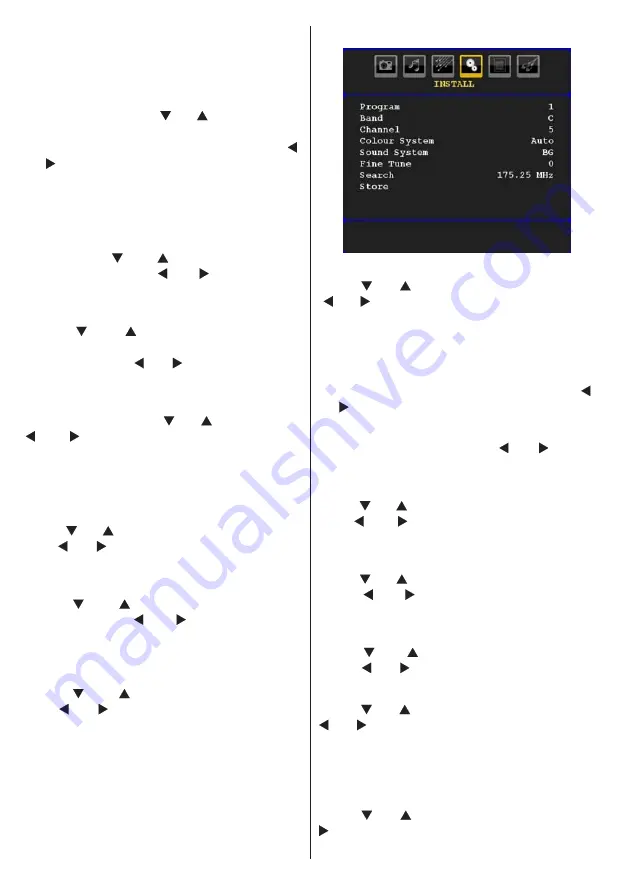
English
- 22 -
Default Zoom
While zoom mode is set as AUTO, the TV will
set the zoom mode in accordance with the
signal of the broadcast. If there is no WSS or
aspect ratio information, the TV will then use this
setting to adopt. Press “ ” or “ ” button to select
Default Zoom
. You can set
Default Zoom
to
Panoramic,
16:9
,
4:3
or
14:9
by pressing “ ”
or “ ” button.
Blue Background
If the signal is weak or absent, the TV will
automatically change to a blue screen. To
enable this, set
Blue Background
to
On
.
By pressing “ ” or “
” button, select
Blue
Background
. Press “ ” or “ ” button to set
Blue Background
as
On
or
Off
.
Menu Background
Press “ ” or “ ” button to select
Menu
Background
. You can set menu background
level by pressing “ ” or “ ” button.
Backlight
This setting controls the backlight level. Select
Backlight
by pressing “ ” or “ ” button. Press“
” or “ ” button to set
Backlight
to
Auto,
Medium
,
Maximum
or
Minimum
.
Menu Timeout
To set a specific display timeout for menu
screens, set a value for this option.
Press “ ” or “ ” button to select
Menu Timeout
.
Use “ ” or “ ” button to change menu timeout
to
15 sec
,
30 sec
or
60 sec
.
Teletext Language
Press “ ” or “ ” button to select
Teletext
Language
. Use “ ” or “ ” button to change
Teletext Language
to
West, East
,
Turk/Gre
,
Cyrillic, Arabic
or
Persian
.
Ext Out
Press “ ” or “ ” button to select Ext Out.
Use “ ” or “ ” button to set the Ext Out as On
or Off.
Note
:
For copying from a DVD or VCR device, you should
choose desired source from source menu and turn
“On” to EXT Out from feature menu.
Install Menu
Program
Press “ ” or “ ” button to select Program. Use
“ ” or “ ” button to select the program number.
You can also enter a number using the numeric
buttons on the remote control. There are 200
programme storage between 0 and 199.
Band
Band can be selected either C or S. Press “ ”
or “ ” button to set Band.
Channel
Channel can be changed by “ ” or “ ” button
or numeric buttons.
Colour System
Press “ ” or “ ” button to select Colour System.
Use “ ” or “ ” button to change the colour
system to PAL, PAL 60, SECAM or AUTO.
Sound System
Press “ ” or “ ” button to select Sound System.
Press “ ” or “ ” button to change the sound
system to BG,DK, I, L or L’.
Fine Tune
Press “ ” or “ ” button to select Fine Tune.
Press “ ” or “ ” button to adjust the tuning.
Search
Press “ ” or “ ” button to select Search. Use “
” or “ ” button to start programme searching.
You can also enter the desired frequency
using the numeric buttons while Search item
is highlighted.
Store
Press “ ” or “ ” button to select Store. Press “
” or
OK
button to store the settings. “
Stored...
”
will be displayed on the screen.

























