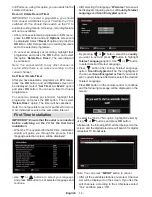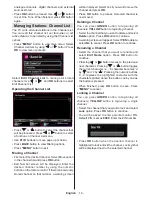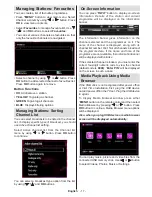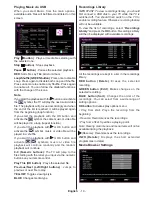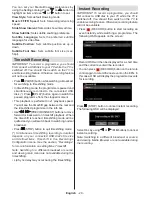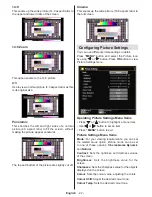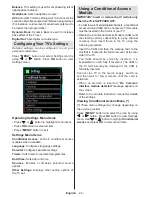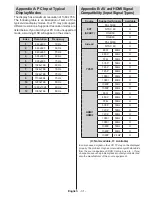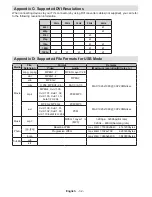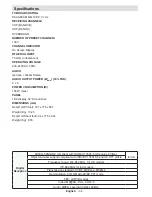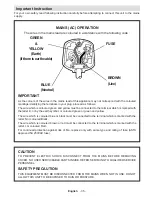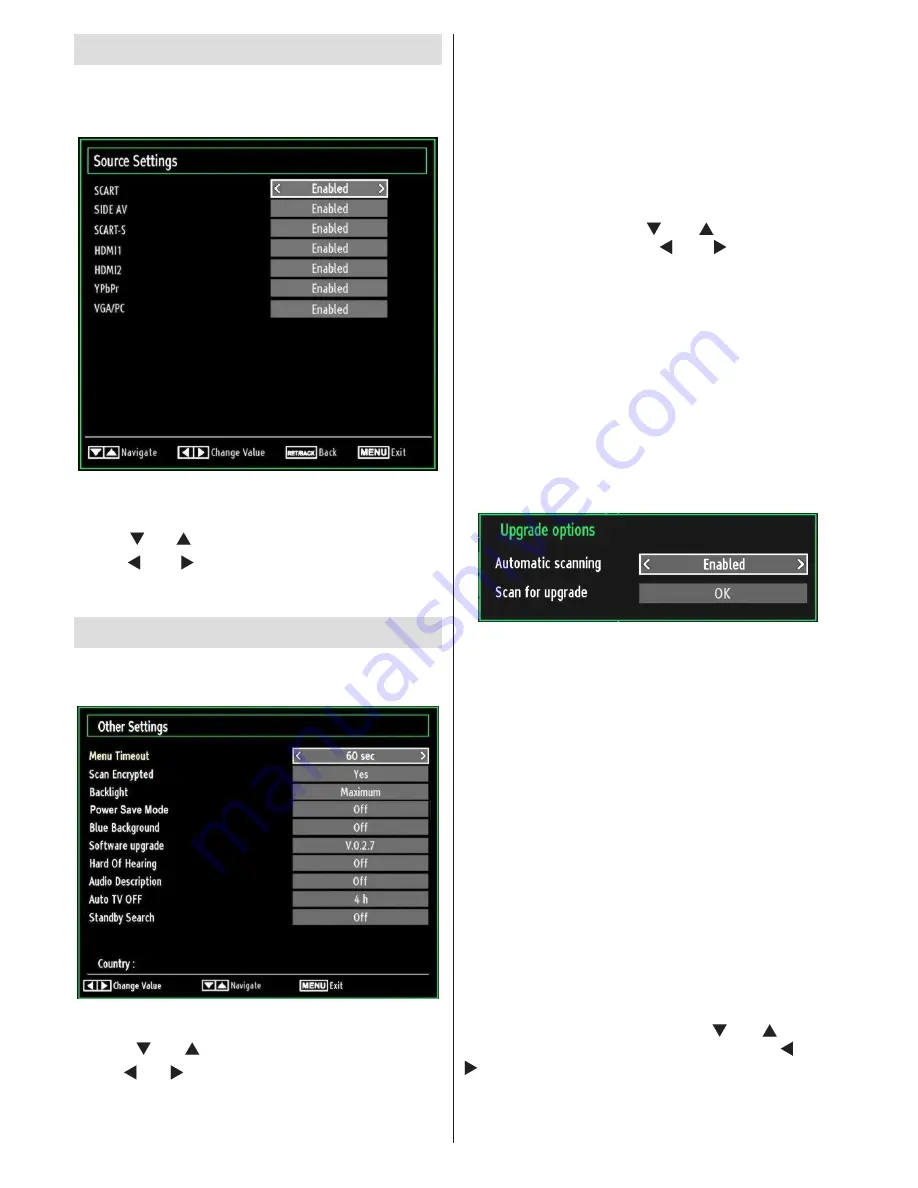
English
- 28 -
Configuring Source Settings
You can enables or disable selected source options. The
TV will not switch to the disabled source options when
“SOURCE”
button is pressed.
Select
•
Sources
in the Settings menu and press
OK
button.
Press“
•
” or “ ” buttons to select a source.
Use “
•
” or “ ” button to enable or disable the
selected source. Changes are automatically
stored.
Configuring Other Settings
To view general configuration preferences, select
Other
Settings
in the Settings menu and press
OK
button.
Operation
Press “
•
” or “ ” buttons to select an item.
Use “
•
” or “ ” button to set an option.
Press
•
OK
button to view a sub-menu.
Menu Timeout
: Changes timeout duration for menu
screens.
Scan Encrypted
: When this setting is on, search
process will locate the encrypted channels as well. If
it is set as
Off
, encrypted channels will not be located
in automatic search or manual search.
Backlight (optional)
: This setting controls the
backlight level and it can be set to Auto,Maximum,
Minimum, Medium and Eco Mode.
Power Save Mode
:
Use “ ” or “ ” button to select
Power Save Mode.Press “ ” or “ ” button to set
Power Save Mode as On or Off.See the section,
“Environmental Information” in this manual for further
information on Power Save Mode.
Note
:
Backlight function will be invisible if Power Save
Mode is set to on.
Blue Background
: Activates or deactivates blue
background system when the signal is weak or
absent.
Software Upgrade
: To ensure that your TV always
has the most update information, you can use this
setting. In order for the proper operation, please
ensure that the TV is set to standby mode.
You can enable or disable automatic upgrade by
setting
Automatic Scanning
option.
You can manually search for new software by
selecting
Scan for upgrade
.
Hard of Hearing
: If the broadcaster enables any
special signal concerning the audio, you can set this
setting as On to receive such signals.
Audio Description
: Audio description refers to
an additional narration track for blind and visually
impaired viewers of visual media, including television
and movies. The description narrator talks through
the presentation, describing what is happening on the
screen during the natural pauses in the audio (and
sometimes during dialogue, if deemed necessary).
You can use this feature, only if the broadcaster
supports that additional narration track.
Auto TV Off
: You can set the
timeout value of auto off
feature.After the timeout value is reached and the Tv is
not operated for selected time , the TV will go off.
Standby Search (optional)
: Use “ ” or “ ” button
to select Standby Search and then press “ ” or “
” button to set this setting as On or Off. If you
change Standby Search to Off, this function will be
unavailable.To use Standby search please make sure
that you select Standby Search as On.
Summary of Contents for SaorView WP3882S
Page 37: ...50211926...