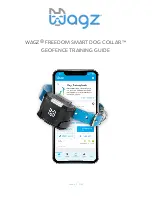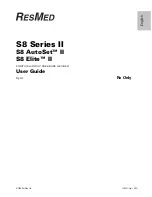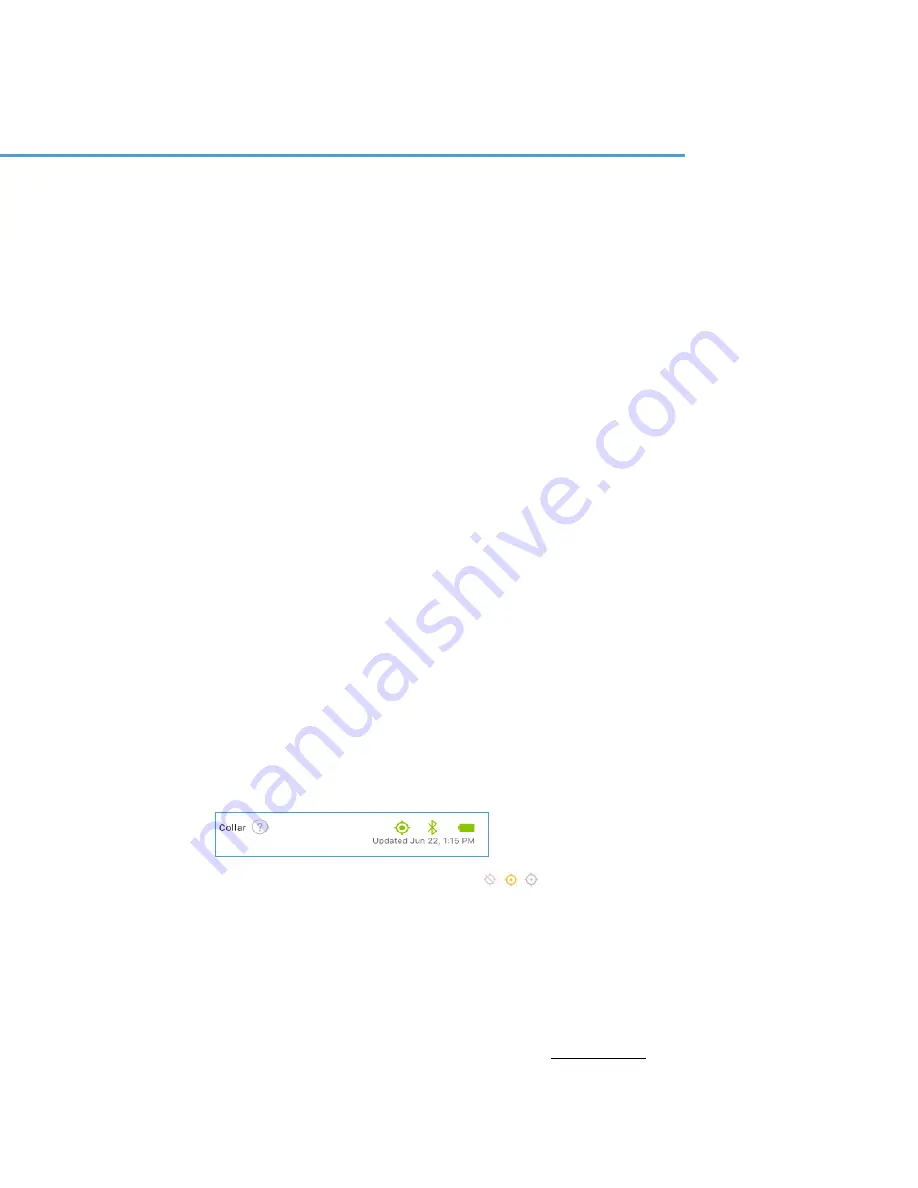
•
Geofence boundary lines have at least 10-15 feet of space between the boundary and any
dangerous area such as roads, pools, etc - to account for GPS drift
•
Each geofence is at least 40’ x 40’ (to give your dog ample room to roam)
•
The property size is 1/2 acre or larger
•
There is clear line of site to the sky and no prominent obstructions such as heavy tree coverage,
buildings, or metal roofs. Geofences will not work unless you have a high level of GPS accuracy.
This can be determined by looking at the color of the GPS icon in your status bar. If the GPS icon
is green, then the GPS is accurate enough to enforce geofences. This is the only mode that will
allow geofences to work. If you see any other GPS icon color, geofences will be temporarily
disabled. This is a status bar that shows a strong GPS signal:
A NOTE ABOUT BATTERY LIFE
Using geofences all the time can reduce your battery life. To extend how long your battery lasts,
you can adjust your pet's
CORRECTION SETTINGS
to disable geofences automatically when your
collar is connected to your Wi-Fi network; as this is generally when your dog is inside and typically
doesn't need geofences. This feature can also be useful if you have inconsistent GPS performance
and are getting false corrections inside your house. This setting is not suggested if you have a far-
reaching Wi-Fi network that provides coverage with a range that goes beyond the geofence
boundary.
Introduction To Geofences
), geofences will be temporarily
If you see your GPS icon in any of these colors (
disabled until your collar gets a stronger GPS fix.
WHAT ARE GEOFENCES?
Geofences are a core feature of the Wagz Freedom Collar. Geofences are virtual fences that you
create to keep your dog safely contained and away from places where he shouldn’t go. You can use
your Wagz App to define a space that is safe or unsafe for your dog. Then, if your dog tries to cross
the geofence boundary, he will receive an automatic, real-time correction on his Wagz Freedom
Collar and you’ll receive a push notification to your phone.
SETTING UP YOUR GEOFENCES
To create or view your geofences, open the Wagz App and tap on the
GEOFENCES
button in the
bottom navigation bar. You can create multiple geofences and set them up as a safe zone or a Keep
Out Zone. The Wagz App will guide you through the setup process.
TIPS ON GEOFENCE PLACEMENT
Be aware that geofence boundaries are not as precise as a traditional fence or underground
wire solution. By their very nature, GPS technology and geofences work best when: