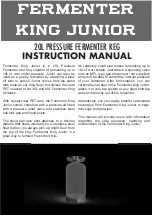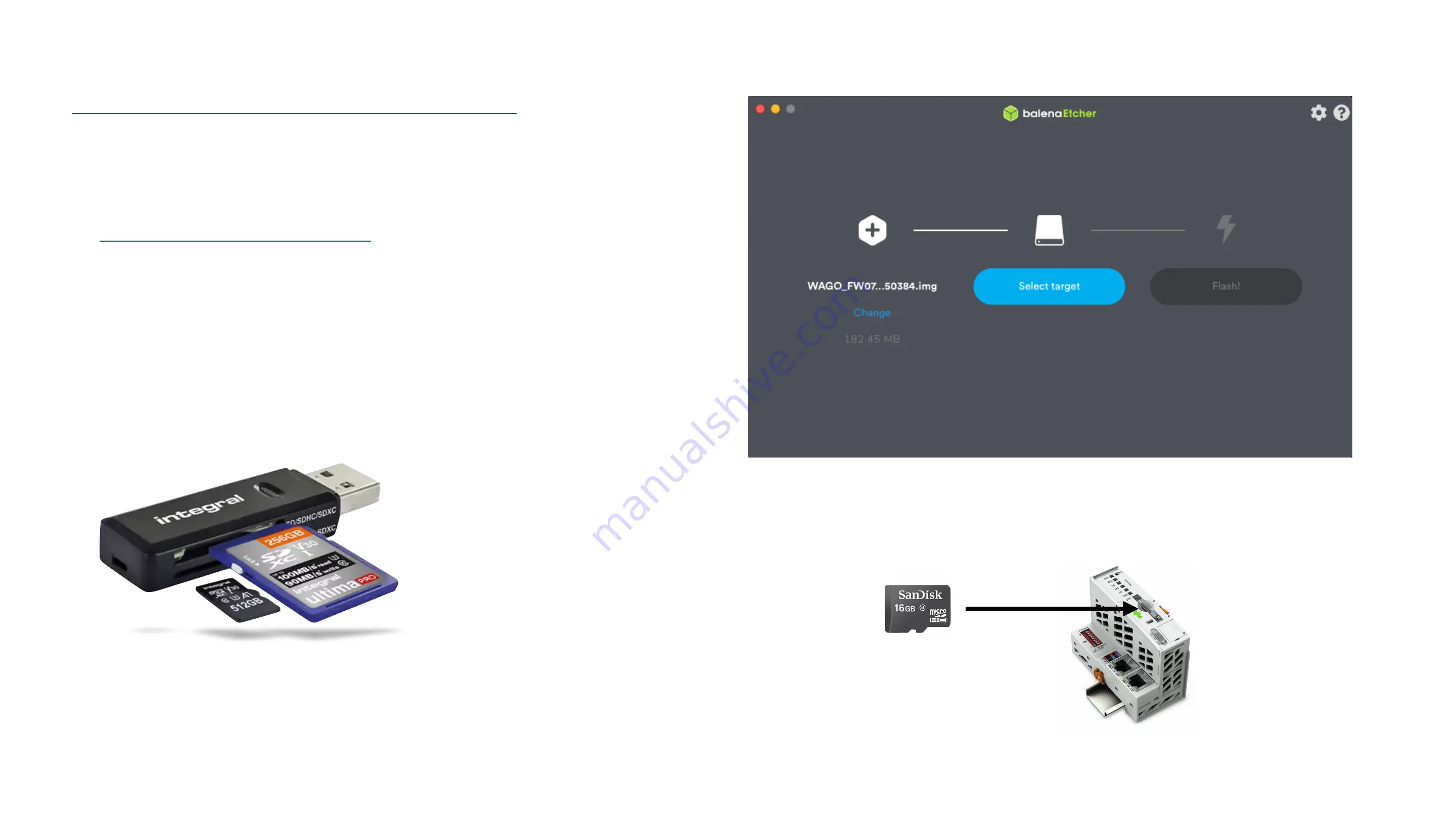
Step 1:
Download FW17 from this location
https://github.com/WAGO/pfc-firmware/releases
Step 2:
- Download Balena Etcher from this location
- Install the application
Step 3:
- Insert a blank SD Card (8GB or 16GB) into USB SD Card Reader
- Plug this into your computer
Step 4:
Use Balena to create a bootable FW17 image on the SD Card.
Step 5:
- Insert this SD card into the PFC100.
- Apply 24VDC power
Blank