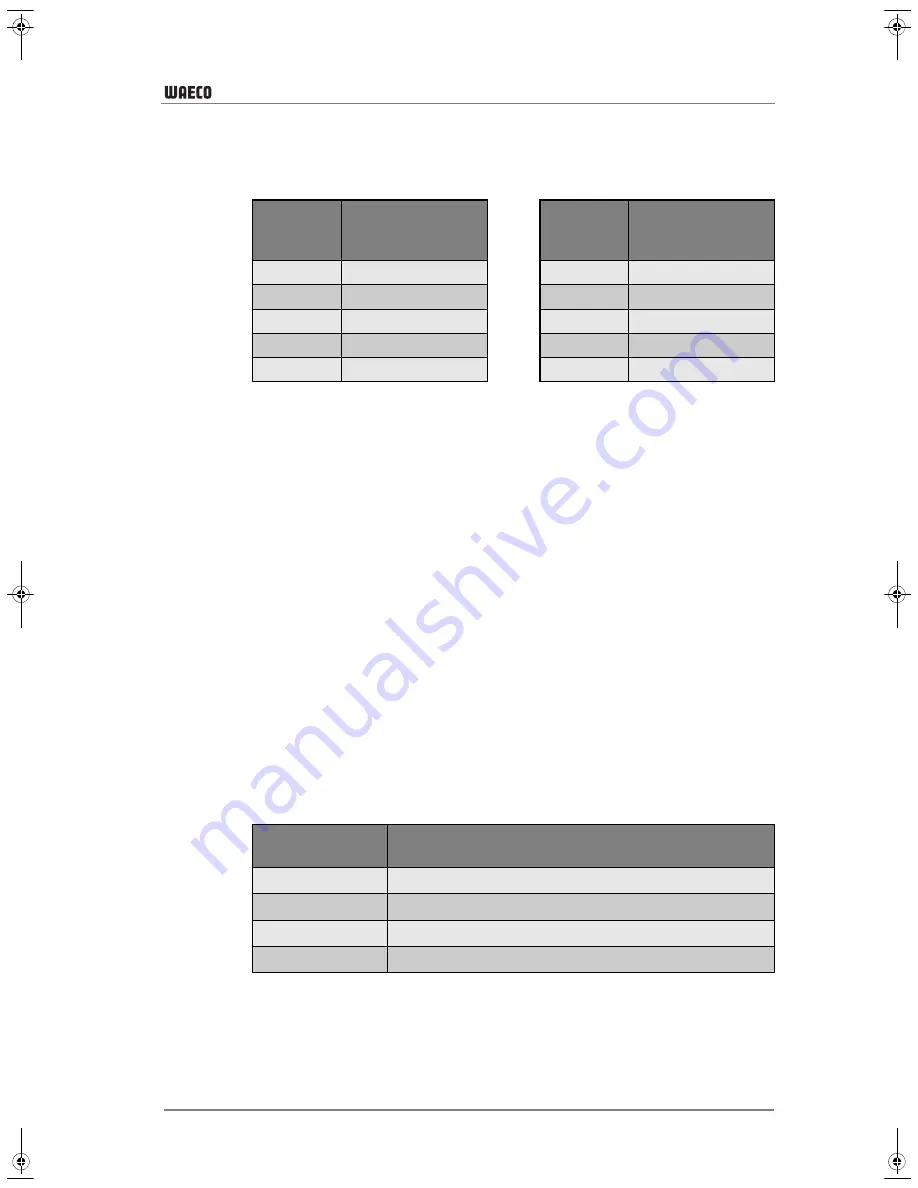
45
Configuration
CoolAir
➤
Use the
Temp. +
and
-
buttons (fig. 184 or 5) to select the low voltage
cut-off value. The characteristic figures at second and third place on
the digital display represent the voltage (V) at which the system is shut
down:
➤
Press the
Mode +
button (fig. 18, 8) to confirm your entry.
✓
The set value is saved and is then used when the system is restarted.
✓
You are now in menu level 2 and can use the
Temp. +
and
-
buttons
(fig. 18, 4 and 5) to switch between menu levels.
6.4
Menu level 3: Operating mode
The system always starts with a defined operating mode. This parameter
can be configured:
➤
Start configuration mode (see chapter “Starting and ending configura-
tion mode” on page 43).
✓
The first digit of the display (fig. 18, 9) shows the menu level and the
second and third show the parameter which can be set.
➤
Press the
Temp. +
button (fig. 18, 3) twice to switch to menu level
3
.
➤
Press the
Mode
+
button (fig. 18, 8) to change the parameter.
✓
The digits in the display flash until the parameter you enter is confirmed.
➤
Use the
Temp. +
and
-
buttons (fig. 18, 4 and 5) to select the mode for
starting the system:
➤
Press the
Mode +
button (fig. 18, 8) to confirm your entry.
✓
The set value is saved and is then used when the system is restarted.
✓
You are now in menu level 3 and can use the
Temp. +
and
-
buttons
(fig. 18, 4 and 5) to switch between menu levels.
Charac-
teristic
figure
Low voltage
shutdown
Charac-
teristic
figure
Low voltage
shutdown
01
23.2
06
23.7
02
23.3
07
23.8
03
23.4
08
23.9
04
23.5
09
24.0
05
23.6
10
24.1
Characteristic
figure
Operating mode
00
Automatic mode
01
Operating mode 1
02
Operating mode 2
03
Operating mode 3
SP-900-Install.book Seite 45 Montag, 25. Januar 2010 4:53 16
Summary of Contents for SP-900
Page 2: ...3 CoolAir 1 1 2 3 2...
Page 3: ...CoolAir 4 3 4...
Page 4: ...5 CoolAir 5 6 7...
Page 5: ...CoolAir 6 8 9 10...
Page 6: ...7 CoolAir 11 12 13...
Page 7: ...CoolAir 8 14...



















