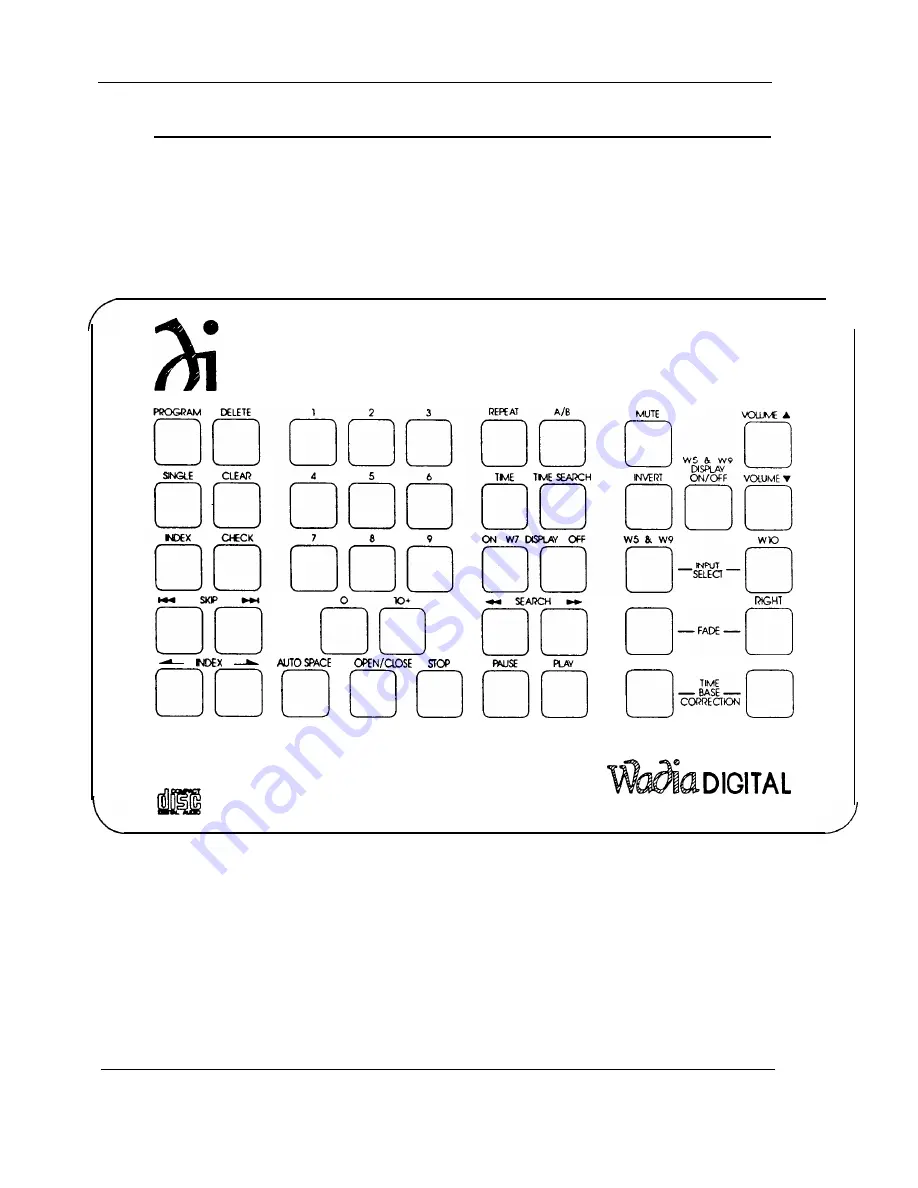
Wadia 9 DECODING COMPUTER
REMOTE CONTROL
The remote control for the Wadia 9 Decoding Computer can also be used to
operate the functions of the Wadia 5 PowerDAC, the Wadia 7 Compact Disc
Transport and the Wadia 10 Glass Optical Interface. Only the functions that are
controlled on the Wadia 9 and Wadia 10 will be described in this Owner’s
Manual.
LEFT
R E M O T E C O N T R O L
MUTE:
Places the Wadia 9 Decoding Computer in / out of mute. Mute on the Wadia 9
Decoding Computer is at absolute zero, or at no volume. Pressing the MUTE button again, or
either of the VOLUME buttons, will take the unit out of MUTE.
INVERT:
Selects digital inversion of the music signal. The first time this button is pressed, it
calls the screen to the information window and displays it. Pressing this button again, while
the screen is visible in the information window, will change the status from, or to, INVERT.
12
Summary of Contents for DECODING COMPUTER
Page 2: ......
Page 3: ...9 DECODING COMPUTER INFORMATION OPERATING MANUAL...
Page 6: ......
Page 22: ......
Page 23: ......
Page 24: ...l Al h aDlGlTAL...










































