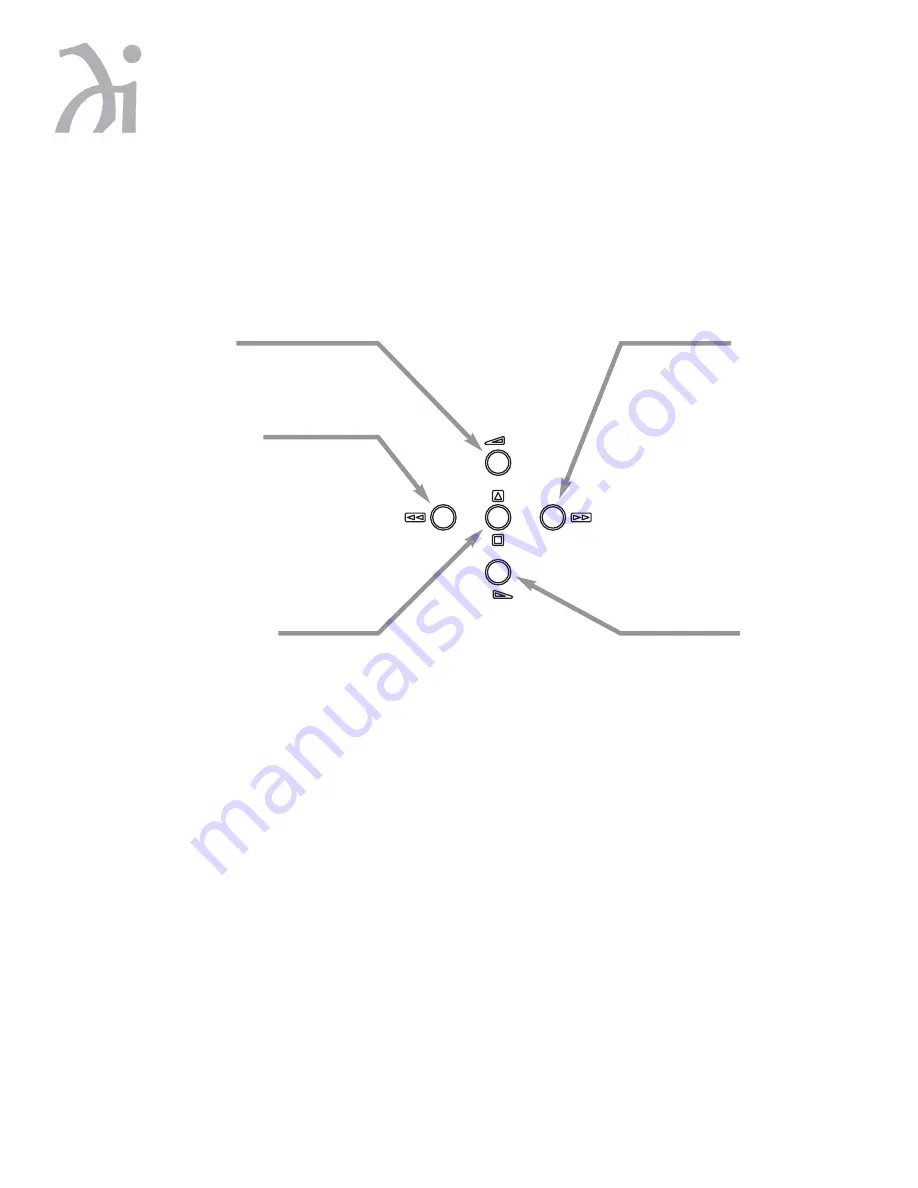
581 Disc Player
8
General Operation
Using the switch located directly above the AC power input, turn the switch to the ON position.
Front Panel Controls
The front panel of the Wadia 581 Disc Player features basic controls that allow you to operate basic functions
without using the Remote Control
.
Previous Track
This button will cause the unit
to move to the previous track
and begin playing.
Open/Close/Stop
If the drawer is open, pushing this
button will CLOSE the drawer.
If the disc is playing, pushing this
button will STOP playing.
If the unit is not playing, pushing
this button will OPEN the drawer.
Example:
To open the drawer while the unit
is playing, push the button once to
stop and once more to open.
Volume Down
Decreases the volume by 1/2 dB.
Play/Next Tract
This button will cause the unit
to advance to the next track
and begin playing.
Volume Up
Increase the volume by 1/2 dB.
13
Theory of Operation
Using ClockLink with an External Processor
ClockLink eliminates jitter added when the clock signal is recovered from the digital data stream. In a
non-ClockLink system, jitter is added when the clock signal is embedded in the data stream and transmitted
to the DAC. When the clock signal is recovered from the data stream (as shown below), and used to clock the
DAC output, this jitter degrades the sonic performance.
With ClockLink, the clock is not recovered from the data. Instead, the master clock is located at the DAC. This
clock signal is transmitted to the transport to keep it synchronized with the DAC. Because the recovered clock
is ignored, any jitter on that signal does not affect the sonic performance.
The Wadia 581 Disc Player with its digital inputs and outputs can be used with a digital signal processor
such as a digital equalizer. Digital processors allow the signal to be modified without adding analog noise and
distortion. However, digital processors can add jitter, as shown below, causing noticeable sonic degradation.
Using ClockLink with an external processor, the Wadia 581 Disc Player ignores the incoming clock and uses
the master oscillator at the DAC. As a result, jitter added by the external digital processor does not affect
sonic performance.
Transport
DAC
Data to DAC
CD Player with ClockLink
Clock to Transport
Clock to Transport
Transport
DAC
Data and Clock to DAC
Conventional CD Player
Jitter Added
Transport
Digital
Processor
DAC
Data and Clock to DAC
Conventional CD Player with an External Digital Processor
Jitter Added
Digital
Output
Digital
Input
Transport
Digital
Processor
DAC
Data to DAC
CD Player with ClockLink with an External Digital Processor
Digital
Output
Digital
Input
Summary of Contents for 581
Page 1: ...581 Disc Player ...





































