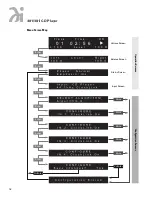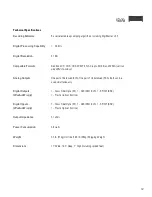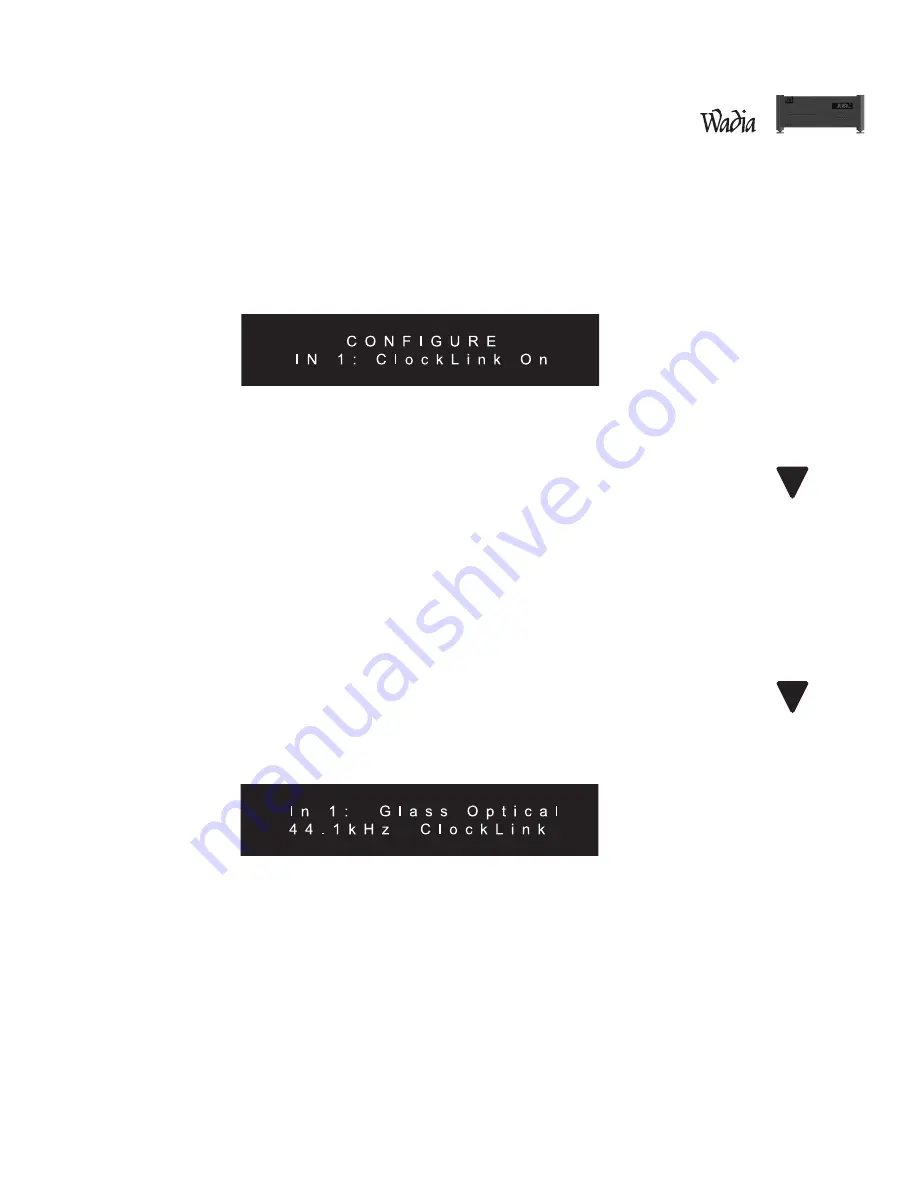
15
Configuring Digital Inputs for ClockLink
(Wadia 381i CD Player Only)
To utilize ClockLink with an external processor, the Wadia 381i CD Player digital inputs must be configured for
ClockLink as described below.
Use the Enter button to scroll through the display menus until you reach the configuration menu for the input
you wish to configure. Shown below is the configuration menu for Input 1:
Use the Volume Up or Volume Down button to change to ClockLink ON. Press the Mute button to save
the configuration.
Note: Using ClockLink with a source other than the internal transport will result in unpredictable,
degraded performance.
ClockLink should only be used when using an external processor which is being fed by the 381i CD Player internal
transport. For all other applications, inputs should be configured with ClockLink OFF.
The Wadia 381i CD Player has several features to prevent ClockLink from being engaged when it should not
be. First, whenever the input signal is other than 44.1 kHz sampling frequency, the Wadia 381i CD Player will
automatically revert to recovered clock mode. Second, if the internal transport is not running, the Wadia 381i
CD Player will revert to recovered clock mode.
Note: All inputs on the Wadia 381i CD Player are factory configured for ClockLink OFF.
ClockLink Status Indication
When the Wadia 381i CD Player is operating in ClockLink mode, the Input screen will indicate as shown below:
Even if an input is configured for ClockLink, the Status screen will only indicate ClockLink if it is currently
engaged. For example, if an input is configured for ClockLink, and the Wadia 381i CD Player’s internal transport
is turned off, then the display will not indicate ClockLink.
!
!
Summary of Contents for 381
Page 1: ...381 381i CD Player Information Operation Manual ...
Page 2: ...381 381i CD Player ...
Page 22: ......