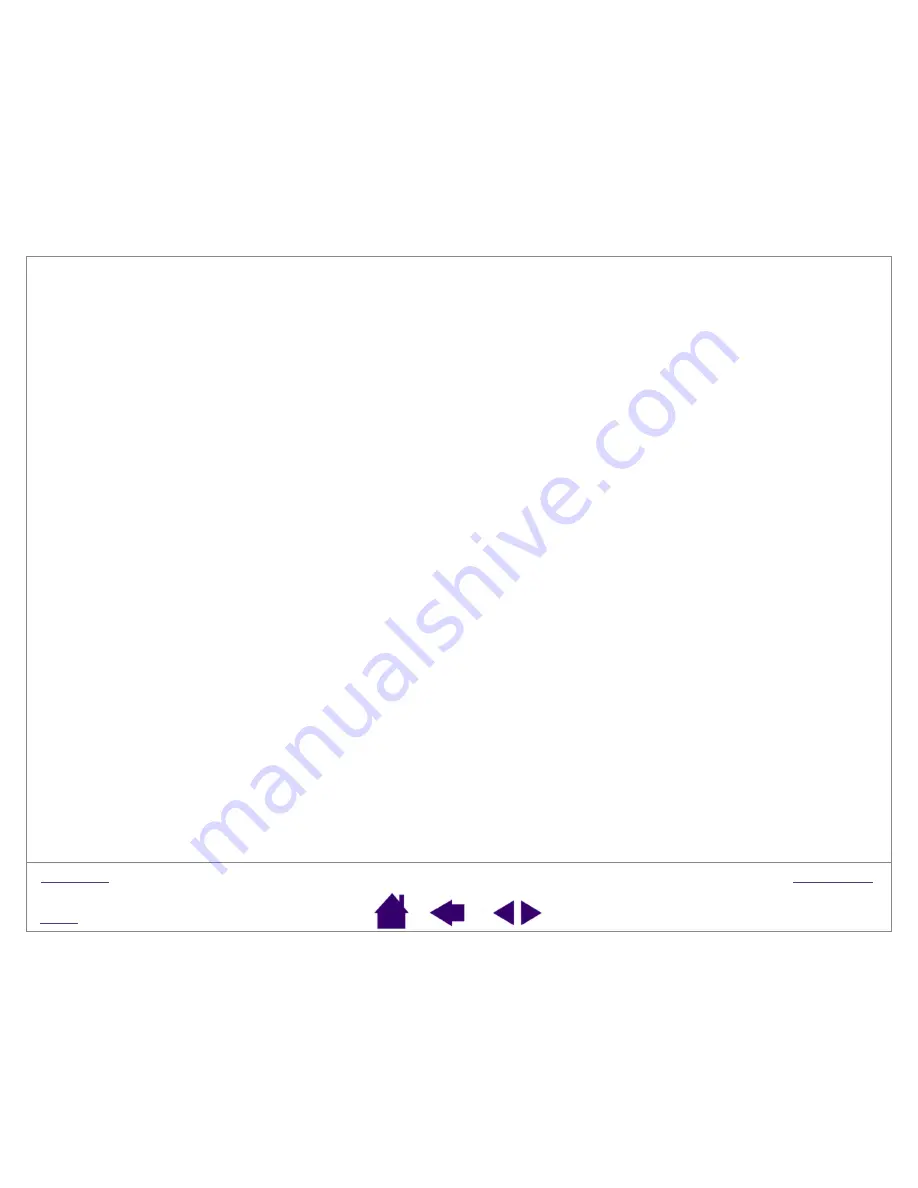
Page 47
Radio and television interference
The equipment described in this manual generates, uses, and can radiate radio-frequency energy. If it is not installed and used
properly—that is, in strict accordance with applicable instructions—it may cause interference with radio and television
reception.
FCC notice
This equipment has been tested and found to comply with the limits for a Class B digital device, pursuant to Part 15 of FCC
Rules. These limits are designed to provide reasonable protection against harmful interference in a residential installation.
This equipment generates, uses and can radiate radio frequency energy and, if not installed and used in accordance with the
instructions, may cause harmful interference to radio communications. However, there is no guarantee that interference will not
occur in a particular installation.
You can determine whether the tablet is causing interference by disconnecting it from your computer. If the interference stops,
it was probably caused by the tablet.
If your tablet does cause interference to radio or television reception, you may be able to correct the interference by using one
or more of the following measures:
•
Rotate the television or radio antenna until the interference stops.
•
Move the tablet farther away from the television or radio.
•
Plug the tablet and computer into an outlet that is on a different circuit from the television or radio.
If necessary, consult your Wacom dealer or an experienced radio/television technician for help.
Changes or modifications to this product not authorized by Wacom could void the FCC Certification and negate your authority
to operate the product.























