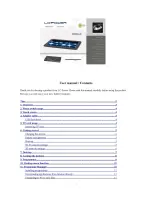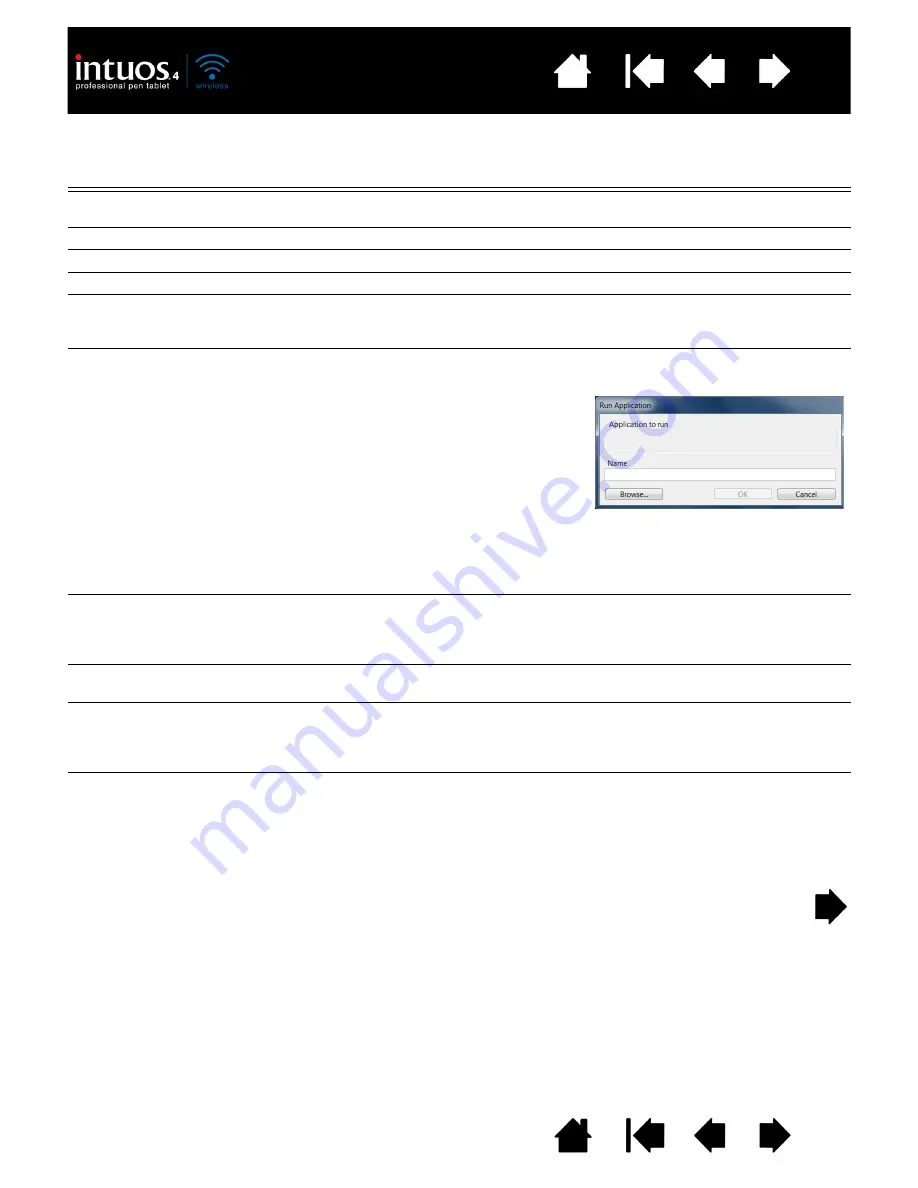
54
Index
Contents
54
Index
Contents
FUNCTION NAME
DESCRIPTION
A
UTO
S
CROLL
/Z
OOM
Sets the Touch Ring to zoom in most graphics applications and scroll in most
other applications.
S
CROLL
Sets the Touch Ring for scrolling only action.
Z
OOM
Sets the Touch Ring for zooming only action.
S
HOW
D
ESKTOP
Minimizes all open windows to display a clean desktop.
S
WITCH
A
PPLICATION
Brings up the application switching dialog with focus on the next open application.
On Windows 7 and Vista systems running Aero, Flip 3D will be activated with focus
on the next open applications.
O
PEN
/R
UN
...
Opens a dialog box where you can select a specific application, file, or script to
launch.
I
NK
T
OGGLE
(Macintosh.) Toggles the “ink in any application” function of Ink on and off.
Ink automatically recognizes and converts your handwriting into text and inserts it
into a document. Handwriting recognition must be turned on for this function to
work. See your Macintosh help for information on working with Ink.
E
XPOSÉ
(Macintosh.) Tiles all open windows. To access this option, first choose
K
EYSTROKE
... and then click on the A
DD
S
PECIAL
menu within the dialog box.
P
RESSURE
H
OLD
Locks the pressure at the current pressure level until the button is released.
For example, you can paint with pressure sensitivity until you reach the brush size
that you like. You can then press the button and continue painting with the same
size brush until the button is released.
P
RECISION
M
ODE
Changes the mapping around the current pen tip position such that you must
move the pen twice as far for the screen cursor to cover the same distance on the
display screen. To activate, press and hold the tool button to which this function is
assigned. Releasing the button returns to normal mapping.
When your tool is in M
OUSE
M
ODE
, screen cursor movement is adjusted to act as if
acceleration were off and speed set to slow.
Click B
ROWSE
... to locate an application,
file, or script to launch. The selection
you make appears in the A
PPLICATION
TO
RUN
box. Click OK to accept the
selection.
The dialog box will close and the O
PEN
/R
UN
... option you have selected will be
assigned as your tool button option. Simply press the tool button to launch the
assigned option.
If your selection is for the Radial Menu, it will be displayed in the Radial Menu.