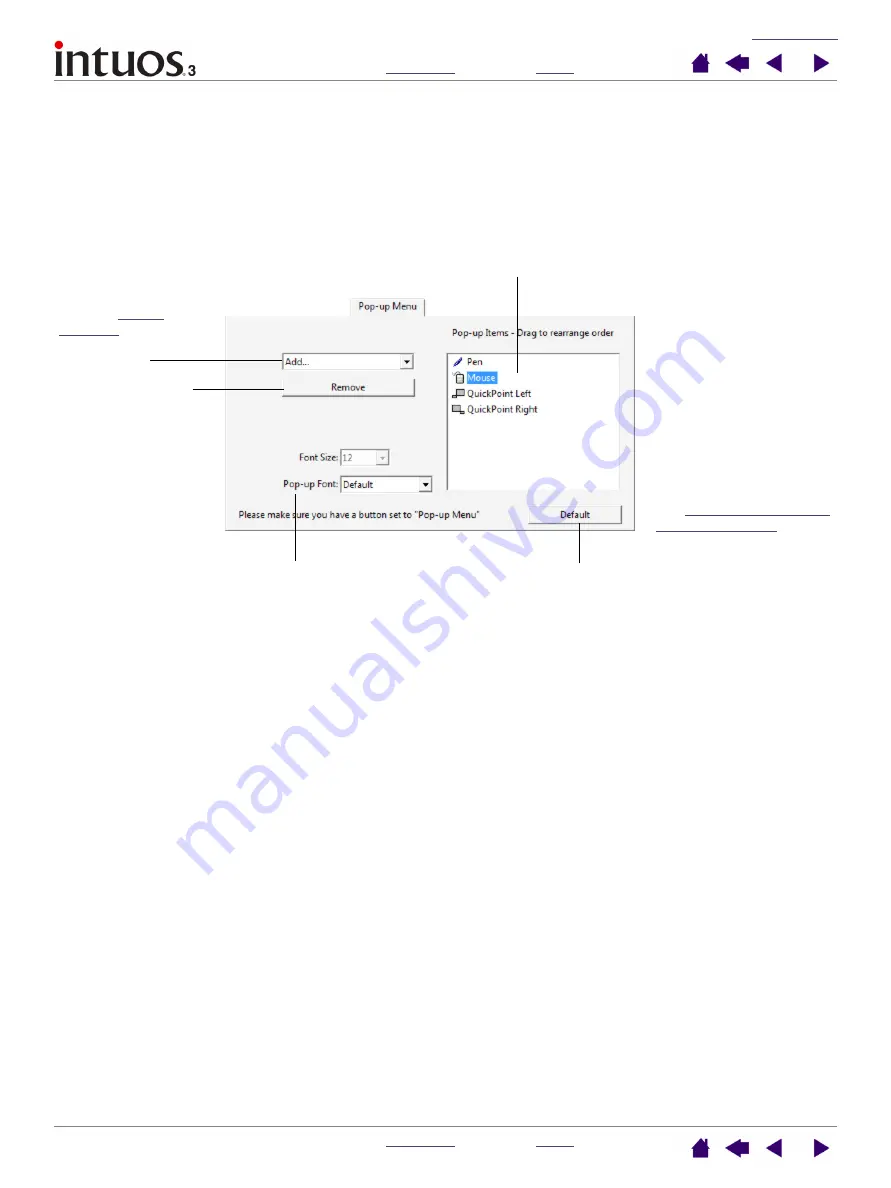
50
50
Customizing the Pop-up Menu
Use the P
OP
-
UP
M
ENUS
tab to define the available functions on the Pop-up Menu list.
To display the Pop-up Menu, set one of your tool buttons to the P
OP
-
UP
M
ENU
function. Whenever you press
that button, the Pop-up Menu is displayed. Select from available items in the Pop-up Menu by clicking on
them. To close the Pop-up Menu without making a selection, click outside of the Pop-up Menu.
Displays a list of functions that have been added to the
Pop-up Menu. To change the order of an item, drag it to a
new location. Double-click on an item to make edits.
Menu options enable you to change the
appearance (F
ONT
S
IZE
and P
OP
-
UP
F
ONT
)
of the Pop-up Menu.
Returns all tab settings to their
default values.
Important:
This action
will delete all Pop-up
Menu items that have
been defined.
Removes the
selected item
from the list.
Select a
add to the Pop-up
Menu list.
Notes:
P
EN
places your tool in
P
EN
mode.
M
OUSE
places your
tool in M
OUSE
mode.
When adding M
OUSE
mode to the Pop-up Menu
list, the M
OUSE
M
ODE
dialog box is displayed
where you can adjust the
mouse acceleration and
speed.
The
are available for Intuos3
9x12 / A4-regular and
larger tablets.






























