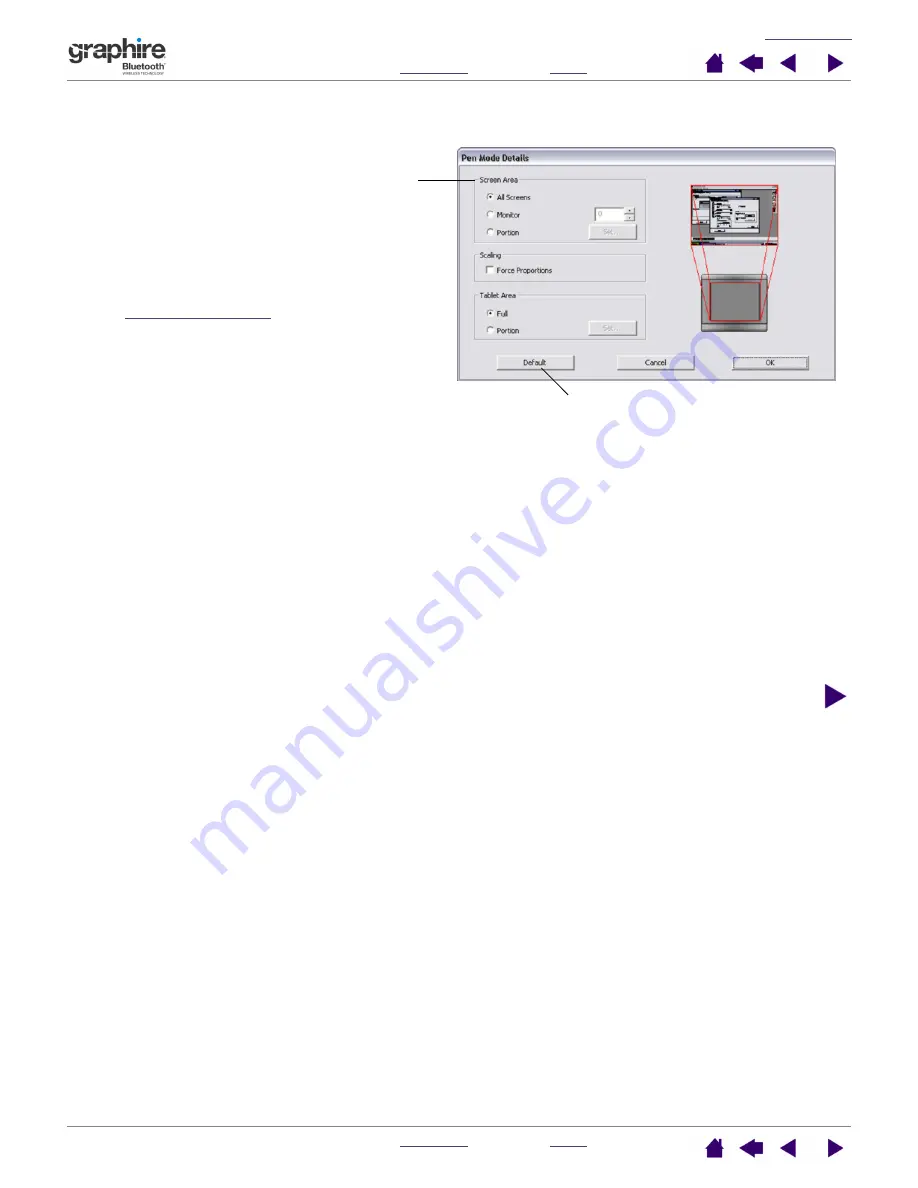
37
37
When you click on the P
EN
M
ODE
D
ETAILS
... button, the P
EN
M
ODE
D
ETAILS
dialog box is displayed.
Returns settings to their factory defaults.
Use the S
CREEN
A
REA
options to select a screen area
for tablet to screen mapping.
•
A
LL
S
CREENS
. The entire monitor(s) area is
mapped; this is the default setting. See
for more information.
•
M
ONITOR
. The entire area of a single monitor that
you choose is mapped.
•
P
ORTION
. A portion of the desktop area is mapped.
Click S
ET
... to open a dialog box where you can set
the
.
Mapping to multiple monitors
If your computer has more than one monitor, Graphire will map to your monitors
based upon how they are configured in the D
ISPLAY
P
ROPERTIES
control panel.
If A
LL
S
CREENS
is selected and you are in extended monitor mode, the tablet
will map to all monitors as if they were one large display. If the monitors are in
mirror mode, the tablet will map to the entire space on each monitor and the
screen cursor will be displayed on each monitor simultaneously.
Please refer to your hardware and operating system documentation for details
on configuring your computer and operating system for use with multiple
monitors.
















































