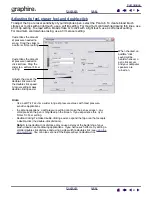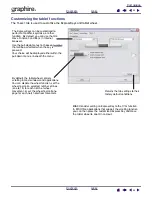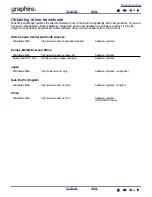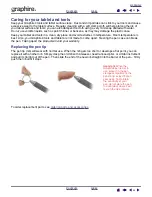33
33
Customizing the Pop-up Menu
Use the P
OP
-
UP
M
ENU
tab to define the available functions on the Pop-up Menu list.
To display the Pop-up Menu, set one of your tool buttons to the P
OP
-
UP
M
ENU
function. Whenever you press
that button, the Pop-up Menu is displayed. Select from available items in the Pop-up Menu by clicking on
them. To close the Pop-up Menu without making a selection, click outside of the Pop-up Menu.
Displays a list of functions that have been added to the Pop-up
Menu. To change the order of an item, drag it to a new location.
Double-click on an item to make edits.
Note:
P
EN
places your tool in P
EN
M
ODE
. M
OUSE
places your
tool in M
OUSE
M
ODE
. When adding M
OUSE
mode to the Pop-up
Menu list, the M
OUSE
M
ODE
D
ETAILS
dialog box is displayed
where you can adjust the mouse acceleration and speed.
Menu options enable
you to change the
appearance (F
ONT
S
IZE
and P
OP
-
UP
F
ONT
) of the Pop-up
Menu.
Returns all tab settings to their default values.
Important:
This action will delete all Pop-up
Menu items that have been defined.
Removes the selected
item from the list.
Select a
to add to the Pop-up
Menu list.