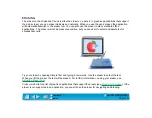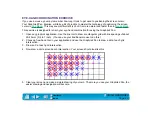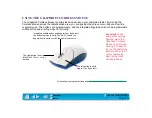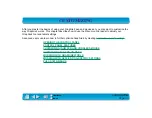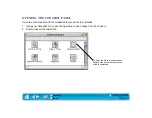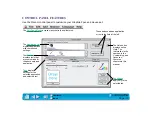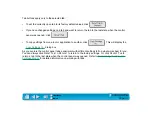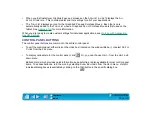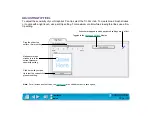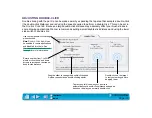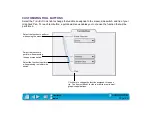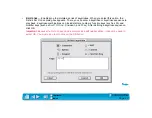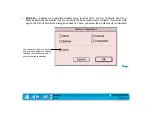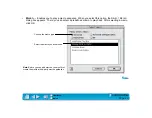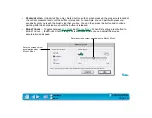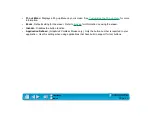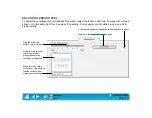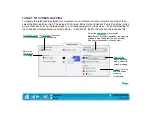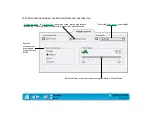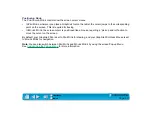Page 36
•
When you first install your Graphire2 pen and mouse set, the A
PPLICATION
L
IST
displays the A
LL
A
PPLICATIONS
icon. This contains tablet and tool settings for all of your applications.
•
The T
OOL
L
IST
displays an icon for the Graphire2 Pen and Cordless Mouse. Each tool icon is
automatically added to the T
OOL
L
IST
when a Graphire2 Pen or Cordless Mouse is first used on the
tablet. See
for more information.
When you are ready to create custom settings for individual applications, see
CONTROL PANEL BUTTONS
The control panel buttons are common to the entire control panel.
•
To exit the control panel, either click on the close box (located on the window title bar), or select Q
UIT
or
C
LOSE
from the F
ILE
menu.
•
To display online Help for the control panel, click
Or, you can choose H
ELP
... from the H
ELP
pull-
down menu.
Balloon Help, which provides quick information and useful tips, is also available for most control panel
items. To access balloons, turn them on by selecting S
HOW
B
ALLOONS
from the H
ELP
menu. Help for
individual dialog boxes is available by clicking on the
button in the specific dialog box.