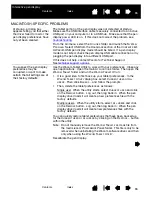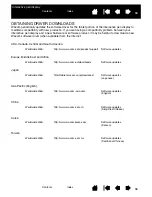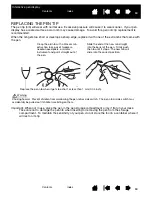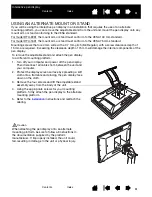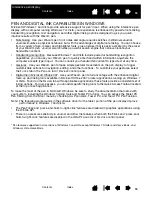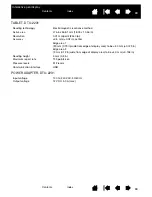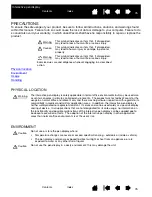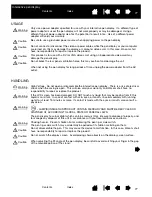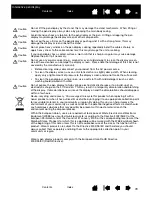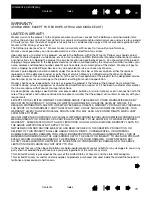69
69
Interactive pen display
TABLET, DTU-2231
POWER ADAPTER, DTU-2231
Reading technology
Electromagnetic resonance method
Active area
476.6 x 268.1 mm (18.78 x 10.56 in)
Resolution
0.01 mm/point (2540 lpi)
Accuracy
±0.5 mm (±0.02 in), center
Edge area 1
(20 mm (0.79 in) wide from edge of display area) to be ±2.0 mm (±0.079 in)
Edge area 2
(3 mm (0.12 in) wide from edge of display area) to be ±4.0 mm (±0.158 in)
Reading height
5 mm (0.2 in)
Maximum report rate
133 points/sec.
Pressure levels
512 levels
Communication interface
USB
Input voltage
100 to 240 VAC, 50/60 Hz
Output voltage
12 VDC, 5.0 A (max)